Here you can find information about HP Carbon version 1.0.2. It describes differences between HP Carbon and its predecessor, the HP Oxygen version 5.4.7.
The AnyCut relative appraiser ("MyAnyCutOpt | MyAnyCutRelatve") has been transformed into the "MyAnyCutOpt | MyAnyCut" Composite appraiser. The new appraiser combines relative and absolute appraisal of the created solutions so that if you are aiming to get some grade, both absolute and relative parts should have at least this grade, which means the algorithms will be searching within the intersection of the relative and absolute values.
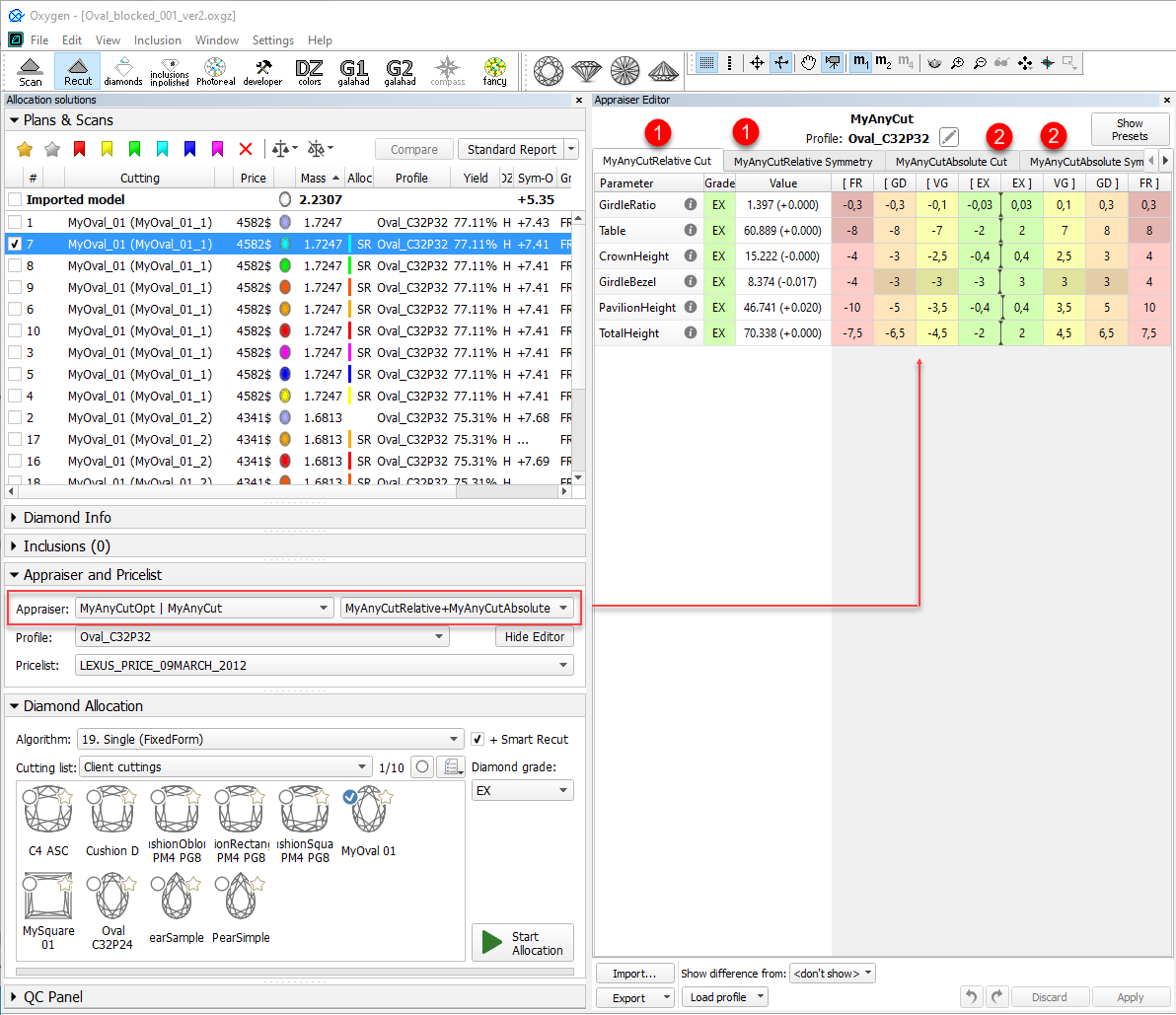
On the figure: 1. Relative part, 2. Absolute part.
Three modes are available:
To switch between modes, use the control to the right of the composite appraiser name:

|
For In-house cut workflow, two new appraisers are added - both for working with the Cushion cutting:
| When to Use | Appraiser | Cutting for Relative Part** |
|---|---|---|
| For square* Cushion | "CushionSquare_Opt | CushionSquare" | "CushionSquare_PM4_PG8_PH24_PBrill_C32" |
| For rectangular Cushion | "CushionRectangular_Opt | CushionRectangular" | " CushionRectangular_PM4_PG8_PH24_PBrill_C32" |
* Rt (Girdle Ratio) = 1.05 distinguishes "square" (up to and including 1.05) and rectangular (1.06 and more) where Rt is rounded till the second decimal place.
** For now, the appraisers work only with these cuttings; cuttings are stored under Client Cuttings .
|
Both appraisers are composite - they intersect absolute parameter limits with the limitations relative to the cutting listed in the table above. Three modes are available:
|
|
By analogy with the SweetLine parameter for Brilliant and Oval cuts, the system now allows working with SweetLine for AnyCut. Thus the SweetLine parameter is now presented additionally in the following appraisers:
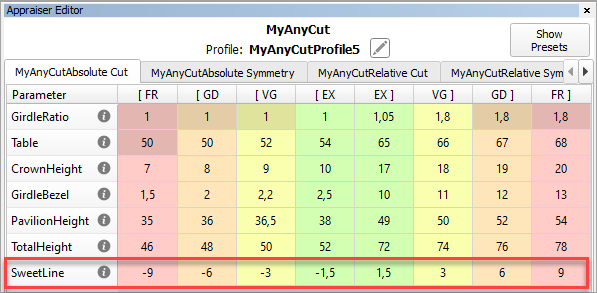
The parameter meaning and usage are the same as for the Brilliant cut.
Specifying Unique SweetLine Slope for Client Cuttings
Now for each of the Client Cuttings, you can specify a unique SweetLine axis slope using its allocation forms (for information about user cuttings and allocation forms, see In-house cut registration ). There are three ways of how SweetLine axis slope is specified for the cutting:
The user did not specify any specific forms: the SweetLine axis is built using the base allocation form of the cutting - the system uses this form and draws a line through it in accordance with the built-in system logic for finding optimal optical performance.
|
To specify forms for SweetLine for your cutting:
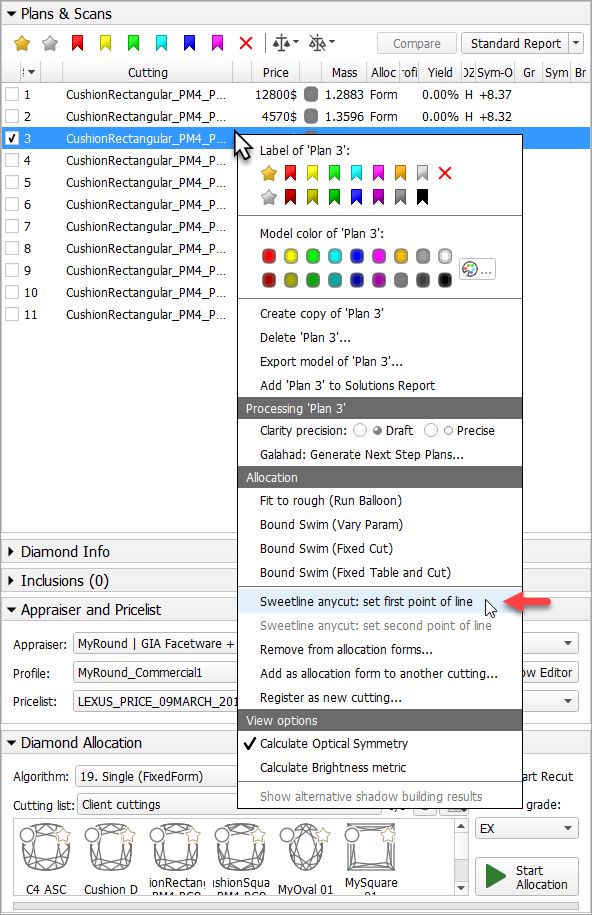
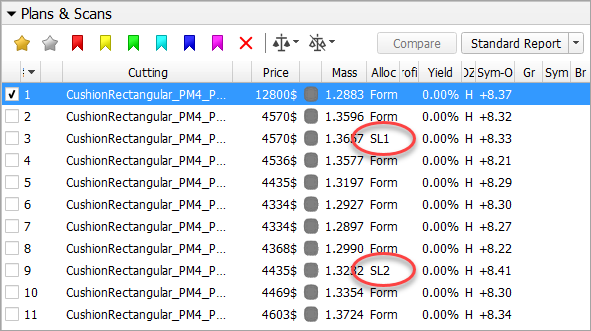
Now when using the "19. SmartRecut (Brilliant, Oval, AnyCut)" algorithm with the "MyAnyCutOpt | MyAnyCut" composite appraiser, you can enable the Allow Girdle Extra Facets option. The option is used to enlarge the mass of the solutions by instructing the system to produce the extra facets if possible.
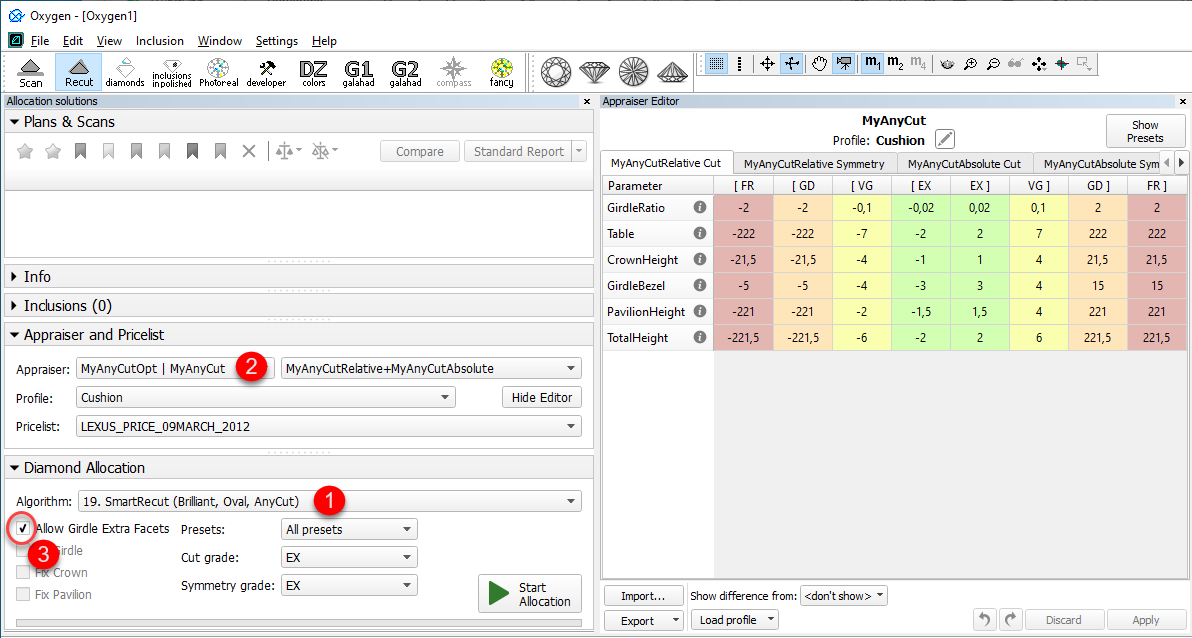
For now, you can regulate the number of extra facets and their height via presets.
|
You can also use the Allow Girdle Extra Facets option with the "19. SmartRecut (Brilliant, Oval, AnyCut)" algorithm and the two new appraisers for Cushion:
|
New Parameters for AnyCut
The set of parameters for AnyCut has been extended. This affected the Standard Report for AnyCut and HTML illustrated Polish Report for AnyCut.
The behavior of these reports is now adaptive and dynamic which means:
Some examples:
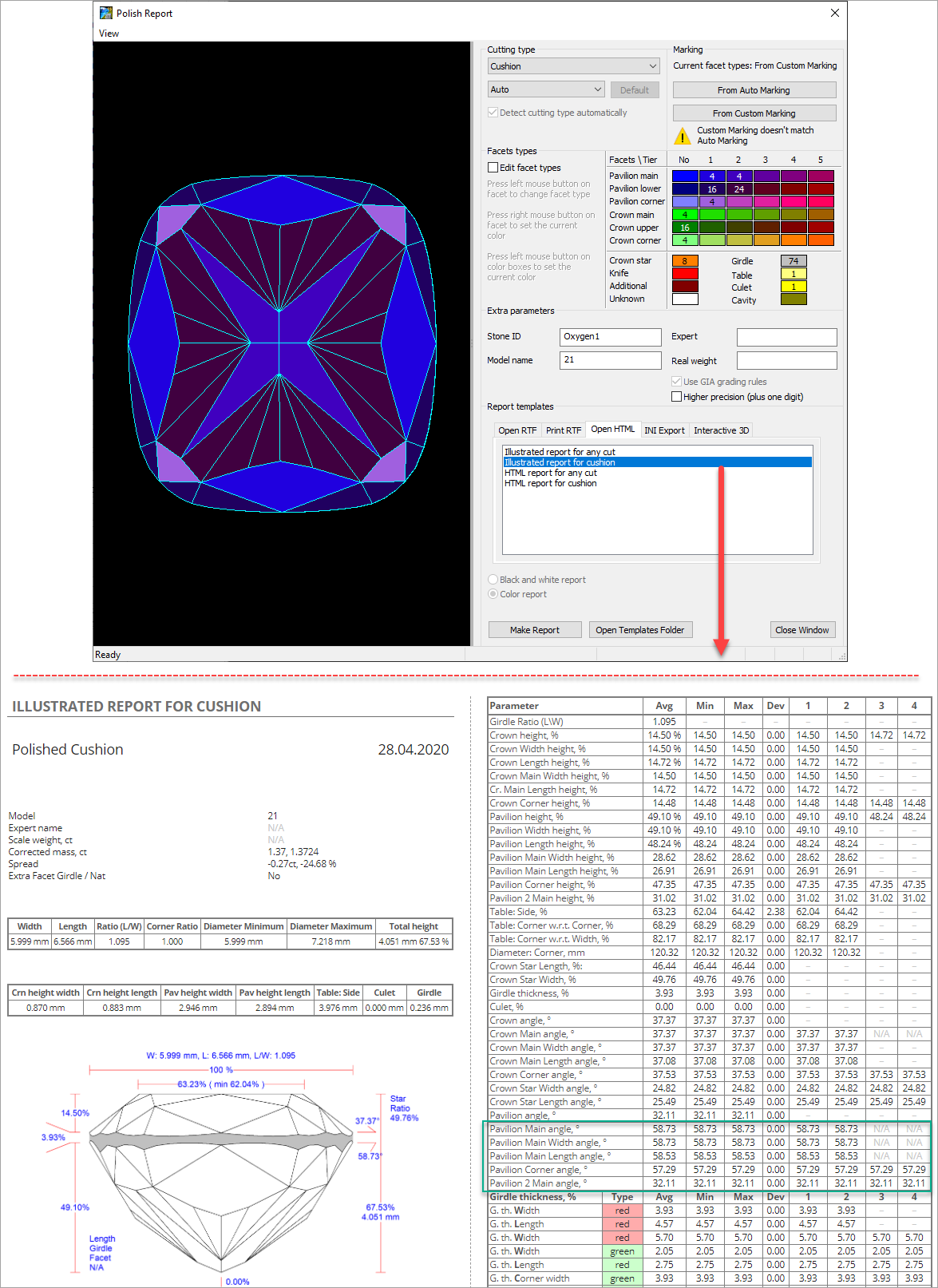
More examples:
|
|
|
Some of the new parameters are also available for controlling via appraisers, for example, with the new appraisers for a cushion. Here is the example for the CushionRectangular Appraiser:
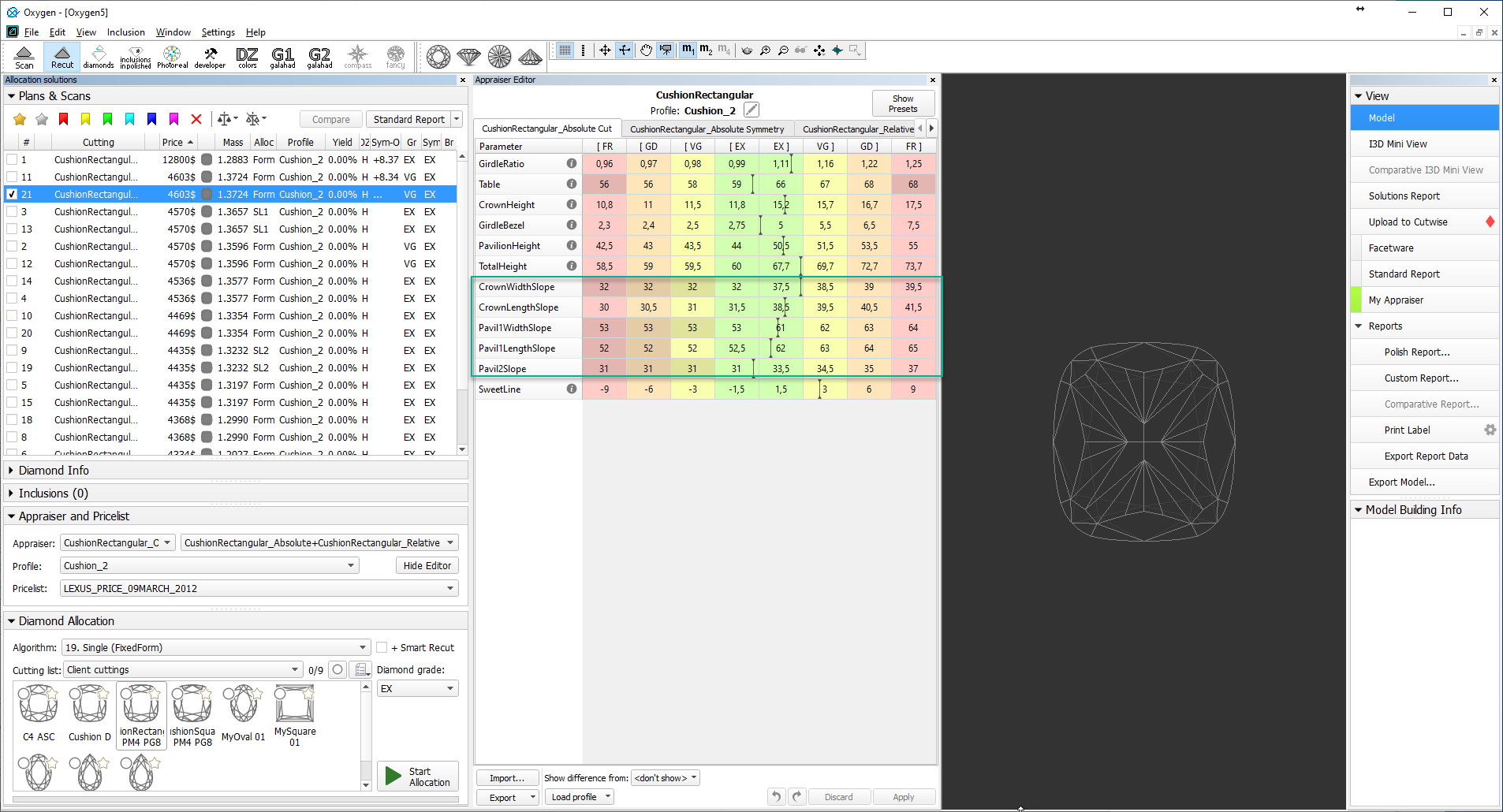
AnyCut Demo Cutting
For demonstration purposes, the "Oval_C32P24_Shifted_NBT" cutting is added to Client cuttings, along with the corresponding profile under the AnyCut composite appraiser ("MyAnyCutOpt | MyAnyCut"). The cutting contains a number of allocation forms. The cutting and the appraiser may be used within In-house cut workflow for testing purposes. Using the "Oval_C32P24_Shifted_NBT" is optional.
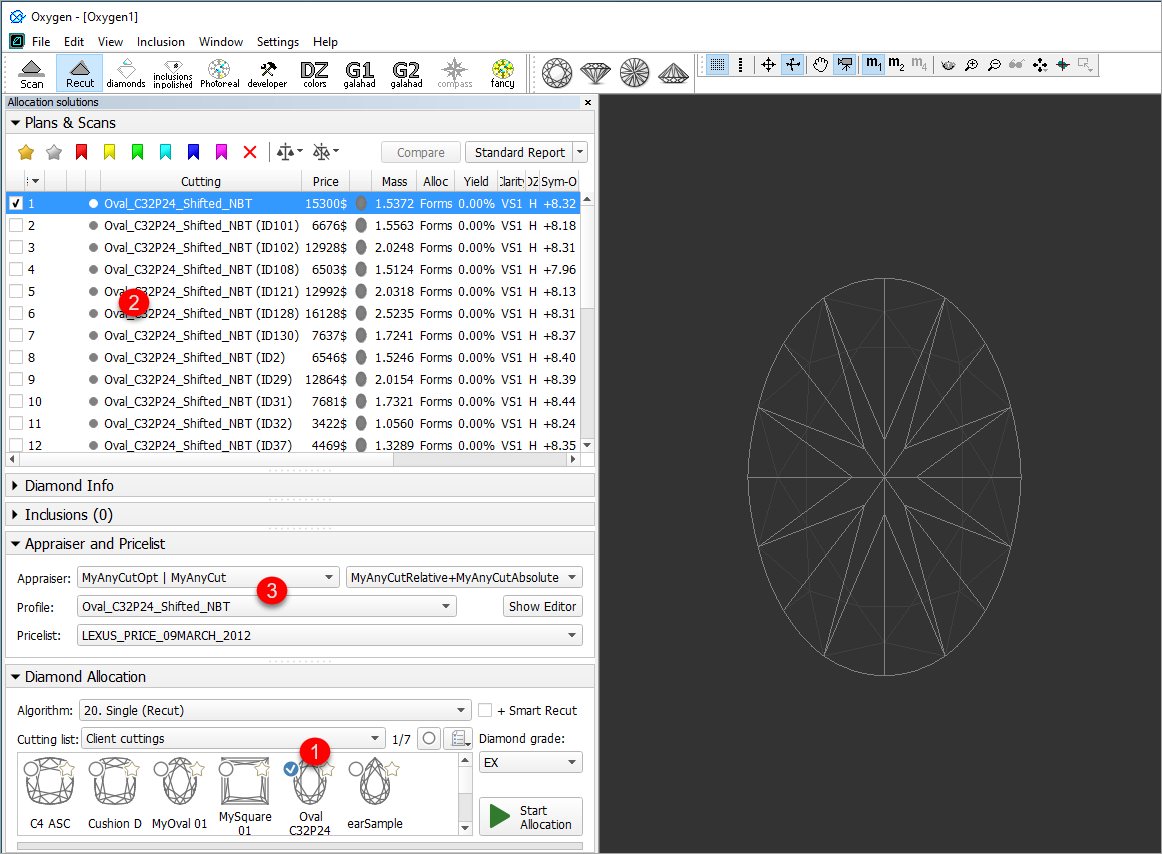
On figure: 1 - demo oval cutting; 2 - allocation forms within cutting; 3 - AnyCut composite appraiser with the corresponding profile.
After obtaining the set of SmartRecut solutions, it is an essential task to compare them to select one or several best. HPO provides tools for this comparison. But these tools separately or combined not always provide the best experience for solutions comparison task. The OctoNus Cutwise online service offers an extended set of tools for presenting and comparison of brilliants and their models. Now HPO supports integration with Cutwise: the models from HPO may be sent in one click to the Cutwise where they can be further visualized and analyzed with the rich set of tools.
One of the main advantages of Cutwise is a new generation of virtual films. They are renderings of future stones, indistinguishable from the real DiBox2 films for both Round and Fancy cuttings. This allows effective visual comparison of future solutions. Moreover, the additional visual metrics are built on the basis of the films and comparison by these metrics become available. The Cutwise uses special film generating systems that have a naturally high consumption of the hardware resources and time. As the Cutwise cloud keeps film calculations server-side, it frees up resources of the HPO machine as well as the time of an operator.
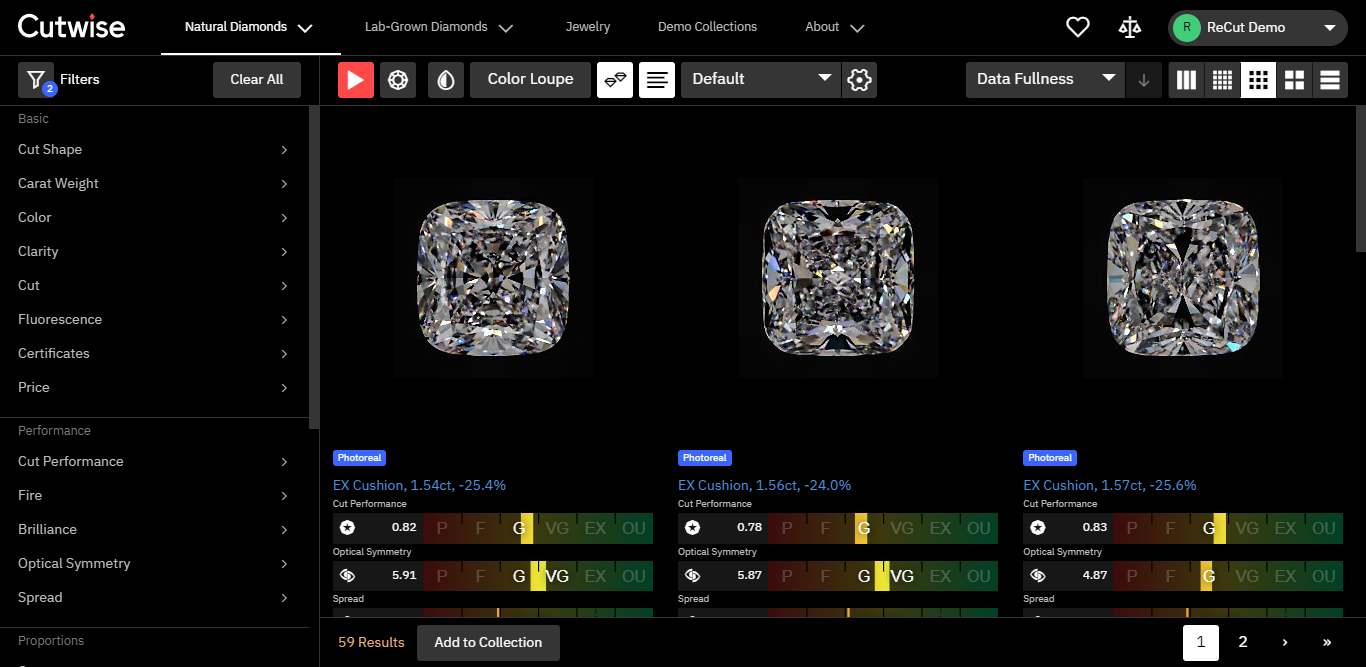
The Cutwise has a modern web interface. It includes advanced, effective tools for:
Stone visual and parametric representation.
Sophisticated filtering.
Convenient sorting.
Saving you selections as separate sharable collections.
Also, being accessible via Internet 24/7, Cutwise is a great place to share created stone collections. You can share them with the colleagues to demonstrate stones and delegate or share decision making responsibilities. You can also present full stone information to future customers.
Detailed information and the example you can find in the video:
You can now quickly share via the Internet your stone information using an integration of HP Carbon, DiBox 2.0, and Cutwise OctoNus products.
Some details and example are presented in the video:
The system now supports importing DMX files created in DM-Xray. For more information about DMX files, see "Protected DMX export" in DM-Xray 1.0.0.1 "What's New".
On importing DMX models (via File > Import), now the Model matching preview dialog is displayed:
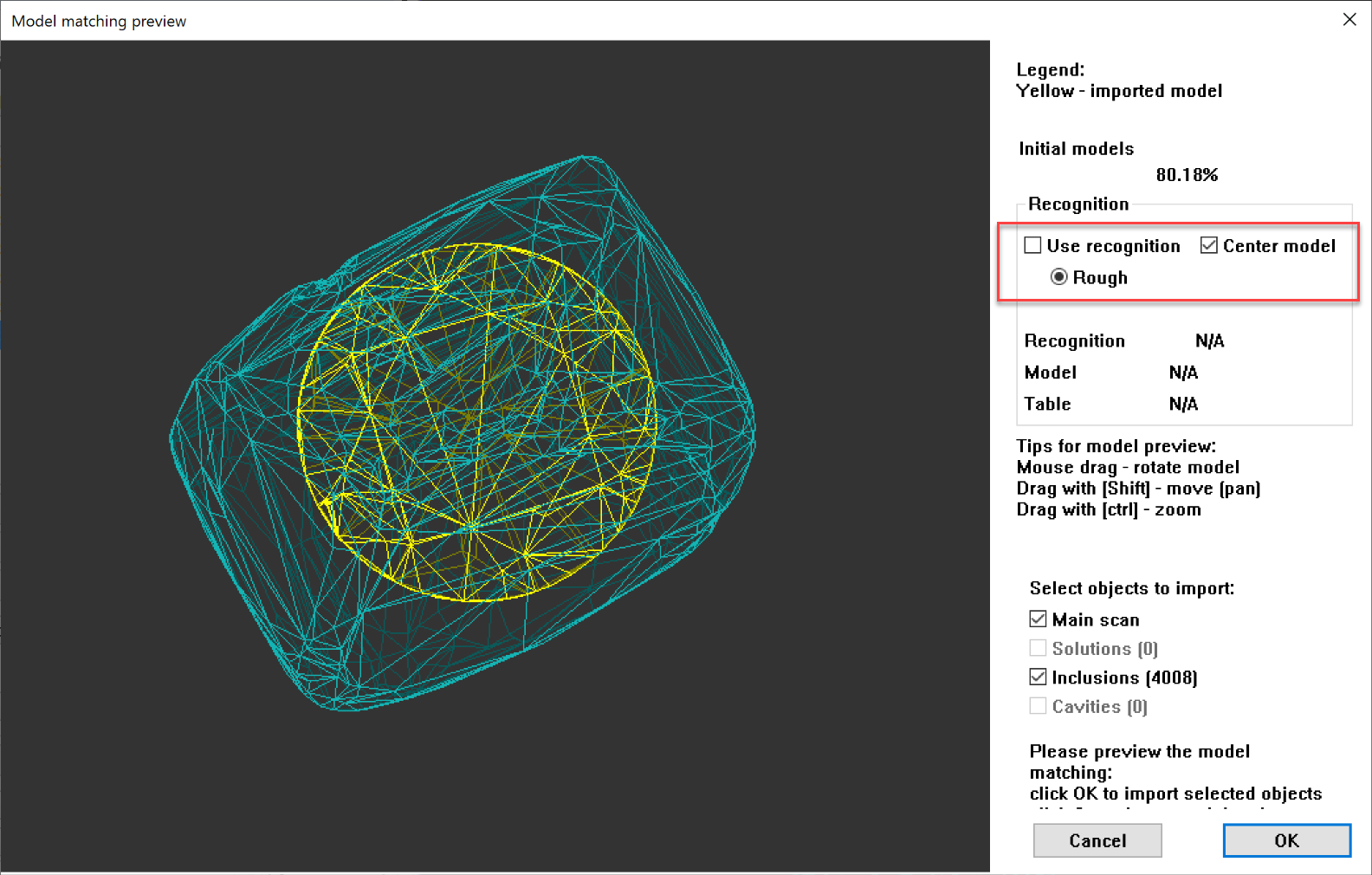
Here you can do one of the following:
Now you can filter inclusions visualization in Scene. This can be done via the new QC Panel (Quality Control Panel), available in the Recut mode, on the left panel.
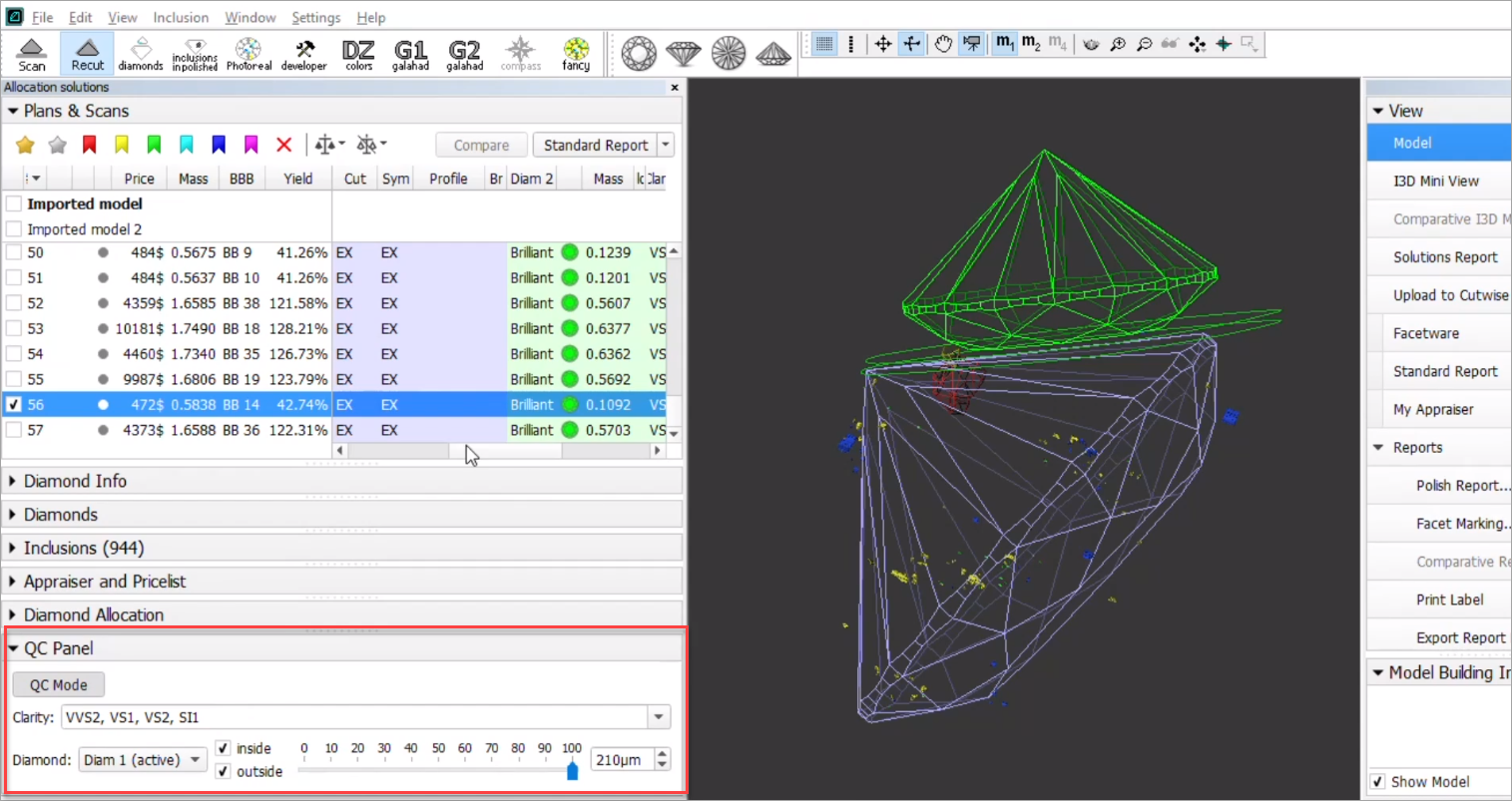
Activate the QC Mode button to start using specified filters. De-activate it - all solution inclusions will be displayed without filtering.
The QC Panel applies filters to the model inclusions, such as:
Filters utilize the AND logic, for example, if "Diamond 1", VS1 clarity, "inside" and 90 µm are selected, then only VS1 inclusions within 90 µm area inside Diamond 1 will be displayed.
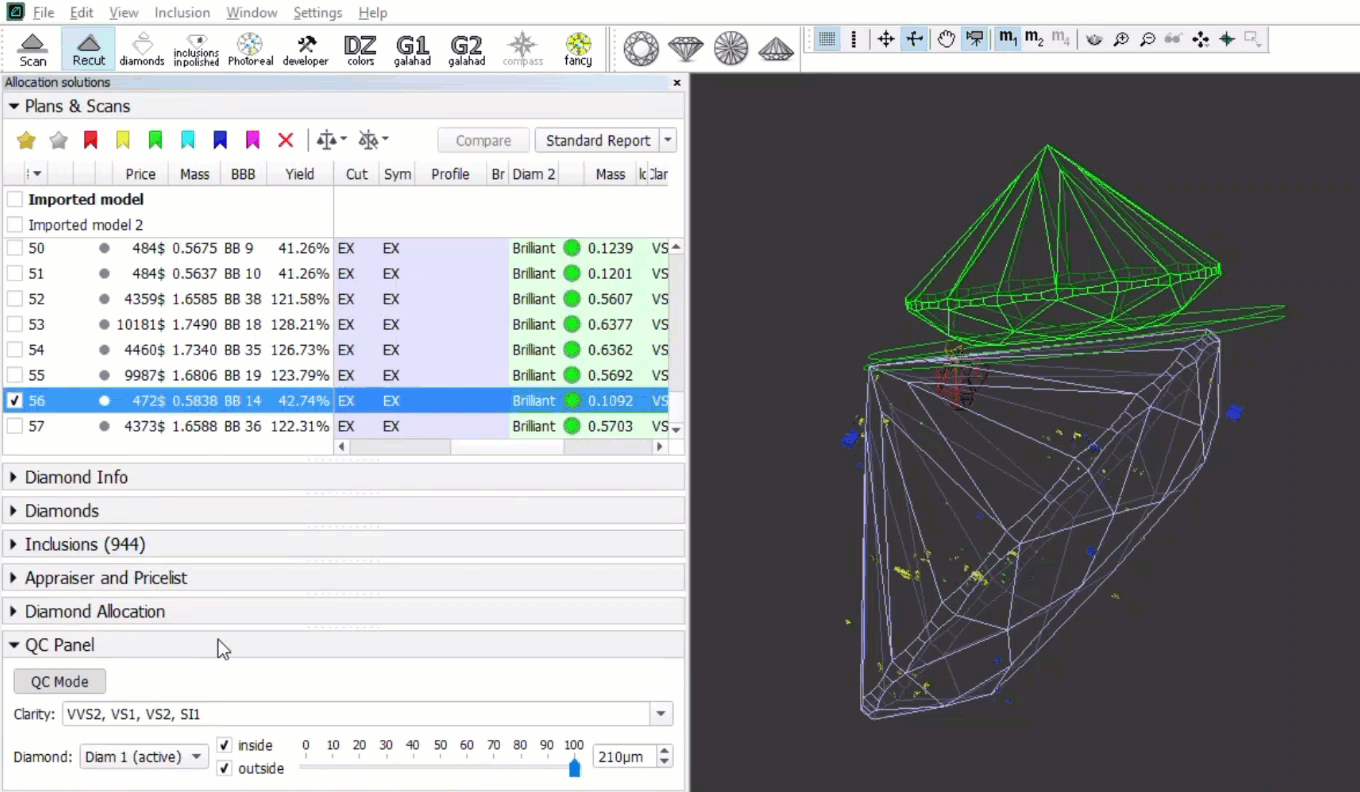
|
The new "20. Single (Recut)" algorithm is added to the system. The new algorithm is the improvement of the "19. Single (Recut)". The "20. Single (Recut)" is intended, like its predecessor, to be used for the solution allocation within In-house cut workflow (see "Allocation" section for details). The algorithm is expected to produce better solutions than the "19. Single (Recut)" - during the testing period both algorithms will be presented in the system. On success testing, the "20. Single (Recut)" will replace the "19. Single (Recut)" and in prospect also the "13. Single (Rough)" algorithm.
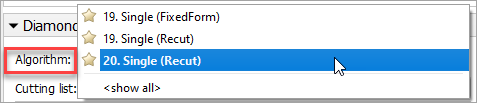
For more comfortable manual facet marking, now Tier, Type and SubType depend on Element and Type - only values making sense for the selected Element/Type are available. Previously you could select any Type-SubType for any element and Tier where it was inapplicable which led to mistakes.
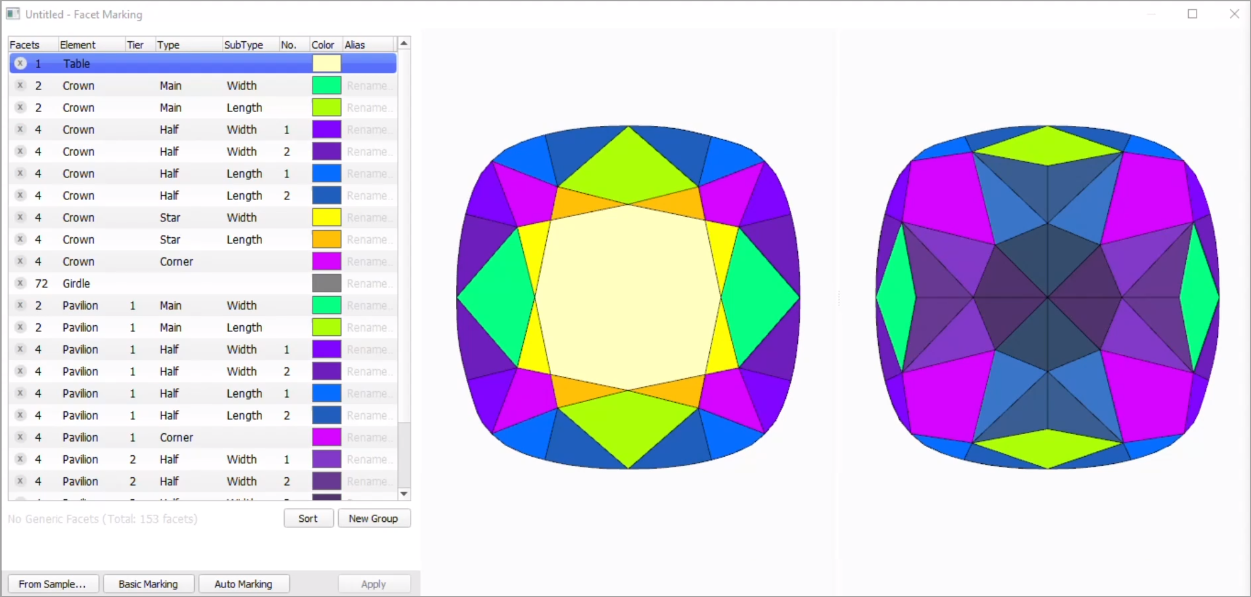
Now in the Recut mode, in the Cutting list section, if your cutting does not have a facet marking, it is marked with the  icon. On mouseover, the following message is displayed: "Cutting does not have Facet Marking. Please, register as new cutting, set Facet Marking during registration."
icon. On mouseover, the following message is displayed: "Cutting does not have Facet Marking. Please, register as new cutting, set Facet Marking during registration."
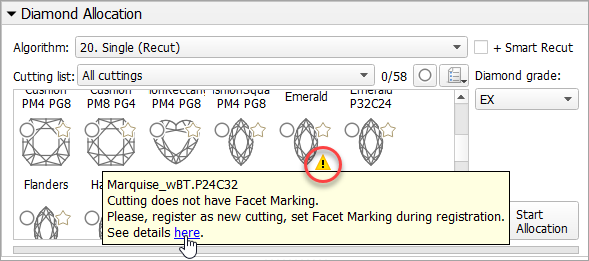
See detailed description on how to resolve the problem in Troubleshooting: Cutting Does Not Have Facet Marking
The “19. SmartNormalize” algorithm has its own set of presets independent of appraisers. Now, this set is extended and includes new presets. New presets take into consideration additionally or only a custom facet marking (CFM) of the model while the old one worked only with the symmetry axis. Where CFM is taken into consideration, the facets from the same CFM group will obtain the same Slope Angle.
|
On the picture:
|
So this extends the abilities of the Smart Normalize algorithm considering producing the optimal solutions. The following is important:
For the "MyRound | GIA Facetware + MyRound" appraiser, the new MyRound_Commercial_SweetLine profile has been added.
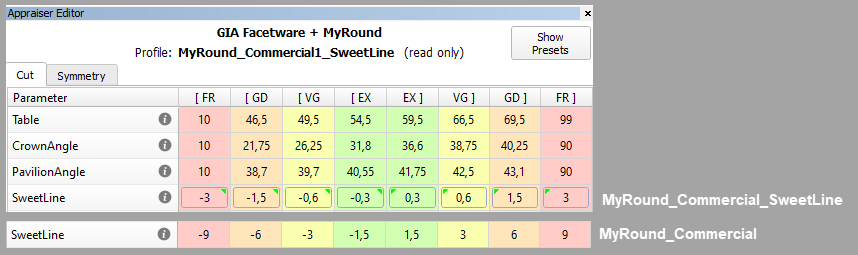
| MyRound_Commercial | MyRound_Commercial_SweetLine |
|---|---|
| Parameter ranges statistically match the brilliants produced by the large manufacturer. | Allows getting a result similar to MyRound_Commercial, but with better optical performance due to narrowed limits for the SweetLine parameter. |
To obtain more solutions with an excellent Hearts & Arrows pattern, in the "MyRound | GIA Facetware + MyRound" appraiser, for the "MyRound_H&A" profile, the limits for the SweetLine parameter have been changed.
| |
| Now |
|
| Was |
|
To create better solutions for the big (5ct+) stones, under the "GIA Facetware + MyRound" appraiser, the new "MyRound_H&A 5ct+" read-only profile has been added.
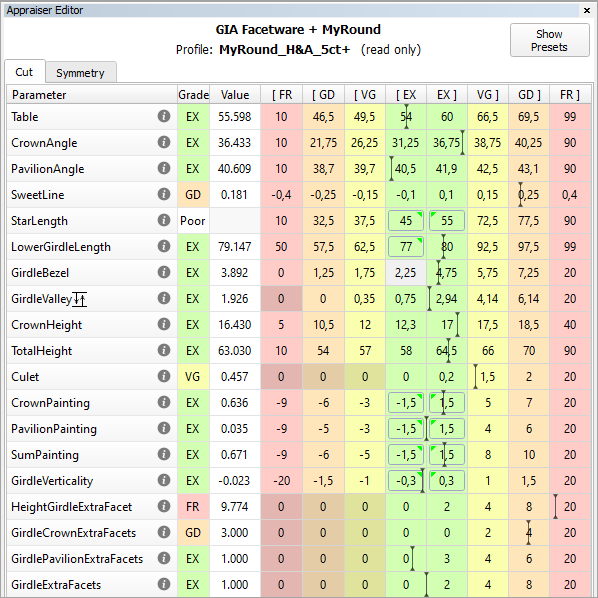
Its main differences from the standard "MyRound_H&A" profile are:
PavilionPainting EX set to 1.5 degrees (from 2.5)
Symmetry parameters have been narrowed
|
All these changes aim to produce highly symmetrical solutions with correct proportions for the big stones.
For Smart Recut, the mechanism of how the girdle extra facets are created has been improved. The change is how the position of the extra facet is defined. The improved extra facet positioning function allows getting solutions with the larger mass.
Project: ef_101ct_test.ox2z, profile profile_test.txt. Note Within the project:
|
| Recut | Old Mechanism | New Mechanism | |
|---|---|---|---|
| Mass, ct | 0.9623 | 1.0057 | 1.0110 |
| Front Side |
|
|
No extra facet here. The better extra facet is created on the back side. |
| Back Side |
|
In this example, an old mechanism does not see any potential for the extra facet creation on the back side. |
Extra facet providing more mass increase is created on the back side. |
Options works only for RBC properly for a now. |
Using Smart Recut for the multi-diamond solutions produced by the "13. Cascade-2M" algorithm from the rough stones is now made more user friendly. The work is now performed as follows:
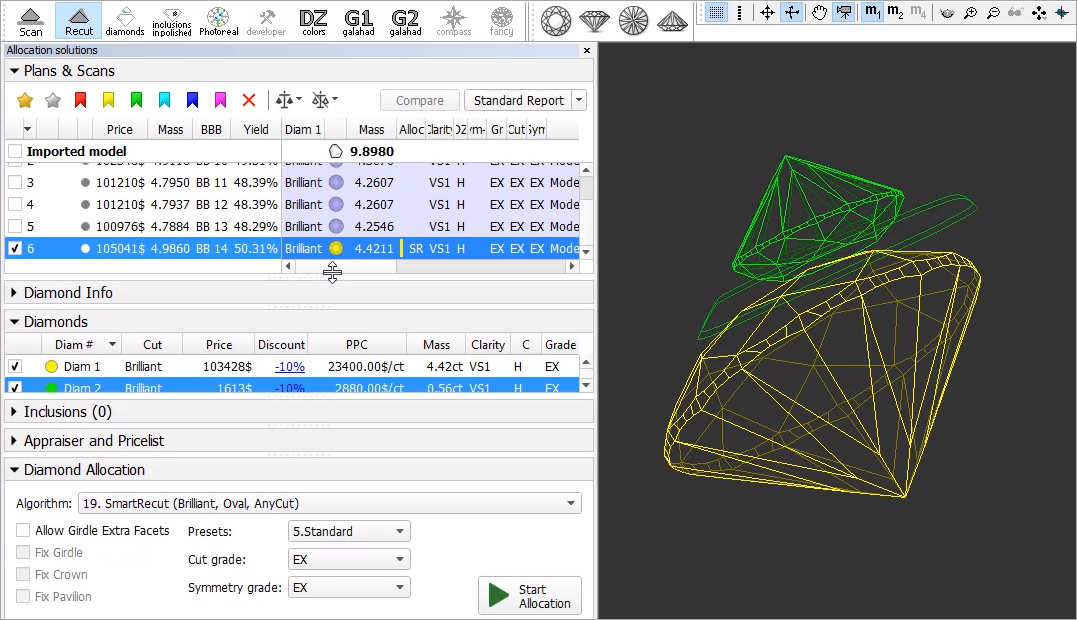
Run Smart Recut again. The new solution is added to the list. Now both diamonds are transformed by Smart Recut comparing to the initial Recut solution.
While transformed, both diamonds still remain in their initial stone areas. |
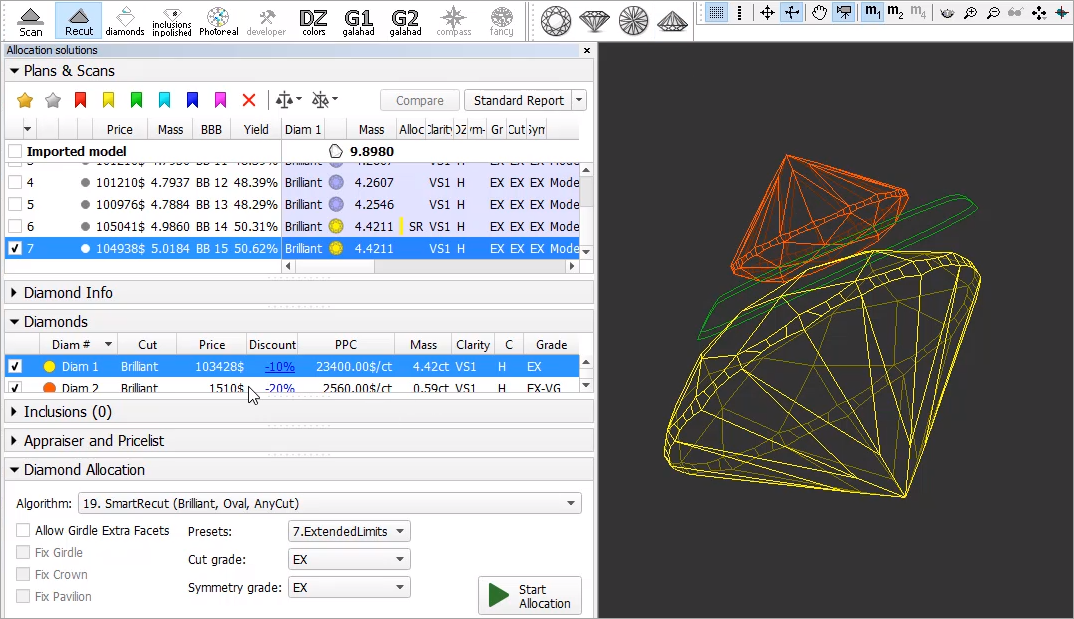
The "13. Cascade-2M" algorithm produces the solutions containing two diamonds and a sawing layer between them.
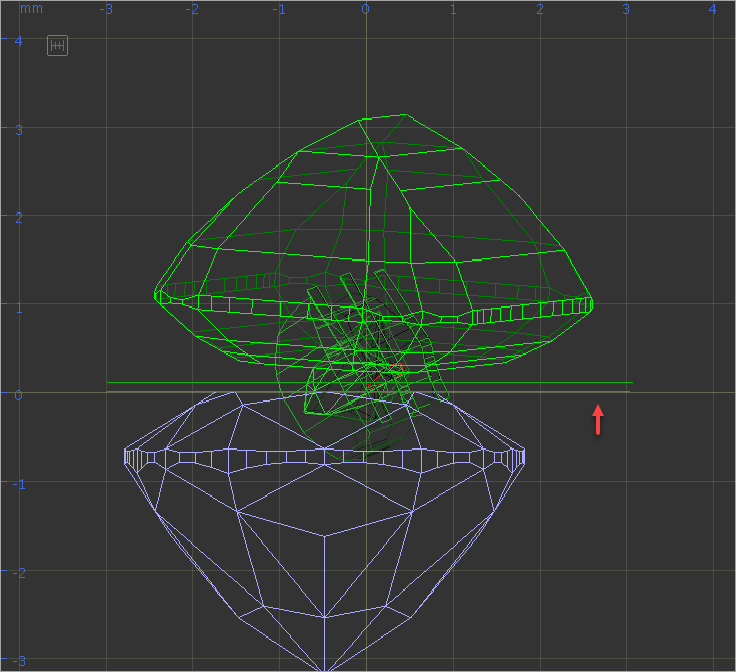
It is now possible to configure the thickness of this layer depending on the initial model mass. This can be done via the "SawingLayerThickness.xml" file, stored in the "..\ProgramData\OctoNus Software\Oxygen HP\" folder.
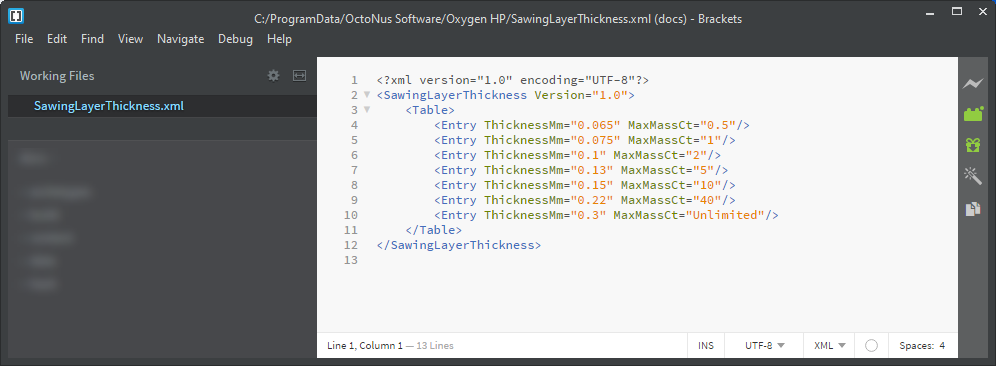
In HP Carbon, in the solution list, the Diamonds section for the selected solution (the solution includes 2 diamonds), the sawing layer is listed, its thickness in mm is displayed.
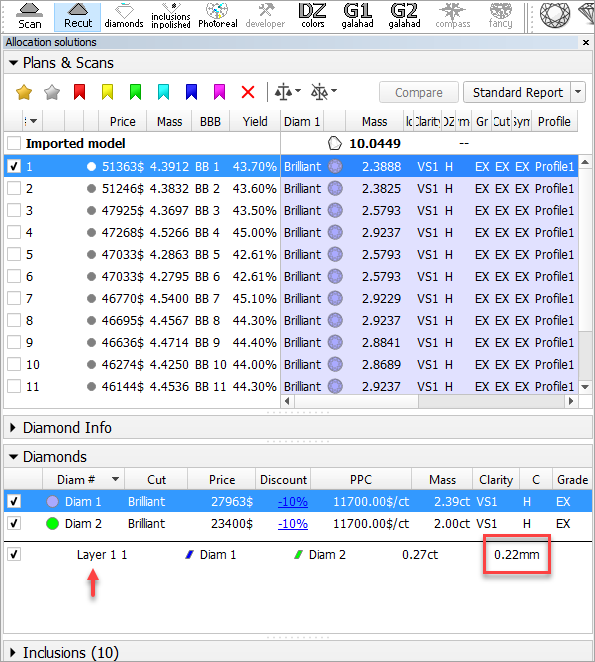
In I3D Mini View, the Average Parameters table is now displayed by default (corresponding Average Parameters option is selected)
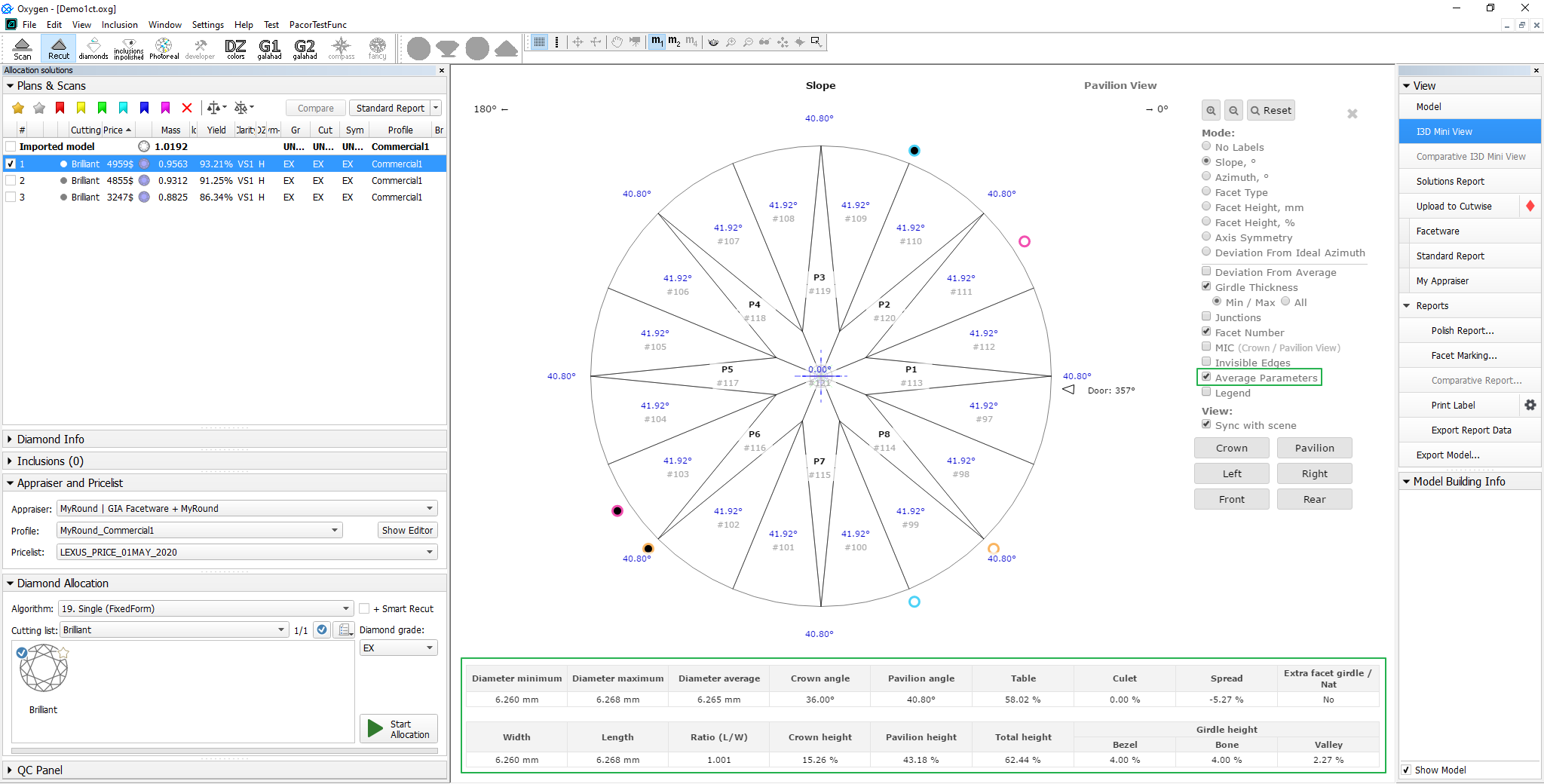
In the Standard Report now, the grades for the Cushion cutting are displayed, including separately for Absolute and Relative parts of appraisers. This is available for the following appraisers:
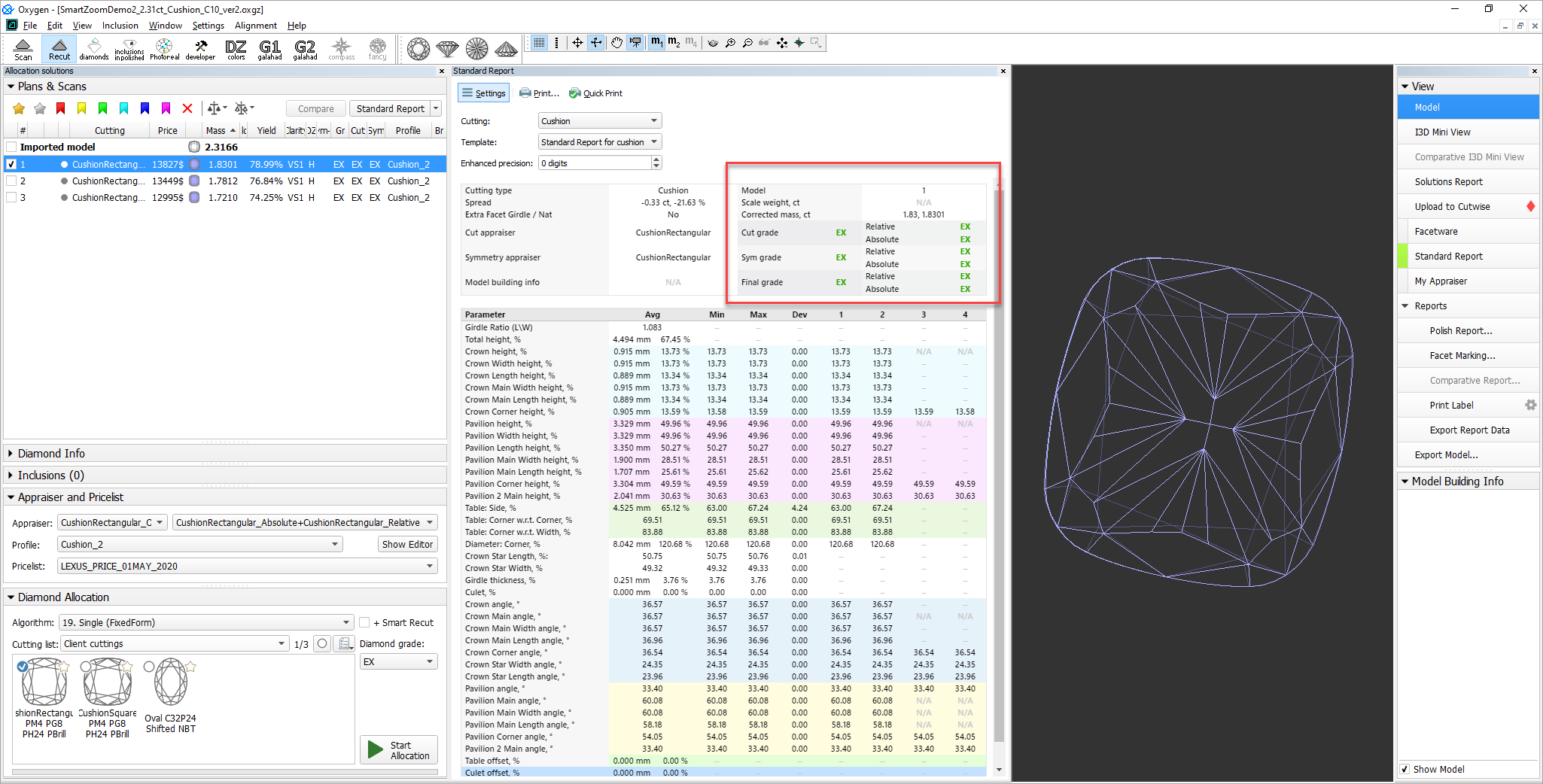
It is now possible to embed images in the custom templates for Label Report:
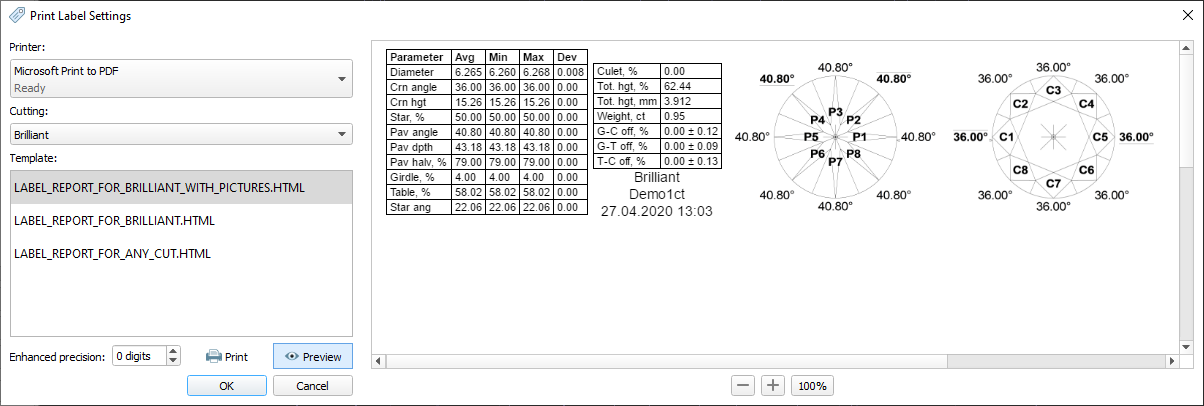
A sample template is planned to be included in the system in the nearest future.
New parameters have been added to the Print Label report:
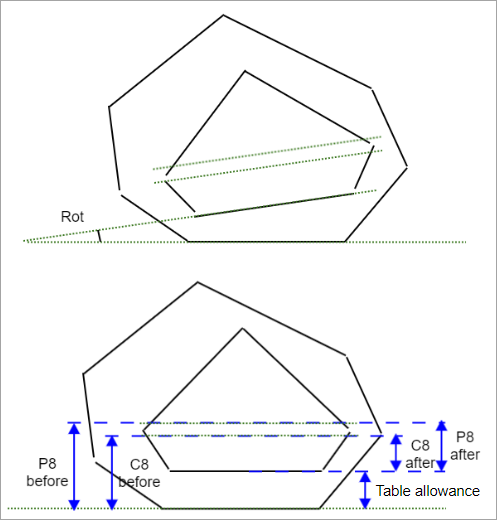
| Parameter | Description | Comment | |
|---|---|---|---|
| Marking for Crown - C8 before | mm | The reference line for the crown main facets before table allowance. | See the detailed description below. |
| Marking for Crown - C8 after | mm | The reference line for the crown main facets after table allowance. | |
| Marking for Pav - P8 after | mm | The reference line for the pavilion main facets before table allowance. | |
| Marking for Pav - P8 after | mm | The reference line for the pavilion main facets after table allowance. | |
| Table allowance | mm | Table allowance. | |
| Incline | deg. | Planned table tilt compared to the current table. |
Print Label example:
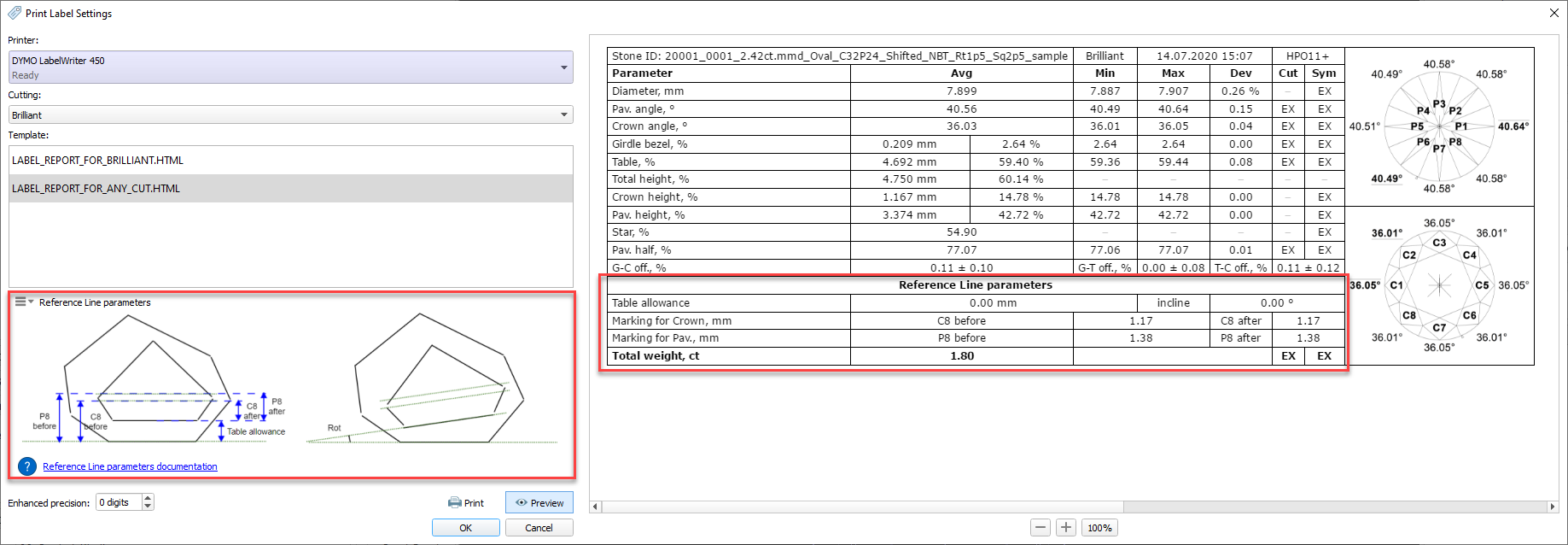
Distance between the holder plane and C8 reference line after table allowance.
Calculation FACETING_REFERENCE_LINE_CROWN_MAINS_AFTER_TABLE = CROWN_HEIGHT_MAX_MM Usage and Examples C8 reference line information is used during polishing. Reporting
Visualization in Appraisers
|
Distance between the holder plane and P8 reference line after table allowance.
Calculation
Usage and Examples P8 reference line information is used during polishing. Reporting
Visualization in Appraisers
|
Table allowance.
Calculation The maximum distance between perpendicular to the solution table plane and the facet of the current stone. Usage and Examples Information is used during polishing. Reporting
Visualization in Appraisers
|
Planned table tilt compared to the holder plane.
Calculation NA Usage and Examples Information is used during polishing. Reporting
Visualization in Appraisers
|
In the Rough Export results now the following information is presented:
Cut pieces of the main scan for the selected solution (including images)
|
Planned table tilt compared to the current table.
Calculation NA Usage and Examples Information is used during polishing. Reporting
* only presented in the results of the Rough Export Visualization in Appraisers
|
Solution table distance to holder plane.
Calculation The maximum distance between perpendicular to the rough table and the solution table. Usage and Examples Information is used during polishing. Reporting
* only presented in the results of the Rough Export Visualization in Appraisers
|
|
This works fine both for the single and for multi-diamond solutions.
On the system start, some time is required for all available cuttings to be loaded. Now the system indicates the loading process with the progress indicator:
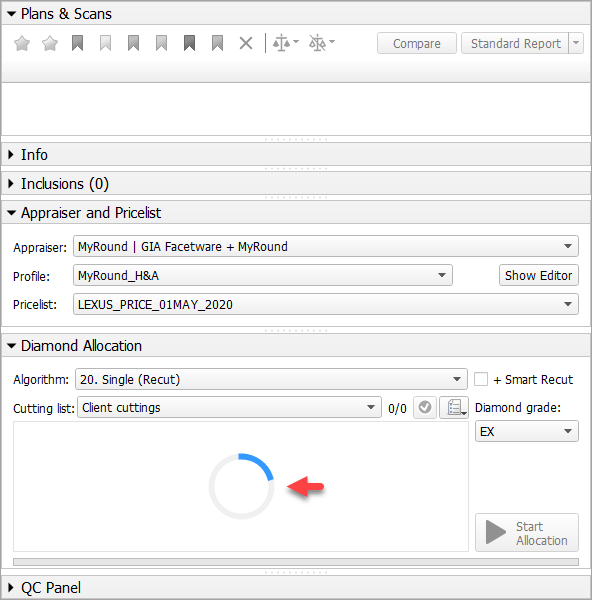
As soon as cuttings are loaded, you can start using them.
To make the set of the demo samples (available via File > Demo) be in more correspondence with the modern system usage scenarios, it has been changed:
| Was | Now |
|---|---|
|
|
The Pricelist is updated to up-to-date prices. The current pricelist name is "LEXUS_PRICE_01MAY_2020".
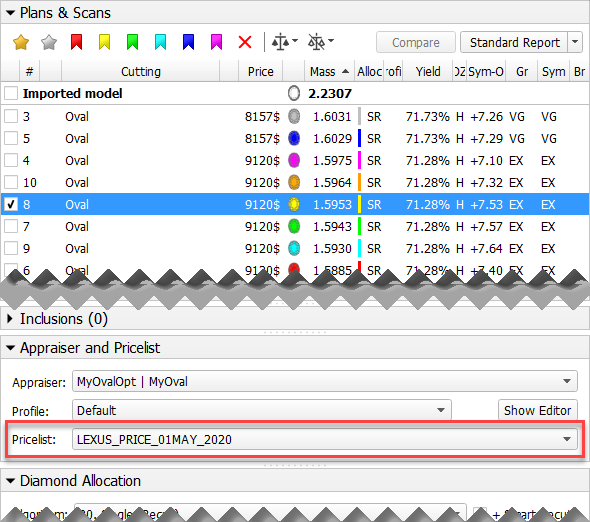
The system now automatically detects the connected board type. You can view this information via Help > About.
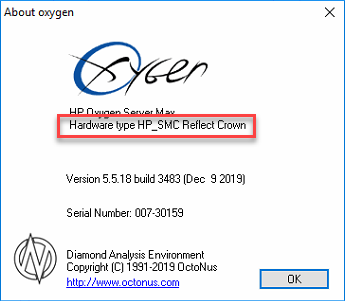
Now on the HPO start, the Firmware update required message will be displayed if the version of your board ARM component is not in correspondence with one required by the system.
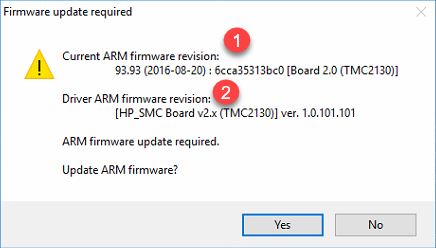
On figure: 1 - firmware on your board; 2 - firmware required by HPO.
Required 1.0.101.101 is newer than current on the board 93.93.
Make sure the required firmware is newer than the current on your board and accept the update by clicking Yes. This will update the firmware of your board. If the HP Carbon software requires a firmware older than your board has, it is recommended to consult with an authorized person in your organization for further instructions.
See details on the Firmware Update Required page.
If you use several versions of HPO simultaneously with the HP_SMC v2.0 board, never accept the update to an older firmware when starting the older version of HPO. See the details in the "Using Current and Previous Versions of HPO Simultaneously" section of the Firmware Update Required page. |
HP Carbon HASP ( Hardware Against Software Piracy ) protection has been further improved. This requires an upgrade:
If you need anything mentioned above, please, contact your supplier of software or Octonus Support.
How to detect what key you have:
| HASP 3.x | HASP 4.x |
|---|---|
|
|
| No "silver eye". | Has a "silver eye". |
The system now opens and saves projects in a new OX2Z format only. The previous versions of the system cannot open OX2Z files.
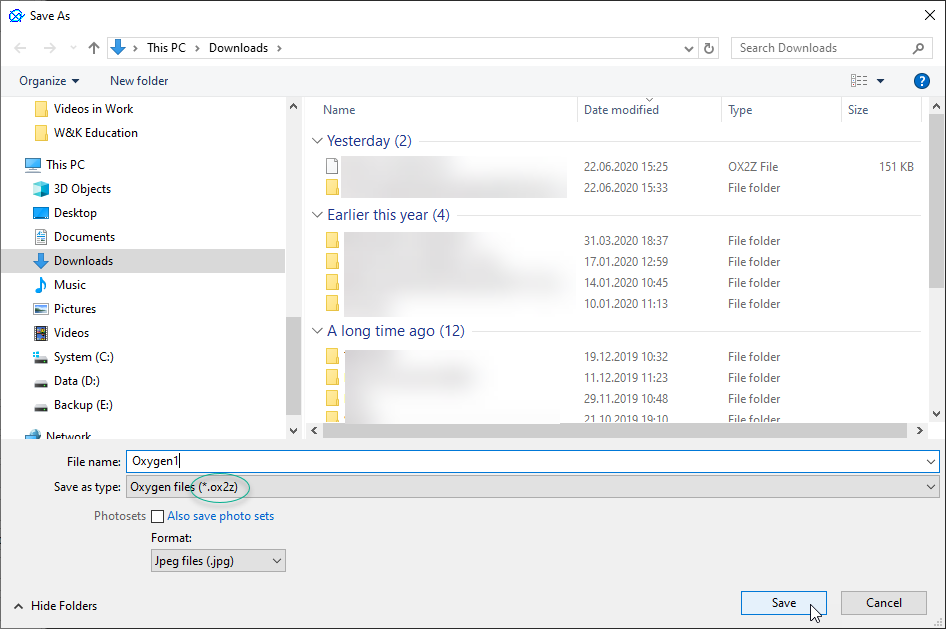
|
The following issues are now being worked on and may be temporarily solved with workarounds:
The following fixes for the known problems and improvements have been implemented:
For the integration with Cutwise, multiple improvements have been made, including:
you do not need to install and configure a Cloud Uploader utility anymore - instead the new Cutwise agent utility is used, which is installed automatically (requires administrator password) together with HPO; before the first upload, you will need to enter your login and password to connect to Cutwise
|
now the following data is exported additionally:
solution price
When working with Solutions Report and accidentally entering "0" or empty value for the Columns per page option, the report stopped working (black screen). It did not work after the system re-start either. Now this problem is solved: only the positive number from 1 to 50 can be specified for Columns per page and empty is not allowed.
|