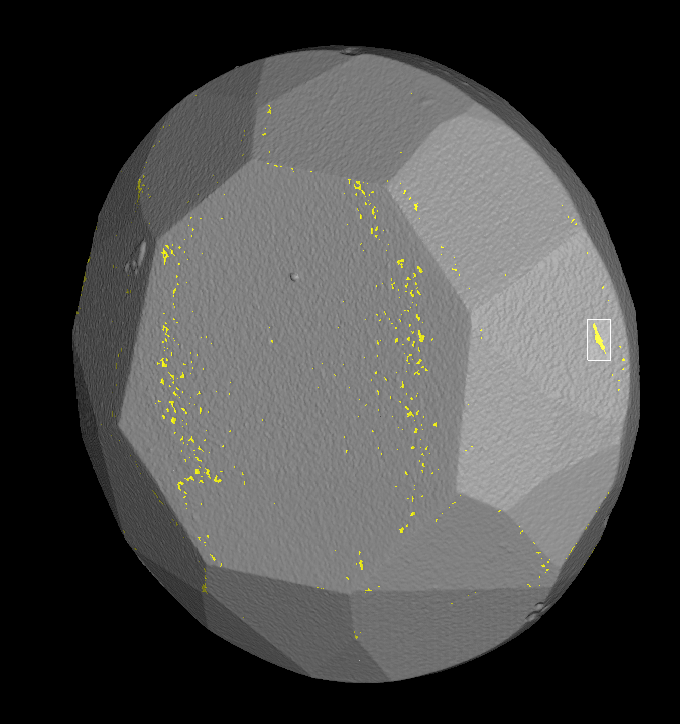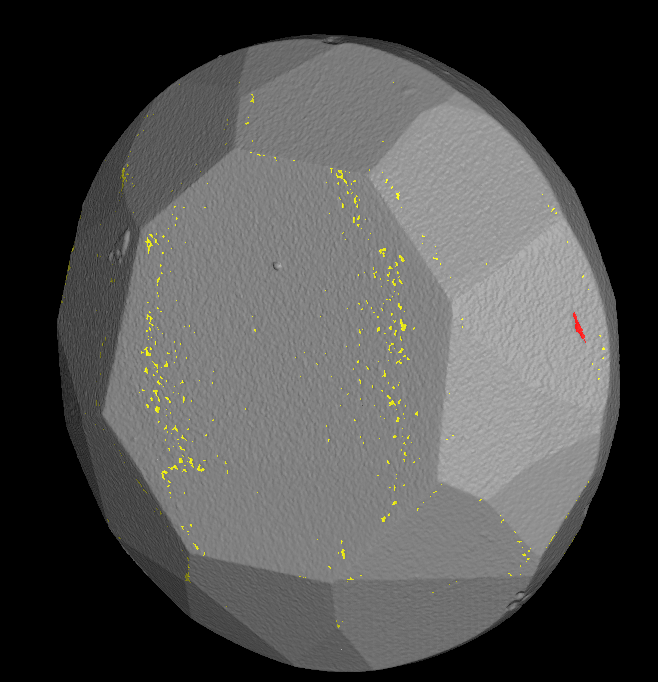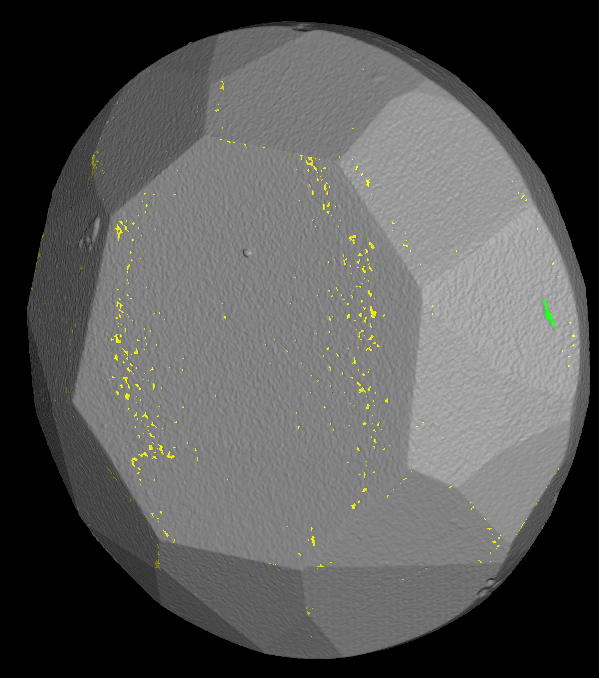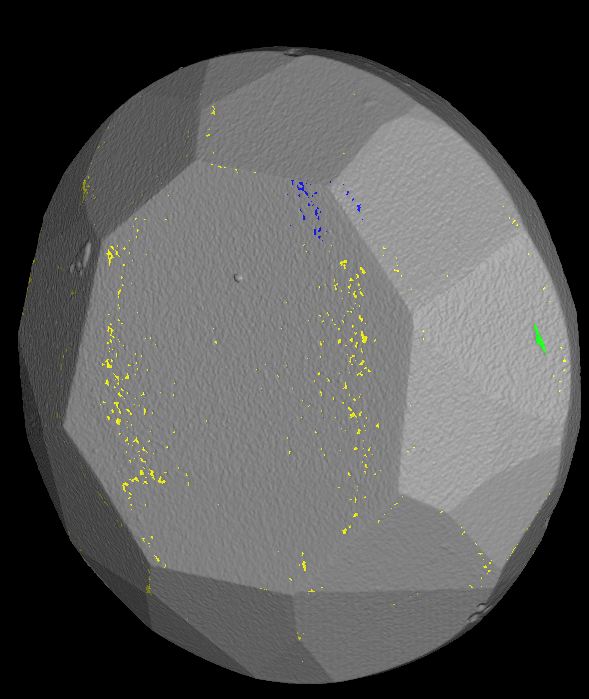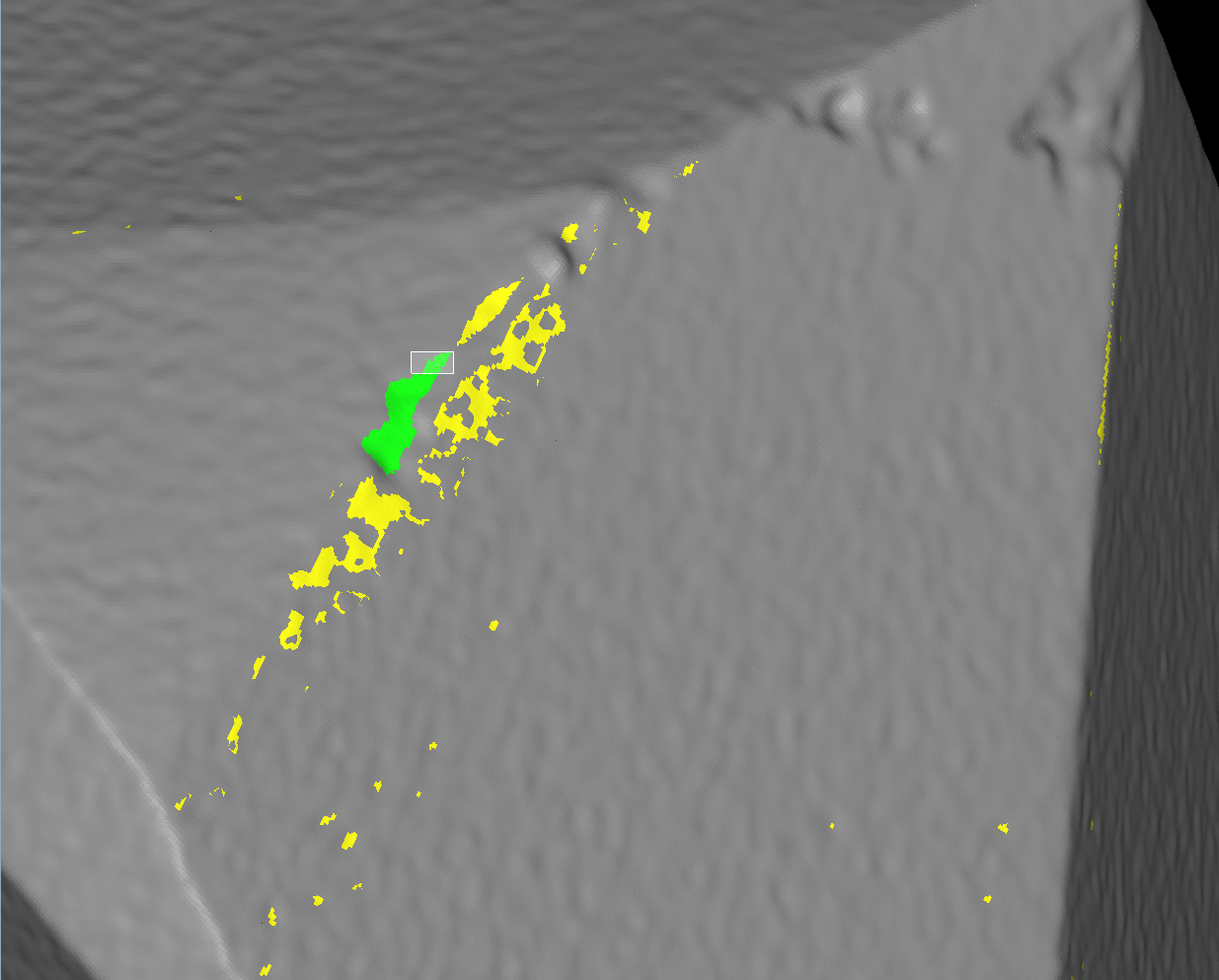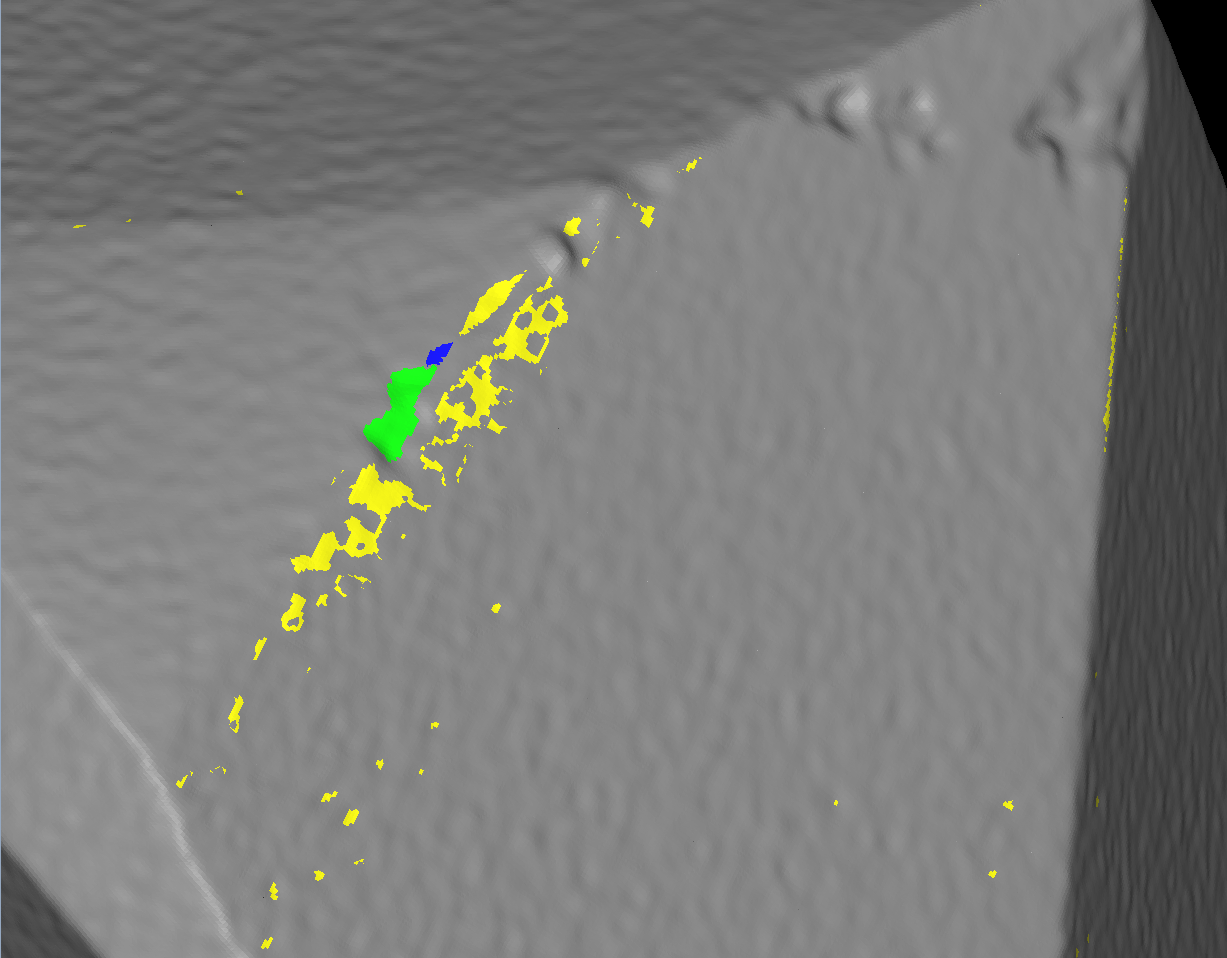...
- In this version we addressed to the problem of allocation of small cavities (with the depth from 0.5 to 3 voxels). In previous version of the program automatic algorithm in general simplification scenario missed cavities with depth less than 2 voxels, in convex simplification scenario it missed cavities less than 5 voxels by default (but we could tune the algorithm to build cavities with the depth bigger then than 3 voxels). In rough scenario (when we do not launch window detection) all the cavities could be build if we set simplification accuracy of the algorithm less then its depth.
- For general and convex scenario in new version we added a special stage in the workflow that gives an opportunity to the user to add cavities to the model with the depth from 0.5 to 3 voxels by a new semi-automatic instrument. At the moment we cannot do it automatically because the cavity of such depth can be confused with a noise of Xray scanner, so the user has to sort possible cavities found automatically to 'approved' (real cavity) or 'rejected' (not a cavity).
- Also we optimized the render for visualization of polygonal model - it became faster and visualization of highlighted areas on the model became more intuitive.
...
- Rotate the model by left button of mouse
- Select the cavity/cavities by drawing a rectangle over the part of the cavity with a right mouse button pressed
Selected cavities will be highlighted by red colour: - To move selected cavity to approved class click on button to approve
Here you can see how approved cavity looks like: - To move selected cavity to rejected class click on button to reject
Blue zones are rejected cavities, green - approved, yellow - undefined status: - Sometimes it is useful to select all zones by button (or Ctrl+A) and move them to some class (for example, reject all zones)
- To drop selection press 'Esc'
- Also there is a special mode (so-called scissors mode) of selection instrument. By activating it with button , you may select only the part of the zone and move to the appropriate class
Here is a short video demonstration of working with the instrument:
...