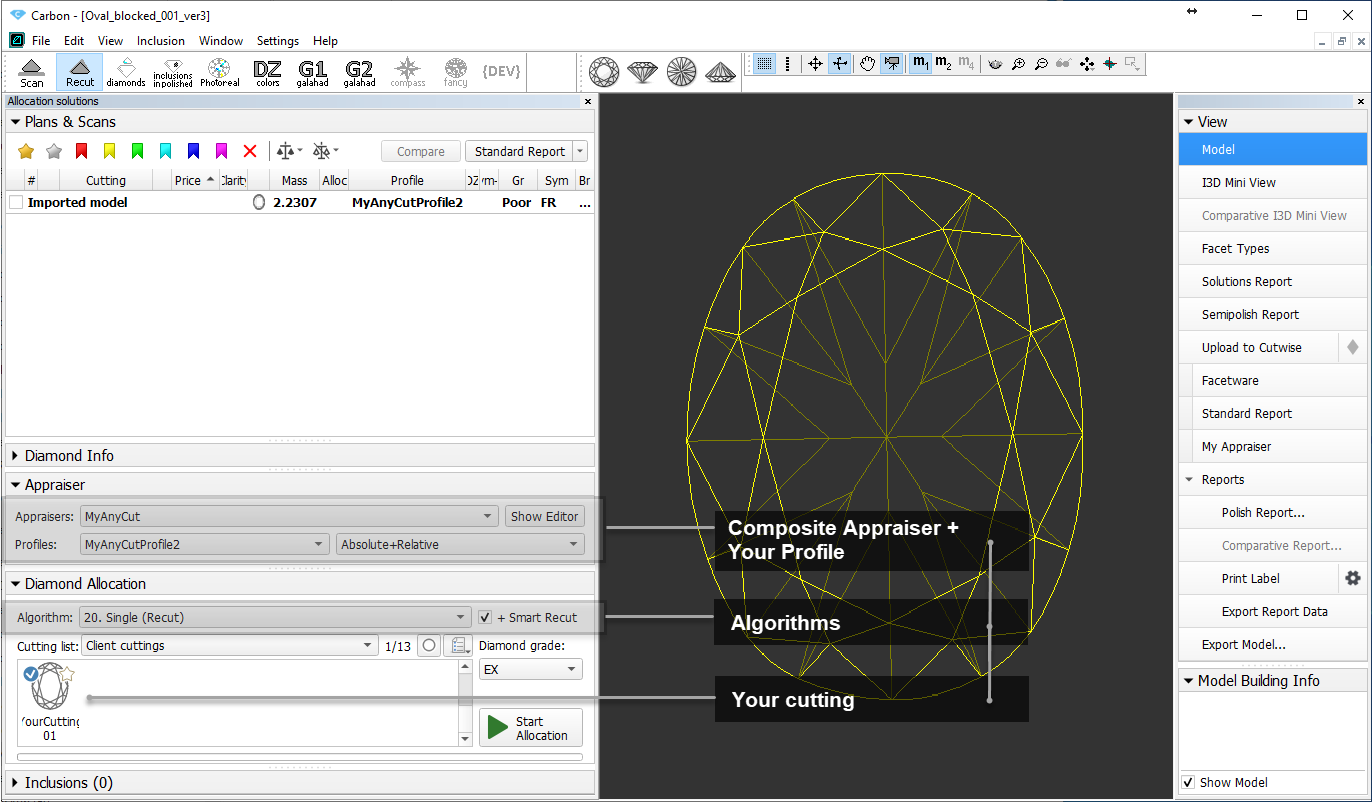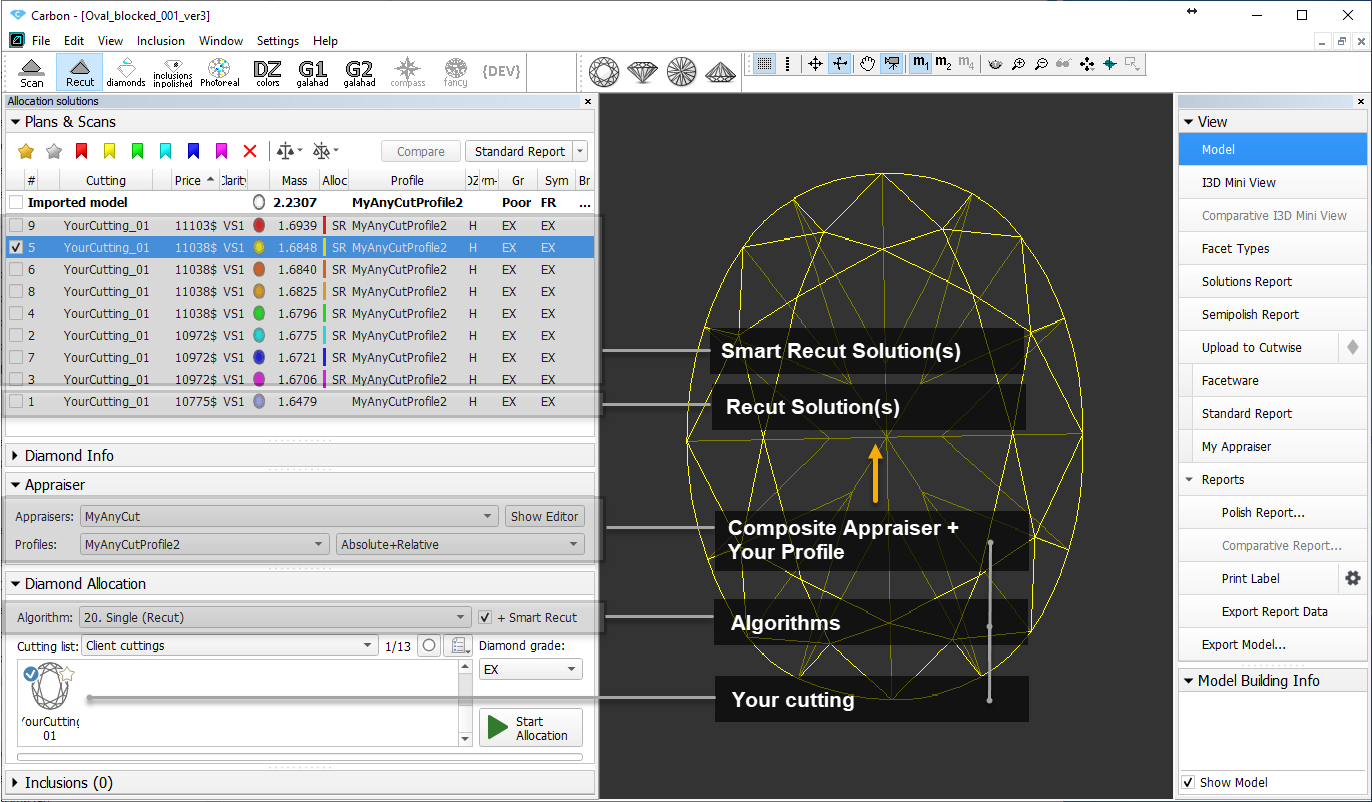The system provides the AnyCut workflow which includes the tools and a comfortable user interfaces for registering your own new cuttings from your own designs (ascii, dmc), sample stone scans and successful allocation solutions. The new workflow significantly simplifies both the process of cutting registration and subsequent solution allocation, and also provides extended control over the parameters of the solutions. This is achieved by providing the new user interface for user cutting registration, as well as adding a new Recut algorithm paired with the composite appraiser and providing the option of automatic start of SmartRecut basing on the automatically detected best Recut solution.
...
| Info |
|---|
For a general overview of the process, see Workflow - AnyCut Allocation (Diagram- in-house cut allocation (diagram) |
The AnyCut workflow includes the following steps:
...
- Recut AnyCut allocation
- SmartRecut AnyCut allocation with the composite appraiser (or one of the composite Appraisers for Cushion)
...
- Set:
- Algorithm = "19. Single (FixedForm)" or "20. Single (Recut)"
- Appraiser = MyAnyCutOpt | MyAnyCut (aka composite appraisercomposite appraiser) or one of the composite Appraisers for Cushion)
- Cutting list via Cutting List > Client cuttings = your registered cutting
Select +SmartRecut option. With this option selected, from the two best Recut solutions, the SmartRecut will be immediately started.
Info Note that the SmartRecut algorithm will run with the latest used options. The latest version of the composite appraiser in addition to others supports Fix Girdle, Fix Crown and Fix Facets options.
- Click Run. Recut solutions are added to the list, then SmartRecut solutions are added.
...
On figure: 1 - demo oval cutting; 2 - allocation forms within cutting; 3 - AnyCut composite appraiser with the corresponding profile.