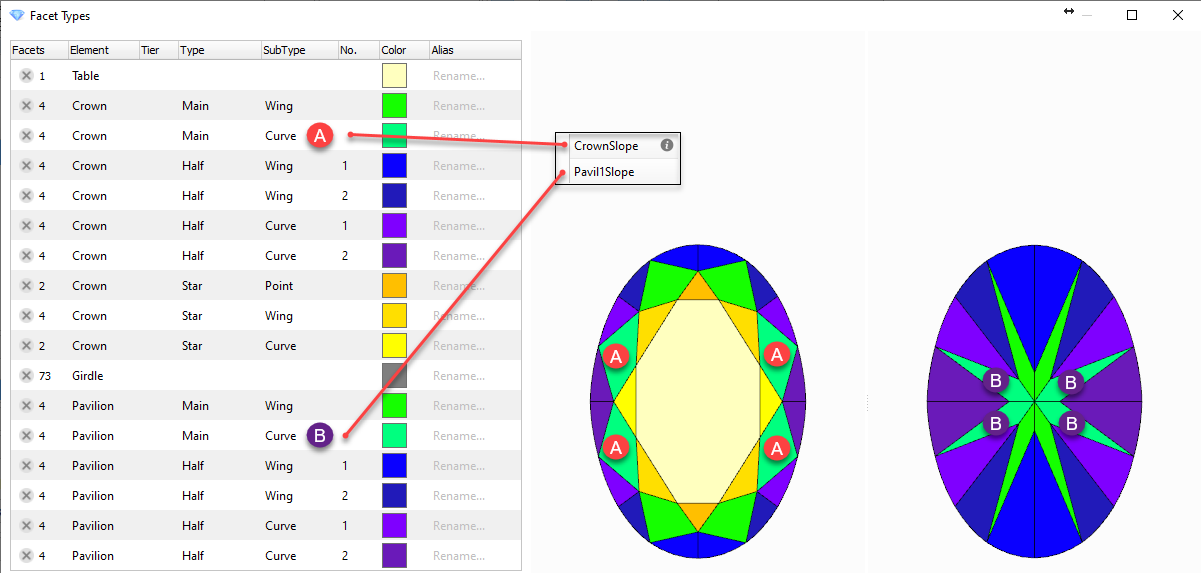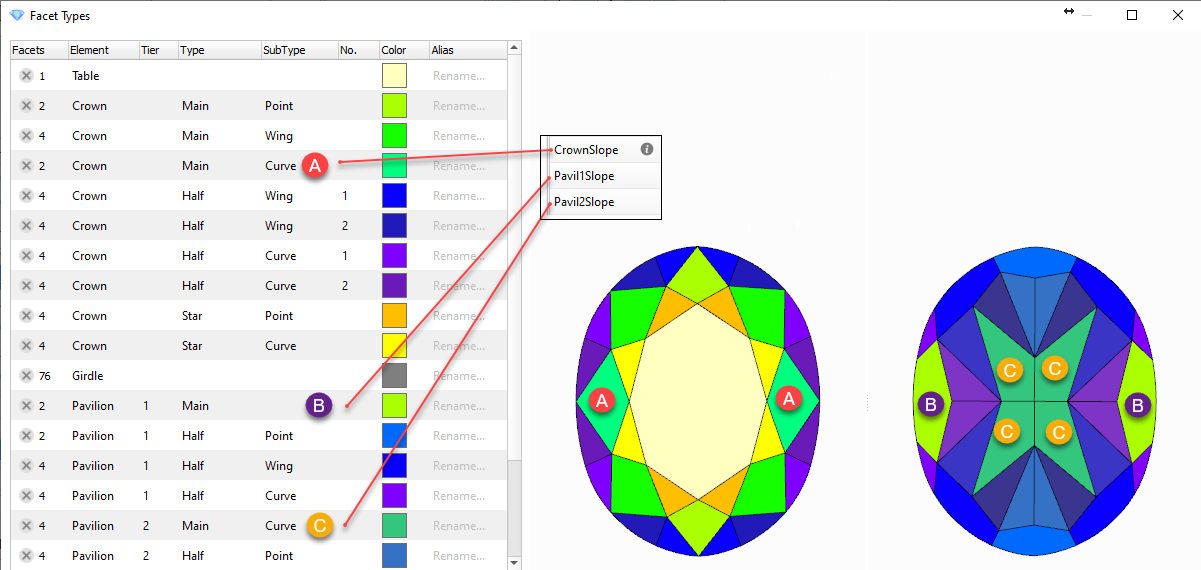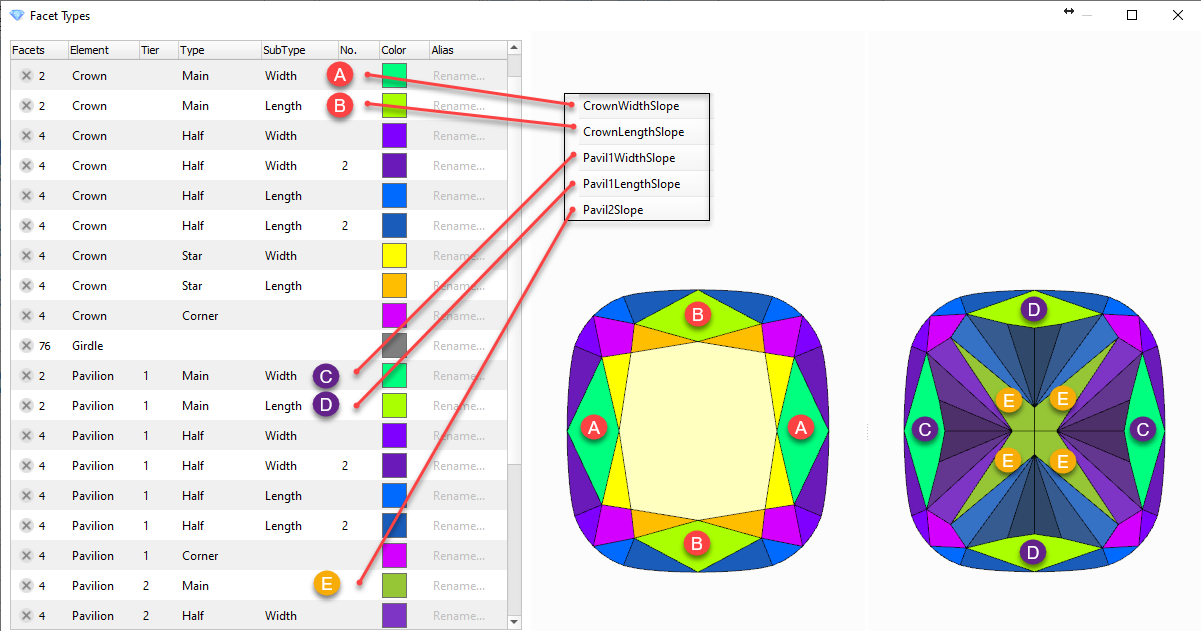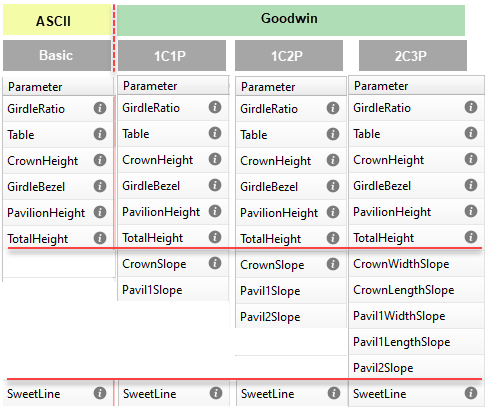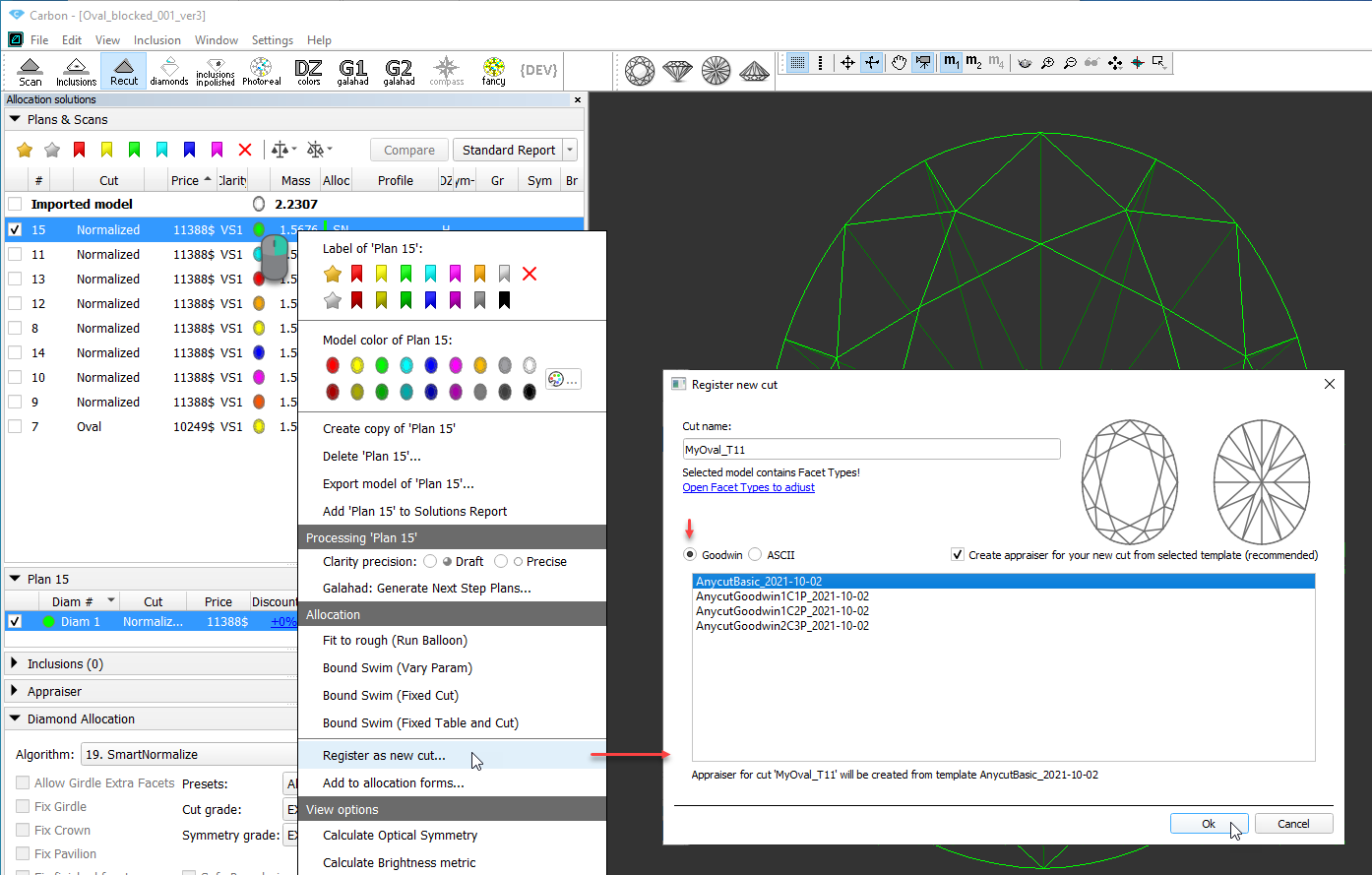...
There are more detailed description of new important tools and features of the release:
GOODWIN PROCESS FLOW
Control angles for in-house cuts (Goodwin)
To achieve excellent optical performance for in-house fancy shape cuts, it is necessary to control the Crown slope and Pavilion slope parameters, SweetLine parameter of your models.
...
- Make sure your model has the appropriate facet types.
- Normalize your model.
In Plans & Scans, right-click the best normalization result* and then, from the context menu, select Register as new cut. The Register new cut dialog is displayed.
Tip * Usually, the "1. High_Sym_CFM" Smart Normalize preset (magenta colored) provides a result most suitable for further registration as a cut.
- In the Register new cut dialog, specify Cut name.
- Select the Goodwin option.
- Make sure, the Create appraiser for your new cut from the selected template (recommended) option is selected.
In the list, click the appropriate template.
Which template to choose?
Template Description Cut sample* 1C1P For cuts having 1 tier for a pavilion. Allows controlling one angle of a crown (1C) and one angle of the pavilion (1P). The template is suitable for most cuts. 1C2P For cuts having 2 tiers for a pavilion. Allows controlling one angle of a crown (1C) and two angles of the pavilion (2P). 2C3P For rectangular cuts with 2 tiers for a pavilion. Allows controlling:
* separately of two angles of a crown (2C)
* three angles of the pavilion (3P):
* two on the 1st tier of a pavilion
* one on the 2nd tier of a pavilion* Note that if you have several "Main" groups on the same Tier but different SubType, the priorities are used to define which group will be controlled by the parameters.
Expand title Show priorities list... (higher priority)
EMPTY
WIDTH
CURVE
DIAGONAL
WING
SHOULDER
LENGTH
HEAD
POINT(lower priority)
Goodwin type cuts support AnyCutBasic appraiser as well, but with the lack of important advantage of having slope angles in the appraiser.
Warning Note that selecting a template is not enough - later you must edit profiles manually.
Click Ok.
The new cut of the Goodwin type is created. It is added to the Diamond Allocation section, Cutbook > in-house Cuts. Also, from the selected template, a new hybrid appraiser is created for this new cut.Note title Important This is not the end, but just the beginning of the process. The next two "big steps" are obligatory to make your new cut/appraiser work effectively. The details about why it is important to populate a cut with the allocation forms and set your own boundaries for the linked hybrid appraiser you can find in the In-house cut registration, Hybrid appraisers, and related articles.
- Add allocation forms to your cut.
Edit the boundaries of your appraiser profiles.
Tip It is recommended to coordinate set boundaries of your appraiser with the allocation forms:
1. Select Manual appraiser selection.
2. Set the Appraiser and Profile to the one you are editing.
3. In the Diamond Allocation section, Cutbook > In-house Cuts, right-click your cut and select Show allocation forms. In Plans & Scans, allocation forms are displayed. They are graded by your appraiser/cut.
4. Make sure, grades are EX. If not edit the boundaries and repeat the estimation or consider deleting some forms.
Аutomatic adjustment of appraiser intervals for in-house cut to set start allocation form to EX group
During in-house cut registration program creates appraiser with parameter intervals from the selected template. Start allocation form which is used for cur registration could be out of EX group by some parameters.
There is new feature in software to adjust automatically intervals "Absolute Proportions" to set start allocation form in EX group that is required for correct work of further allocation.
The intervals adjustment is following: intervals from templates are shifted on the some value of parameters ("parallel shift" for parameter intervals of EX, VG, GD, ... groups). The value of the shift is found by software by such way that value of each parameter is exactly in the middle of EX group. Therefore all values of start allocation form are set in the middle of EX group. Intervals size [min, max] for each group are remained the same as in template.
| Intervals before adjustment | Intervals after adjustment |
|---|---|
Integration with Cutwise
View solutions in 3D interactive space
...