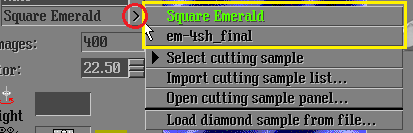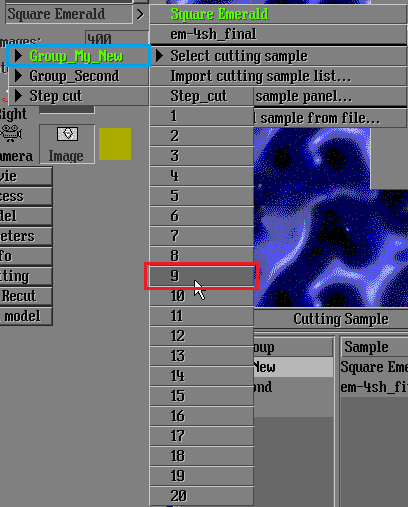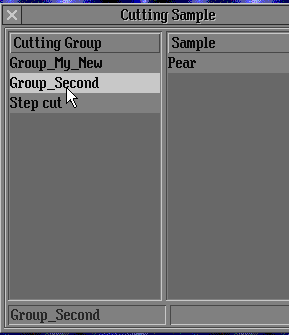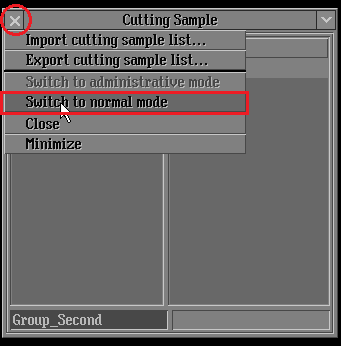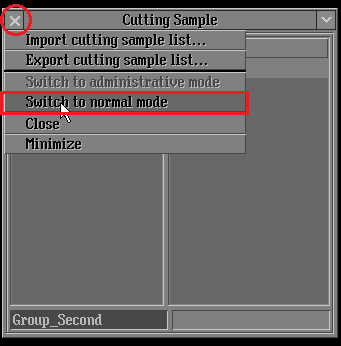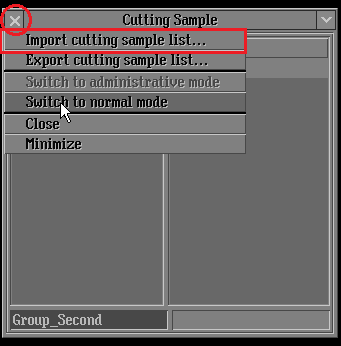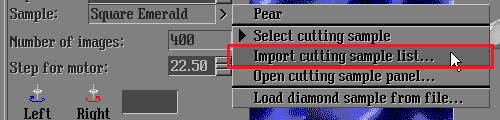...
8. Repeat steps 4.1.5-4.1.7 until all needed groups are created. Create ta least two groups doing that instruction.
4.2 How to import new cutting samples
...
You list will be saved with ccf extension.
4.3 How to switch between groups
1. Pressing ">" button with your cutting sample list customized will show list of cuttings included into selected group (yellow frame). Selected cutting is highlighted with green:
2. To switch groups you point mouse cursor on "Select cutting sample" option and click on group needed. Or point on groups and click on cutting sample needed, in that case group will be automatically switched to group contained selected cutting sample:
On picture above:
- Current selected group "Group_My_New" is highlighted with green
- When "9" sample cutting is selected, active group will be changed to "Step Cut"
3. You can use Cutting Sample panel to switch between groups, just selecting group in panel list, active group is highlighted:
4.4 Exporting\saving or loading cutting sample list
...
1. Supposed that at this instruction step all needed actions are done, so switch off administrative mode on Cutting Sample panel:
2. In order to save your cutting sample list click on "x" button and select "Export cutting sample list" option:
3. In order to load your cutting sample list click on "x" button and select "Import cutting sample list" option:
or click on ">" button on "Scan Polished diamond" panel and select "Import cutting sample list" option:
4.5 How to setup cutting sample list loading on HP Pacor start up
1. Create your own cutting sample list according to steps above and save it to "Cutting_Samples.ccf" file and close HP Pacor program
2. Copy "Cutting_Samples.ccf" file to root directory of HP Pacor program
3. Add to HeliumBat.ini following string:
LoadCuttingSamples Cutting_Samples.ccf5. Notes:
- Please if you meet any issues please send e-mail to developer.
- Do not delete model of cutting sample from model list. It could damage the program.
4.5 Бла-бла...