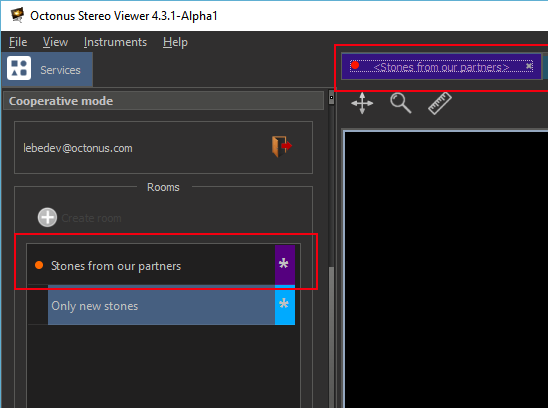...
This data will be removed from any room tab where it was added.
Connecting to and disconnecting from the virtual room
To connect to the virtual room double click on the correspondent row in the room list or select the room row by single click and click on 'Connect' button.
To disconnect from the room close its tab or select the room row in the room list and click on 'Disconnect' button.
Notify user to enter the virtual room
If you want that another user pays attention to the room, you can send to that user room notification.
To do this, select the virtual room and press right mouse button on target user in the room users list. Then, press on "Send notification to ...".
That user will be notified by email with link to the room. If that user is already online in the OSV cooperative plugin then the room row in the room list and tab (if room is opened) will be updated with flickering orange circle: