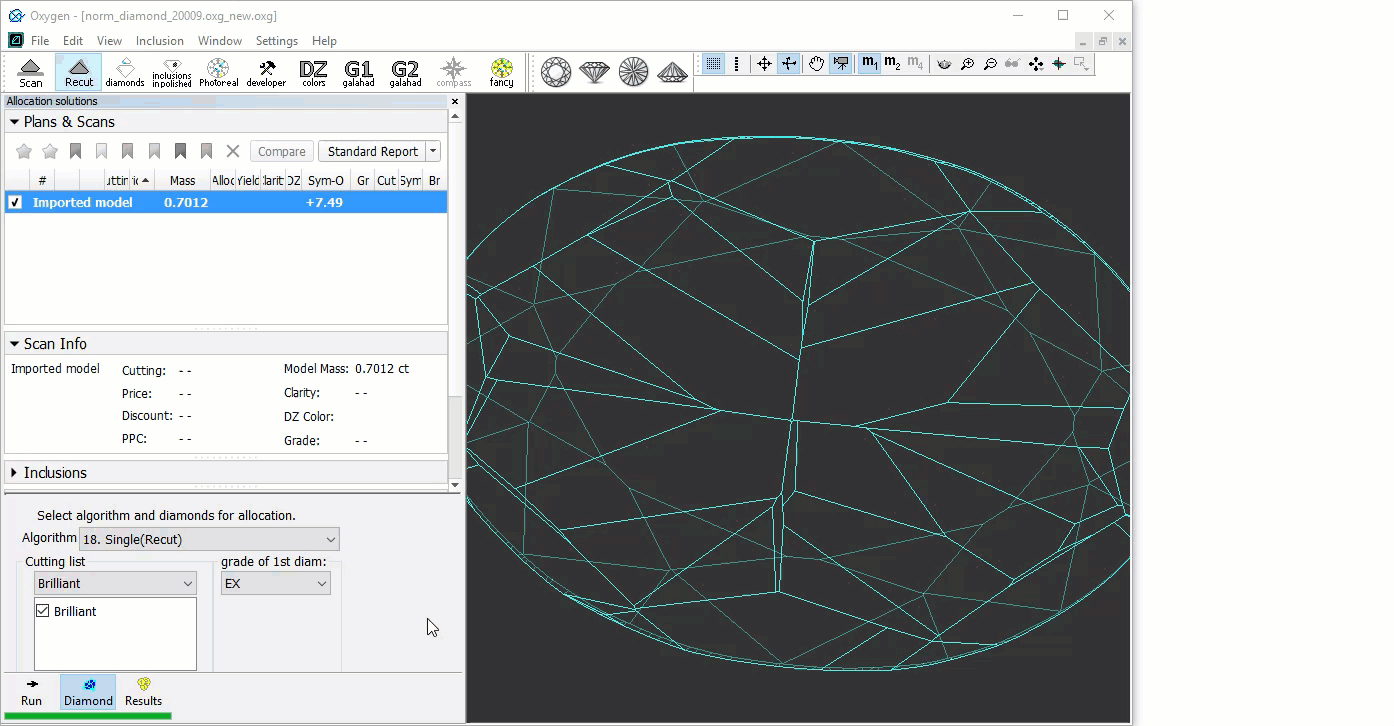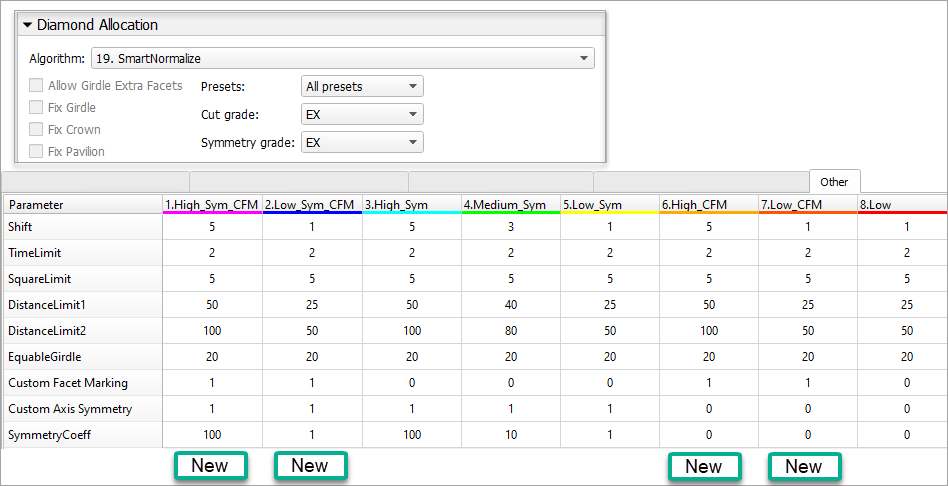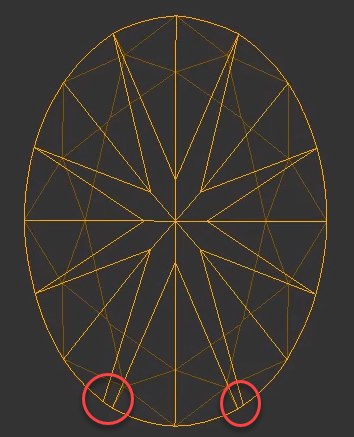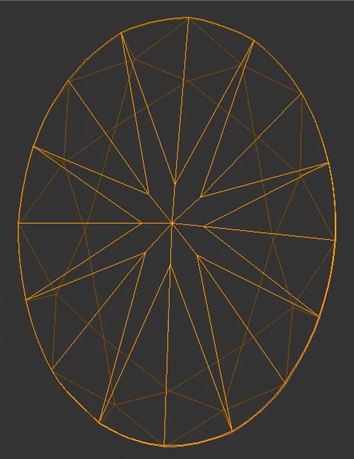The “19. SmartNormalize” algorithm is intended for the deletion of excess facets which prepares the model for further optimization.
Mark Facets for Removal
An Element Multi Selection Tool can be used with the "19. SmartNormalize" algorithm. Using the tool, you can manually select the facets to be mandatorily removed from a model by the "19. SmartNormalize" algorithm. To use the tool, in the Recut mode select your scan or solution in the list, then select the "19. SmartNormalize" algorithm and then on the main panel toolbox, click > Remove facets by Smart Normalize. This activates the Element Multi Selection Tool; now in the Scene, you can mark facets to be removed by the algorithm with a mouse click. Facets marked for removal are highlighted with red.
As you finished with marking facets, on the main panel toolbox, click > Deactivate Element Multi Selection tool. This deactivates the tool.
Note that after marking the facets for removal, they are only highlighted in the Scene when the "19. SmartNormalize" algorithm is selected.
You can find some details on this functionality and the example of using it in the video:
| Video | Smart Normalize - Manual Marking Facets for Removing | ||||
| Published: | 2019, April 9 | Last Updated: | 2019, April 9 | v.1.1 |
| ||||
Video summary:
| ||||
| Video keywords: SmartNormalize, normalization, element multi selection tool, excess facets, incorrect facets, remove facets, delete facets, manual remove | ||||
| Published in: | Release Notes | NA | ||
| Documentation | Smart Normalize algorithm | |||
| Playlists | All Videos | YouTube: HP Carbon | |||
| Also | As Separate Page | On YouTube | Specification | |||
Latest Changes and Upgrades
From Version 6.3.29: Presets with Custom Facet Marking
Starting from HP Oxygen version 6.3.29, a set of algorithm presets is extended to include the ones that take into consideration additionally or only a custom facet marking (CFM) of the model while the old one worked only with the symmetry axis. Where CFM is taken into consideration, the facets from the same CFM group will obtain the same Slope Angle.
On the picture:
|
So this extends the abilities of the Smart Normalize algorithm considering producing the optimal solutions. The following is important:
- For the cuttings with 1, 2, 3 or 5 symmetry axis, the old "Sym" presets work fine.
- For the cuttings with 7 or 11 symmetry axis or in case of problems with the automatic detection of symmetry axis, "only CFM" presets are good.
- For the cuttings with 4, 6, 8, 9, 10 symmetry axis the best results will be provided by the "Sym"+"CFM" presets.
From Version 5.0.35: Improved Functioning with Multi-Iteration Approach
Starting from HP Oxygen version 5.0.35, the Smart Normalize algorithm utilizes the multi-iteration approach. This means that if previously in some cases you had to run the Smart Normalize several times on its own results to achieve the final result, now the algorithm will perform iterations by itself until it has nothing to change in the model.
| Previous Version | Current Version |
|---|---|