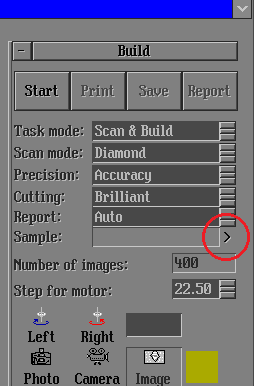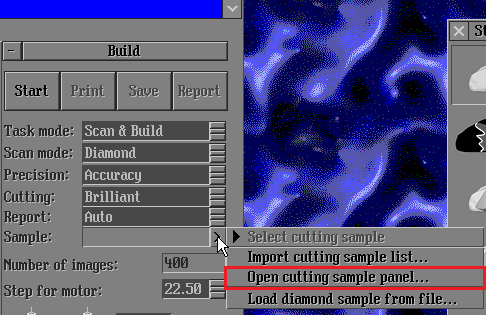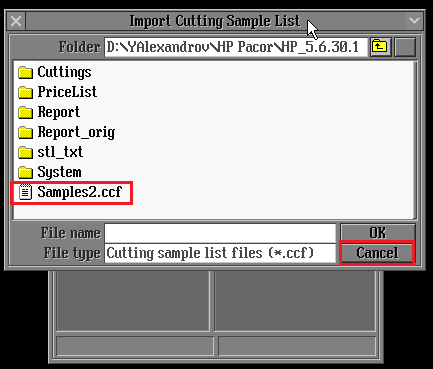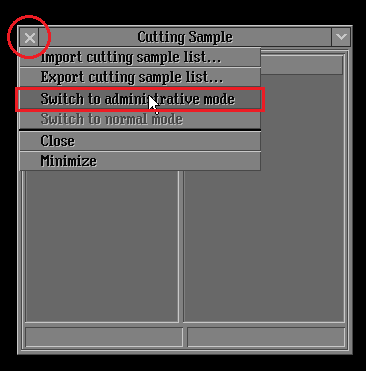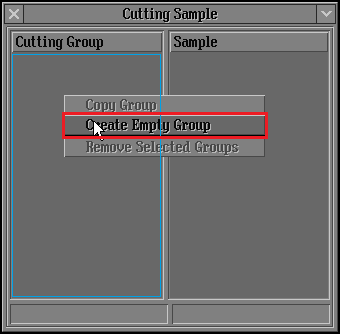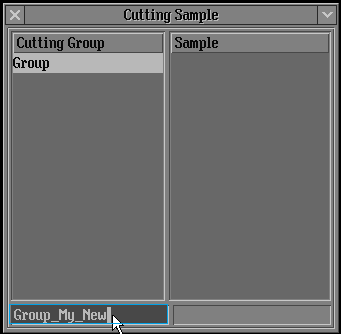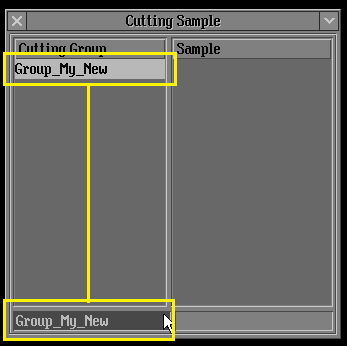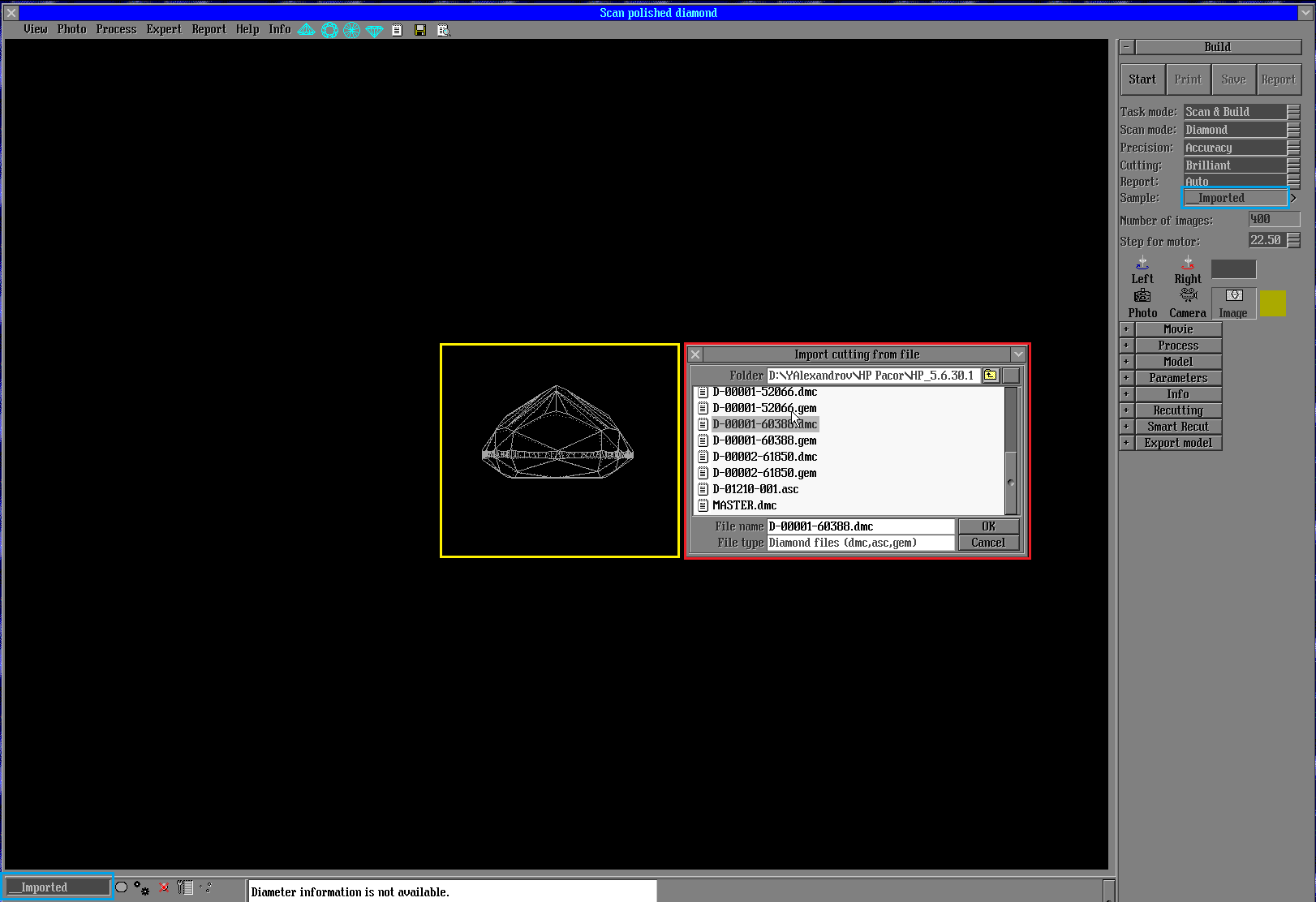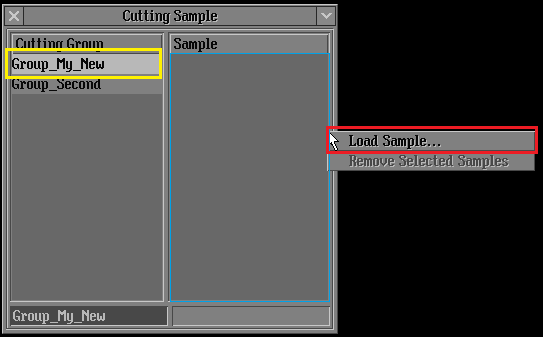1. Introduction
This is manual about Cutting Sample List model building method improvements. Document tell you how to use improvement. Create groups samples and etc.
2. Requirements
In order to use Cutting Sample List feature you will need following:
- HeliumPolish.exe version 5.6.39.1 or higher
- HASP key with HP Pacor features enabled
Recommended to use following libraries with HeliumPolish.exe:
- BriRecon.dll 1.0.11.1 or higher
- Report.dll 2.4.17.1 or higher
3. Restrictions
- New sample building feature work with .acs .gem .dmc files only.
4. Instruction
4.1 How to create new groups
1. Click on ">" button on "Scan polished diamond" panel:
2. Select "Open cutting sample panel" option from drop-down menu:
3. Click on "Cancel" button to create new cutting sample list or select list saved before:
4. Click on "x" button and select "Switch to administrative mode" option:
5. Right-click on Cutting Group area (marked with blue frame) and select "Create Empty Group" option from drop-down menu:
6. New empty group named "Group" is crated. Click on marked with blue frame area and edit group name:
7. Press "Enter" button after editing:
8. Repeat steps 4.1.5-4.1.7 until all needed groups are created.
4.2 How to import new cutting samples
1. Cutting samples can be imported by clicking on ">" button and selecting "Load diamond sample from file" option:
2. In "Import cutting from file" window (red frame) your can select file for import. Pay attention that model from highlighted with grey file is pre-shown on "Scan polished diamond" panel (yellow frame). And name for import cutting model is "__Imported" (blue frames). That name can be editing by clicking bottom blue frame (picture is clickable for bigger size):
3. Right-click on Sample area (marked with blue frame) and select "Load Sample" option from drop-down menu. File browsing is the same as in 4.2.2 step:
Please pay attention that:
- Sample will be added into highlighted (selected) group (yellow frame). In this example "Group_My_New".
- "Administrative" mode is needed to add cutting samples.
4.3 How to switch between groups
4.4 Exporting\saving list
4.5 Бла-бла...