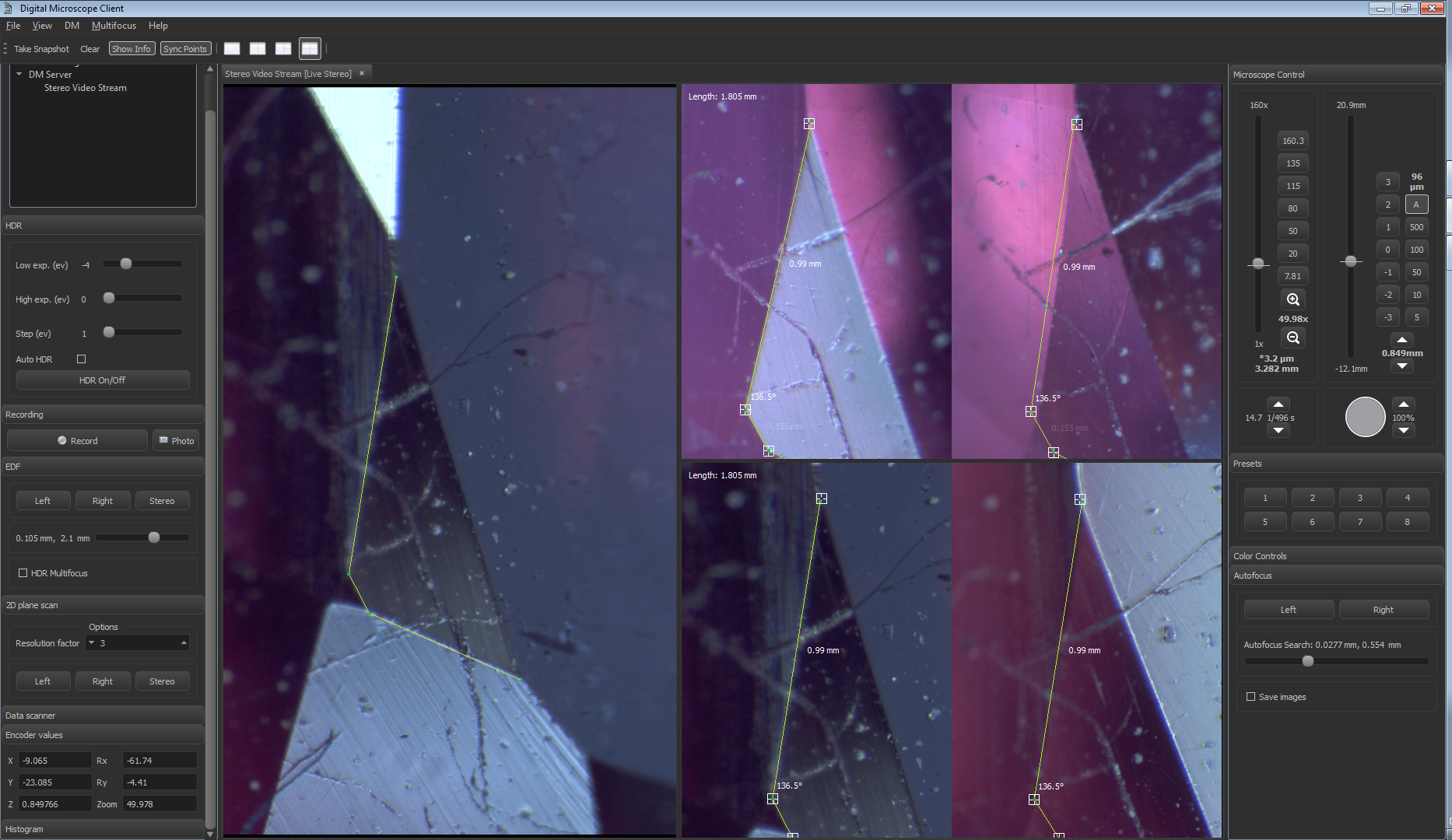Note! You can use this tool on DMServer application version 0.6 and only after the alignment for the both cameras.
GUI Description
- Real-time stereo video
- Snapshot View for measurements by 2D-Ruler Tool (side-by-side left and right frames in mono). You can open up to three snapshots using the appropriate split view mode on toolbar (5).
- Panel with closed snapshots. To open closed snapshot drag its preview from panel and drop it on Snapshot View. To delete a snapshot use context menu of the preview.
- Ruler toolbar
- Take Snapshot – use this button to create new snapshot for measurements. The snapshot will be open in new Image View, if it’s available, or will be added to the panel for closed snapshots
- Clear – Clear current ruler
- Show Info – Show lengths of each ruler's segment and angles between them
- Sync points – Switch sync pivot movement mode
- Split View mode toolbar
- Only stereo video
- Stereo video + one viewport for measurements
- Stereo video + two viewports for measurements
- Stereo video + three viewports for measurements
Keyboard shortcuts and mouse gestures
| Ctrl + N | Take new snapshot |
| LMB click + drag | Add new ruler point or select existing pivot point and move it |
| MMB click + drag | Move pivot points independently in stereo views (in vertical direction) |
| RMB click + drag | Move frame in view |
| Alt + LMB click | Delete picked point |
| Delete | Clear current ruler |
| Ctrl | Temporarily switch off 2D-ruler |
| Shift | Temporarily switch off pivot sights |
| F4 | Switch sync pivot movement mode of переключение режима синхронного движения опорных точек по вертикали в левом/правом стерео-видах |
Using the 2D-Ruler Tool
Note! You can make measurements only on the mono image view (not on real-time stereo video).
Create new view with snapshot using Take Snapshot toolbar button or Ctrl-N shortcut. New split view will be added on the right of real-time stereo video. Frame can be scrolled in view if it does not fit viewing area using Right Mouse Button.
Click Left Mouse Button on the left or right mono view to add new points to ruler. Green ruler points and yellow ruler are appeared in the live stereo view. To adjust position of ruler point in 3D space pick by Left Mouse Button and drag pivot point and its sight in the snapshot view.
Moving pivots in horizontal direction changes depth of ruler point (its focus).
When sync pivot movement mode is on pivot points in the left and right mono frames are moved simultaneously in vertical direction. When sync mode is off all pivot points are moved independently. Sync pivot movement mode toggled by Sync Points button or F4 shortcut. You can temporarily toggle sync mode using Middle Mouse Button while moving pivots.
You can temporarily disable ruler or (and) pivot sight drawing while adjusting point positions using Ctrl and Shift modifiers.
After setting up the ruler you can move the object and observe the motion of ruler points on the live stereo video. If the microscope is calibrated pretty well, the ruler is moved quite in sync with the stereo video.
To delete ruler point pick its pivot in any view and press Left Mouse Button with Alt key modifier.