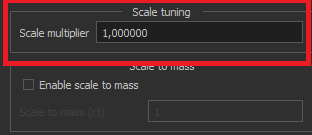
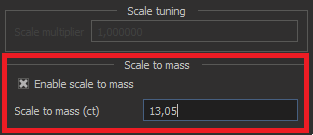
Version is available at: Dropbox (OctoNus)\Download\DM-XRay\dm-xray-setup-ver-1.0.0.1-alpha14x64.exe
In this release there are two ways to tune the scale of resulting model:
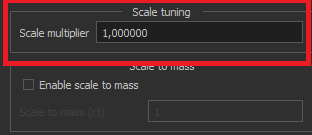
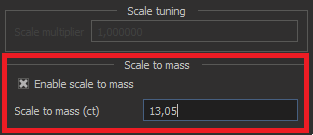
In this version:
In this version automatic window building algorithm added. It is available now only in a dialog mode (for both "with HPO" and "without HPO" scenarios). To enable it you should have two options checked:
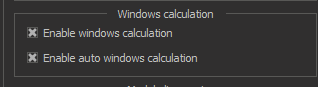
The first option turns on the dialog mode, the second one - automatic calculation of windows.
Main notes about the algorithm:
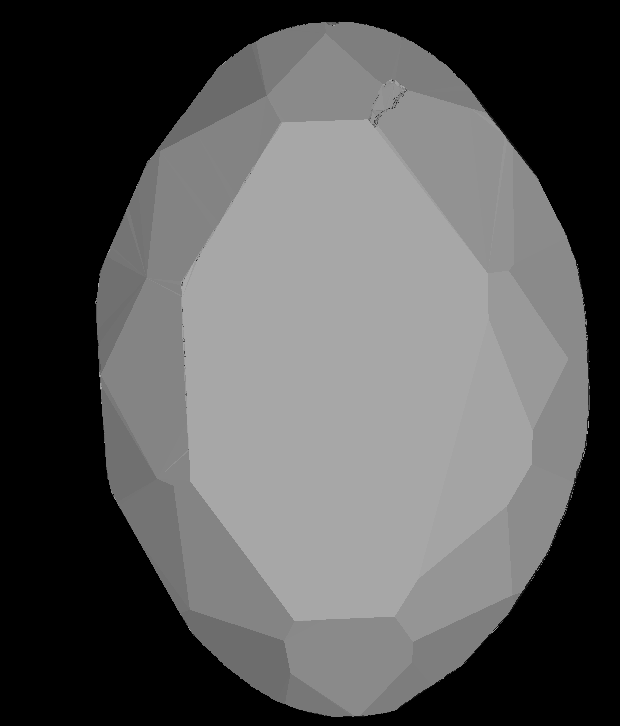
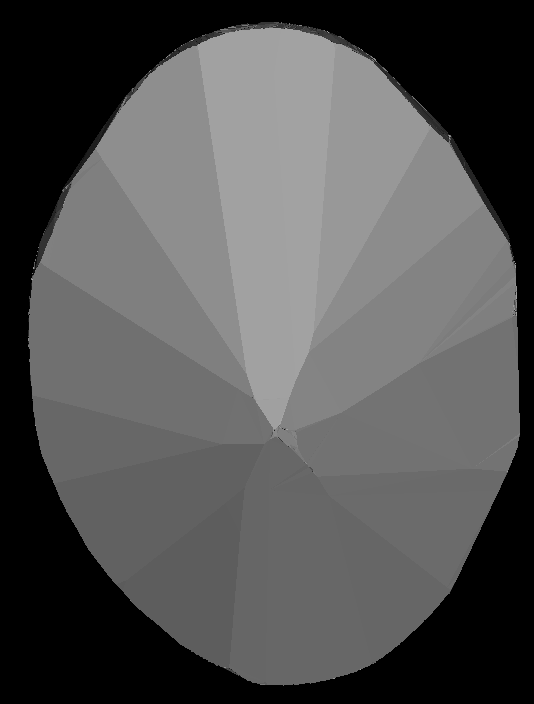
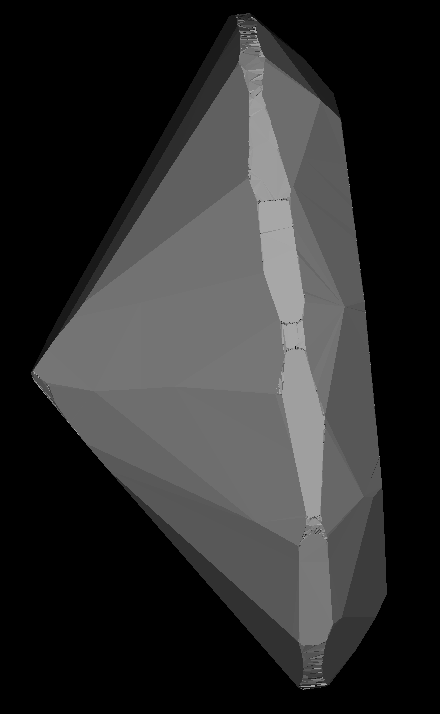
Automatic window algorithm (with cutting planes) is also important for "with HPO" scenario, because the HPO and Xray models are aligned much better in this case and cavities are cut precisely.
In this section we will describe the current dialog mode scenario for cutting cavities (for rough it is similar) and show how to work with automatic windows.
1. After opening Xray voxel model and HPO one open it, please enable options (the first for dialog mode, the second for automatic window algorithm). If you do not want to launch algorithm in a dialog mode, please incheck first option (the second will be unchecked automatically).
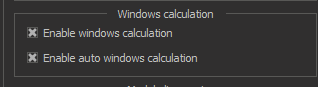
2. Check scale mass option and enter the exact mass:
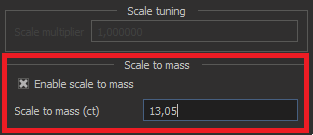
3. Press 'Build model with cavities' button
After polygonization the automatic window detection algorithm will be launched:
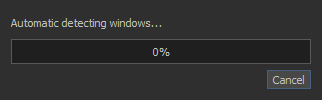
When it be finished you will see found windows (red):
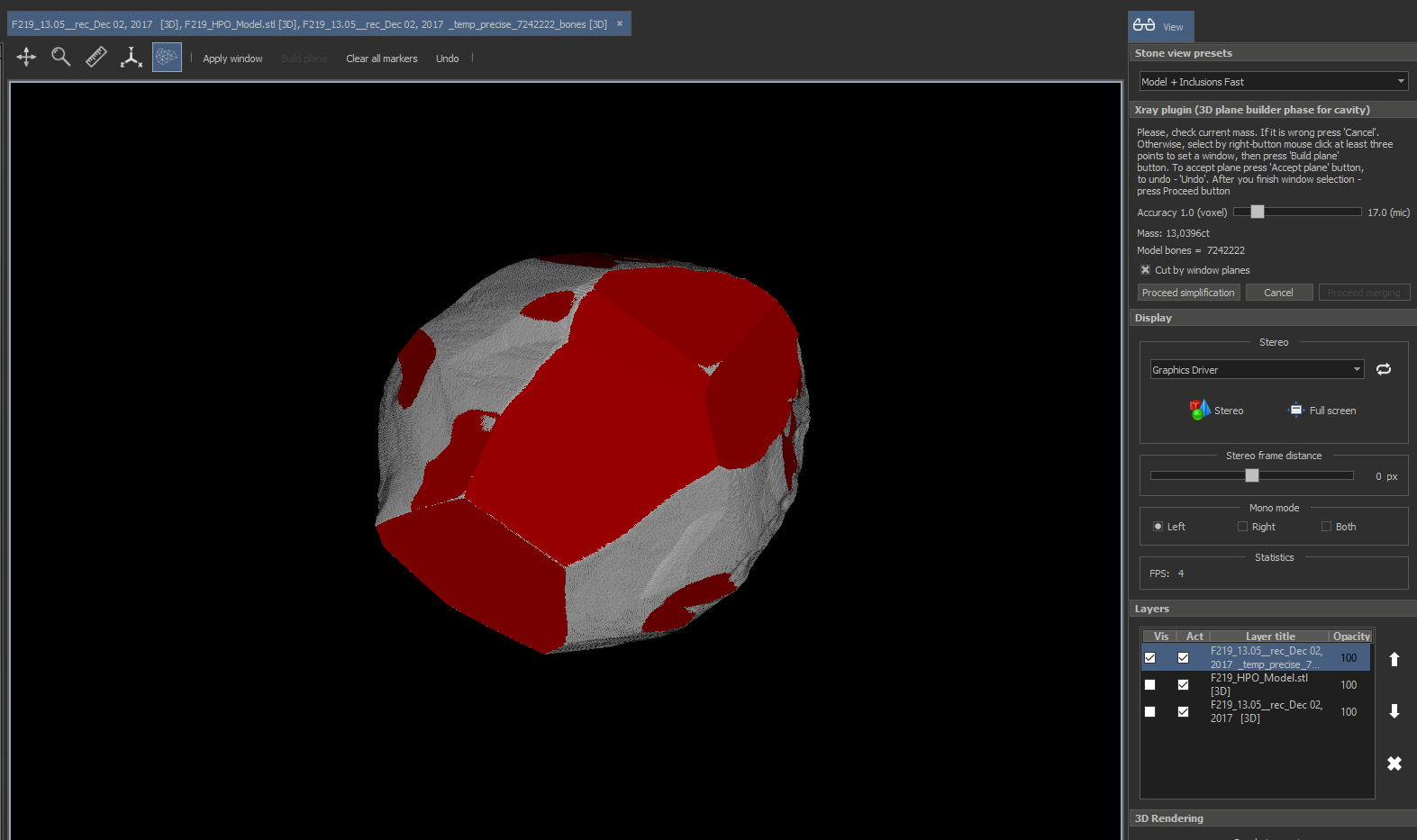
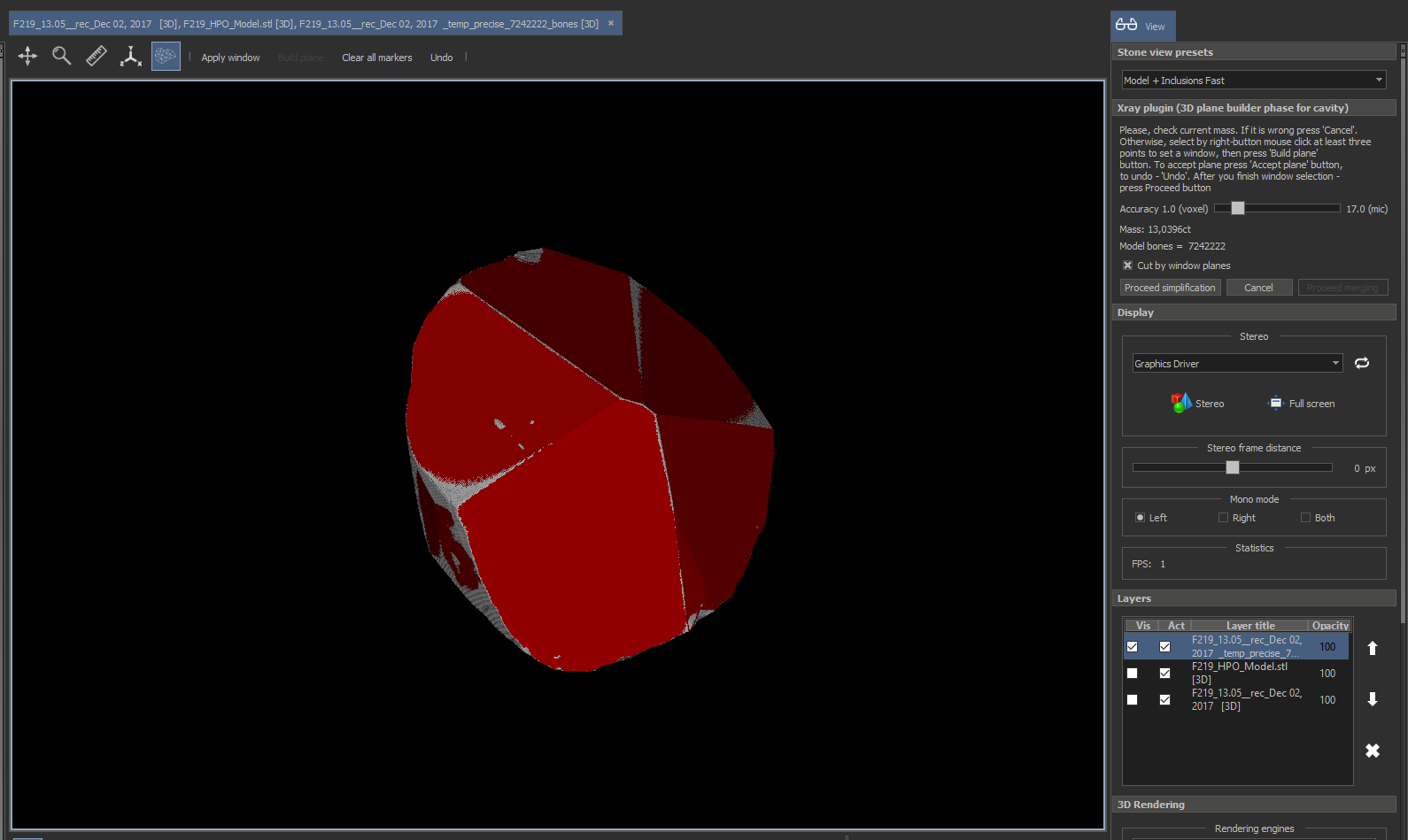
4. To approve found window press  on the top panel (the planes will be blue). To discard -
on the top panel (the planes will be blue). To discard -  .
.
5. Only after that you may select manual windows (by clicking by right mouse button and clicking 'Build plane' and 'Apply window')
6. Click on proceed simplification on the right panel. Please, note that cut by window planes option is checked by default
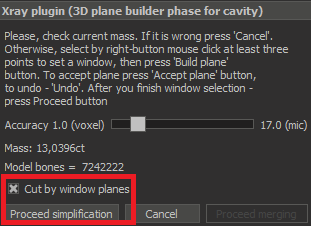
After that you will see the process of cutting by windows. Unfortunately, at the moment it is one of the slowest stages, it will be optimized in future:
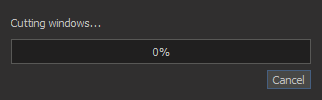
After that you will see the simplified model:
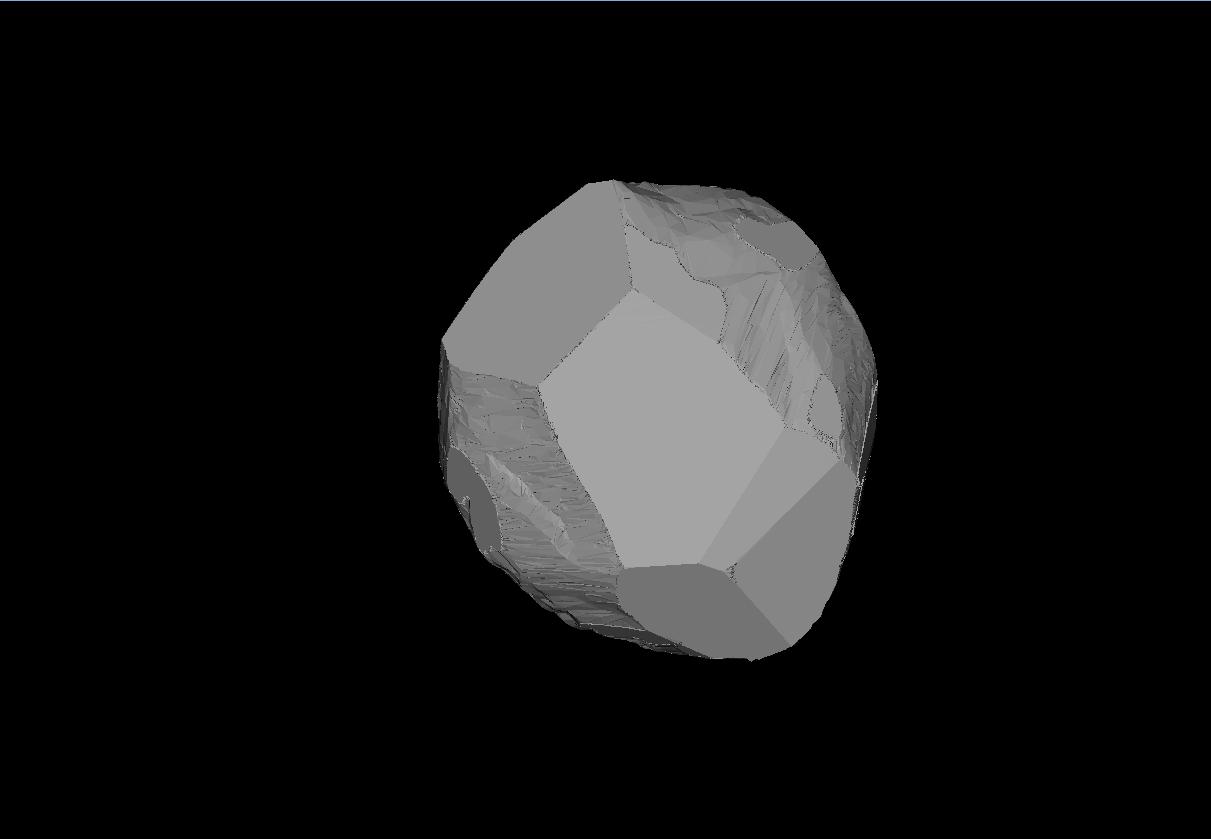
7. Check the current mass (it must be the same as you entered). After that press proceed merging:
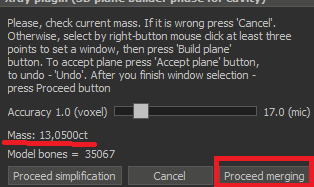
The alignment stage will be launched:
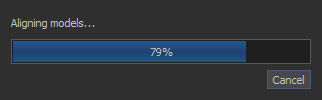
After that a comparison mode will be launched automatically. It is a new feature and here you can check that alignment process is ok. In this mode aligned voxel model is compared with HPO one:
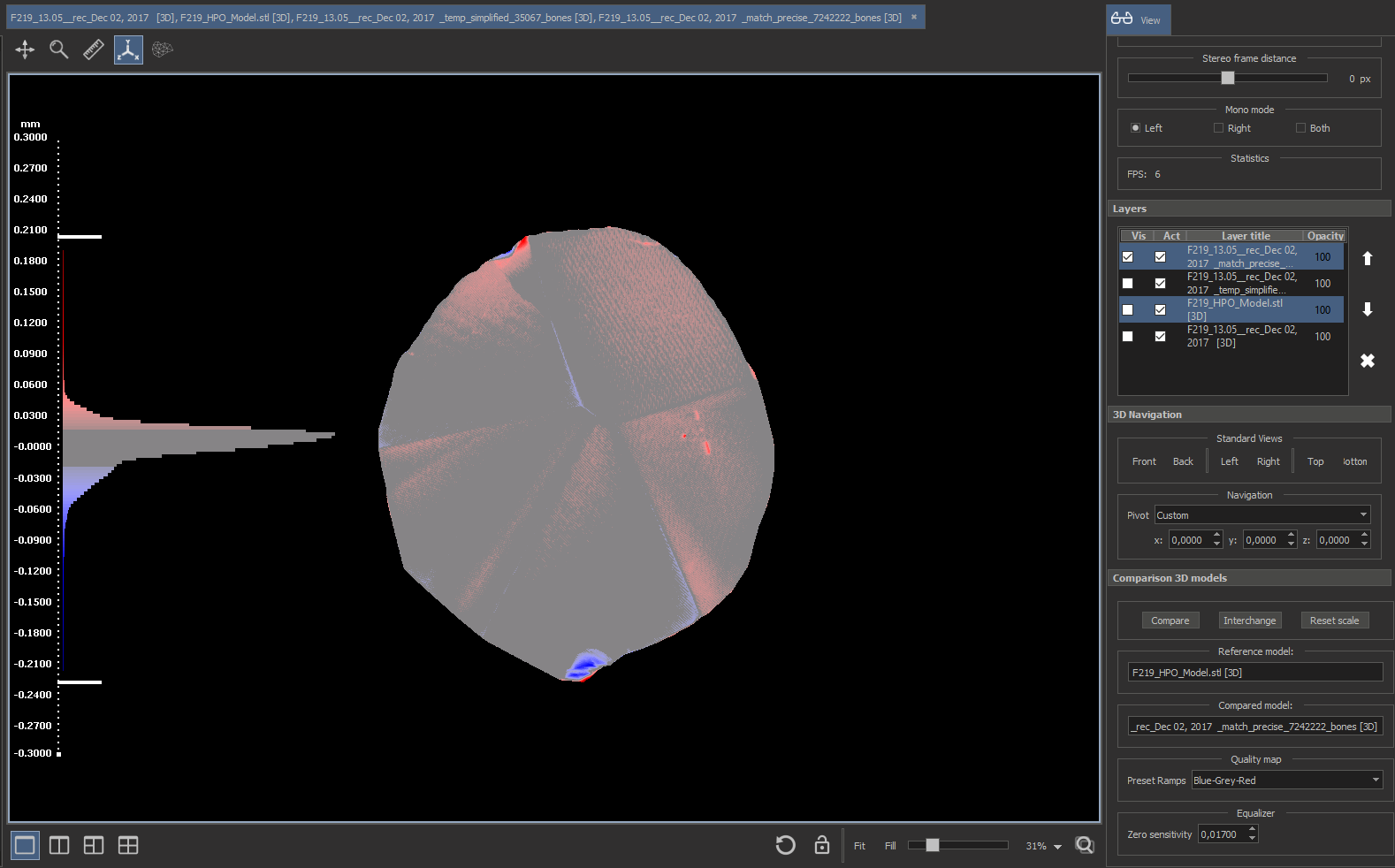
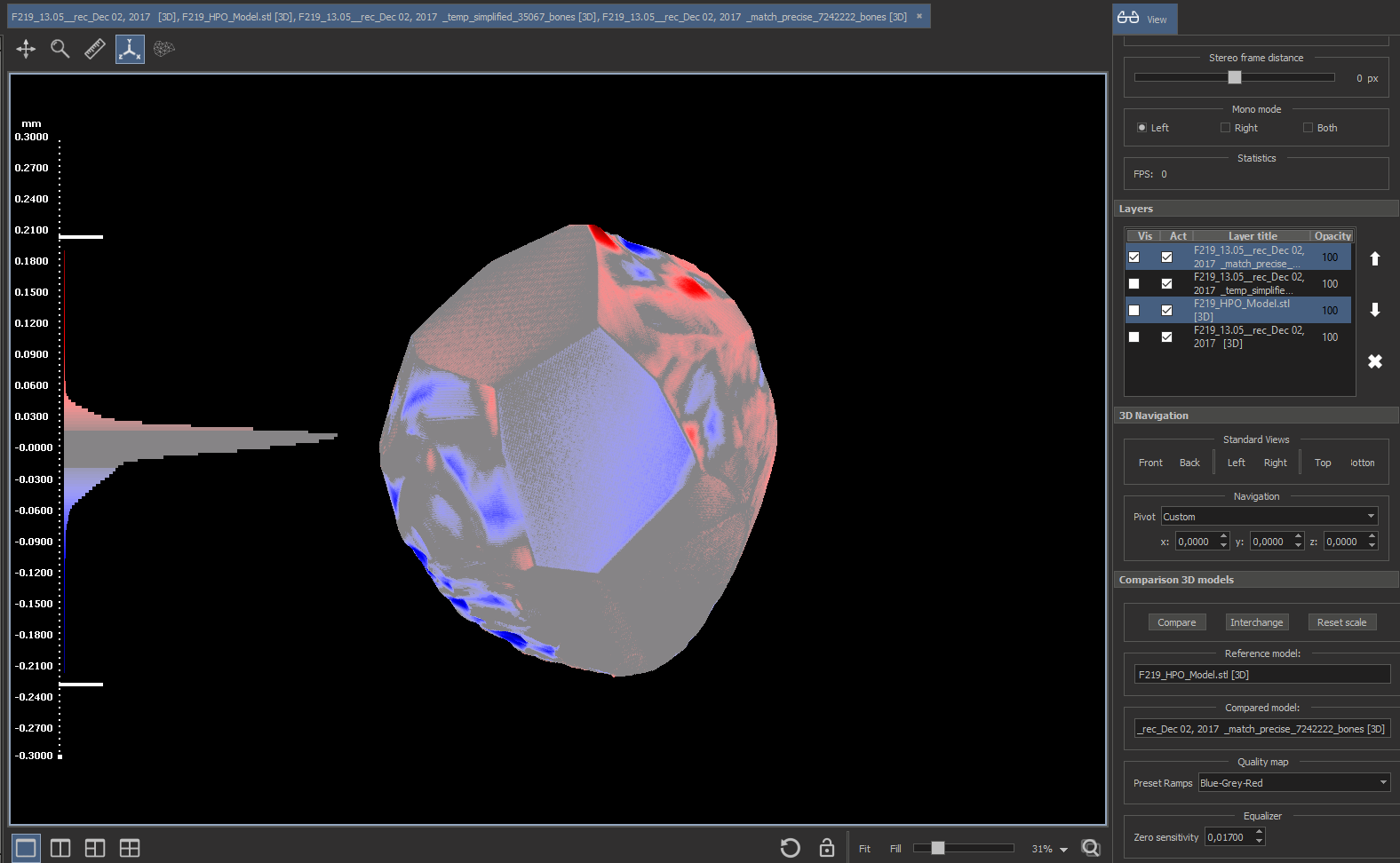
By blue shade you can see the cavities, by red - the regions where Xray model is above HPO. Well-matched areas are shown with grey.
Also you may measure the distance between models by right-clicking on point.
More features of this mode (for example, customizing histograms ans model coloring) are described here: Distance between models at point and Distance between 2 models.
8. Press proceed merging button:
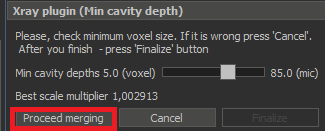
After merging models you will see the resulting model:
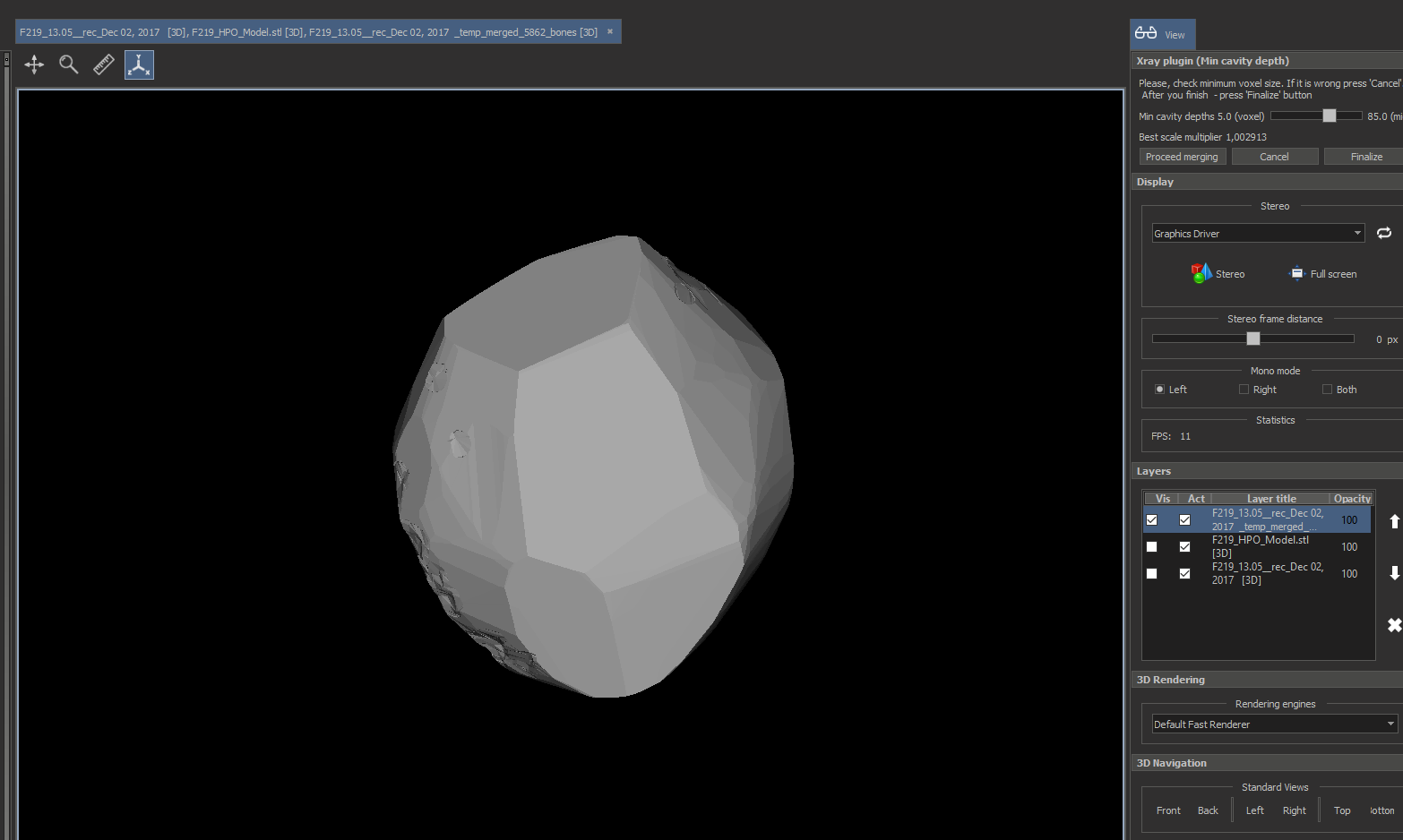
9. Press 'Finalize' to export result
After that you need to save the '_with_cavities_" model:
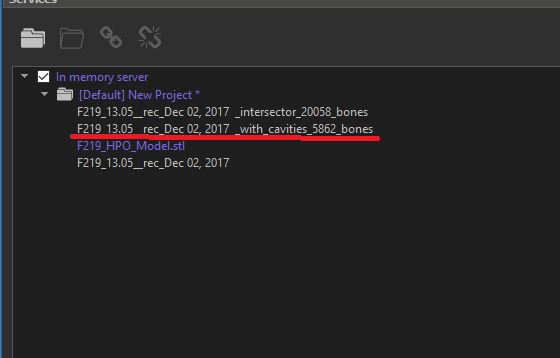
Simplification stage was parallelled for most cases. If you use it without dialog mode for models calculated earlier about 30 minutes (with HPO scenario), know this time is about 20-22 minutes.