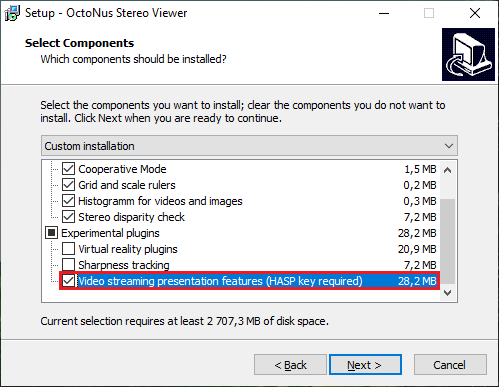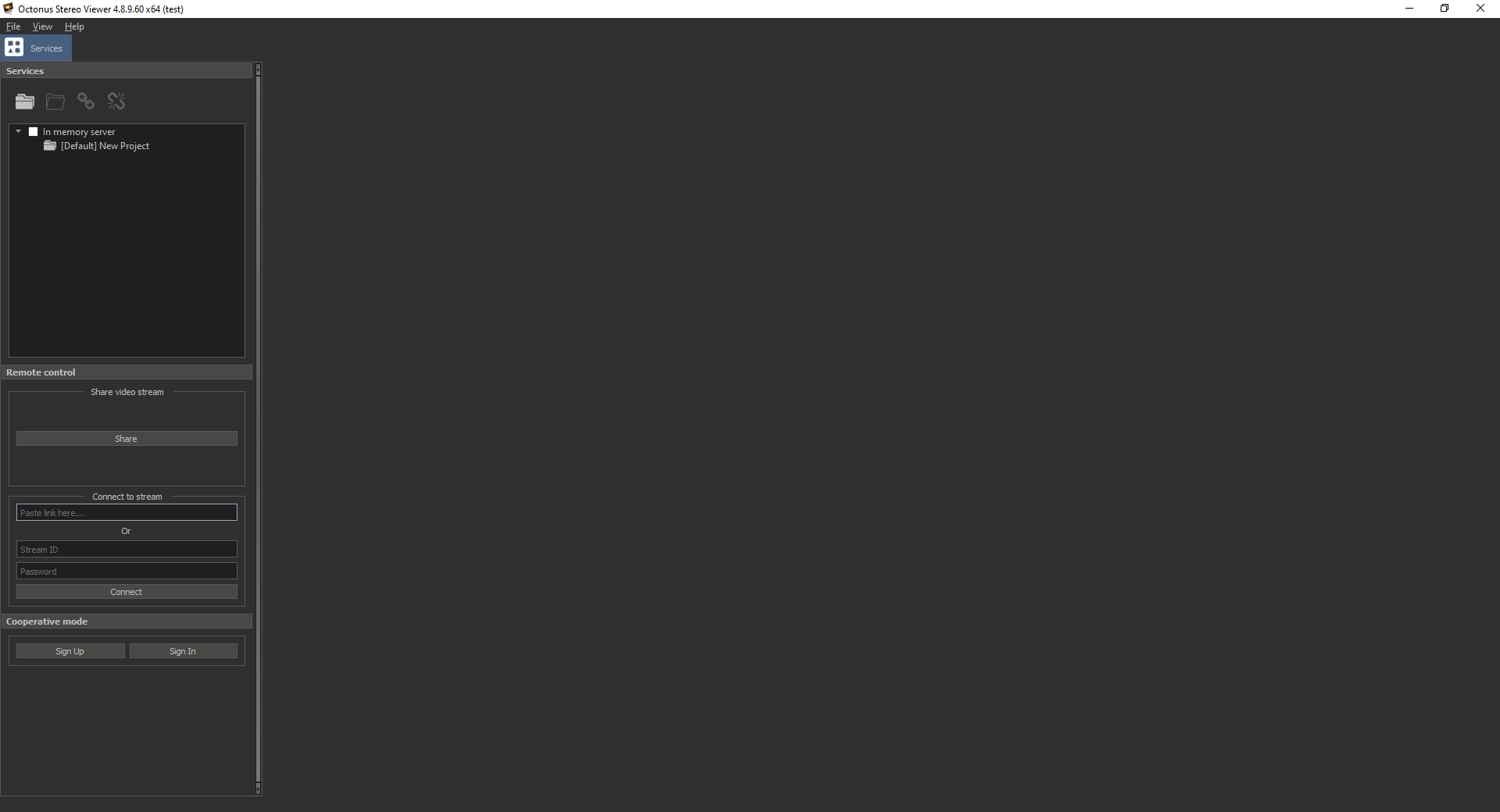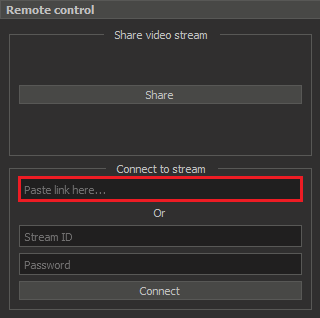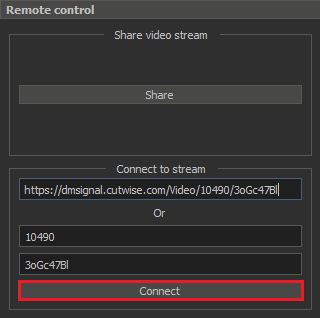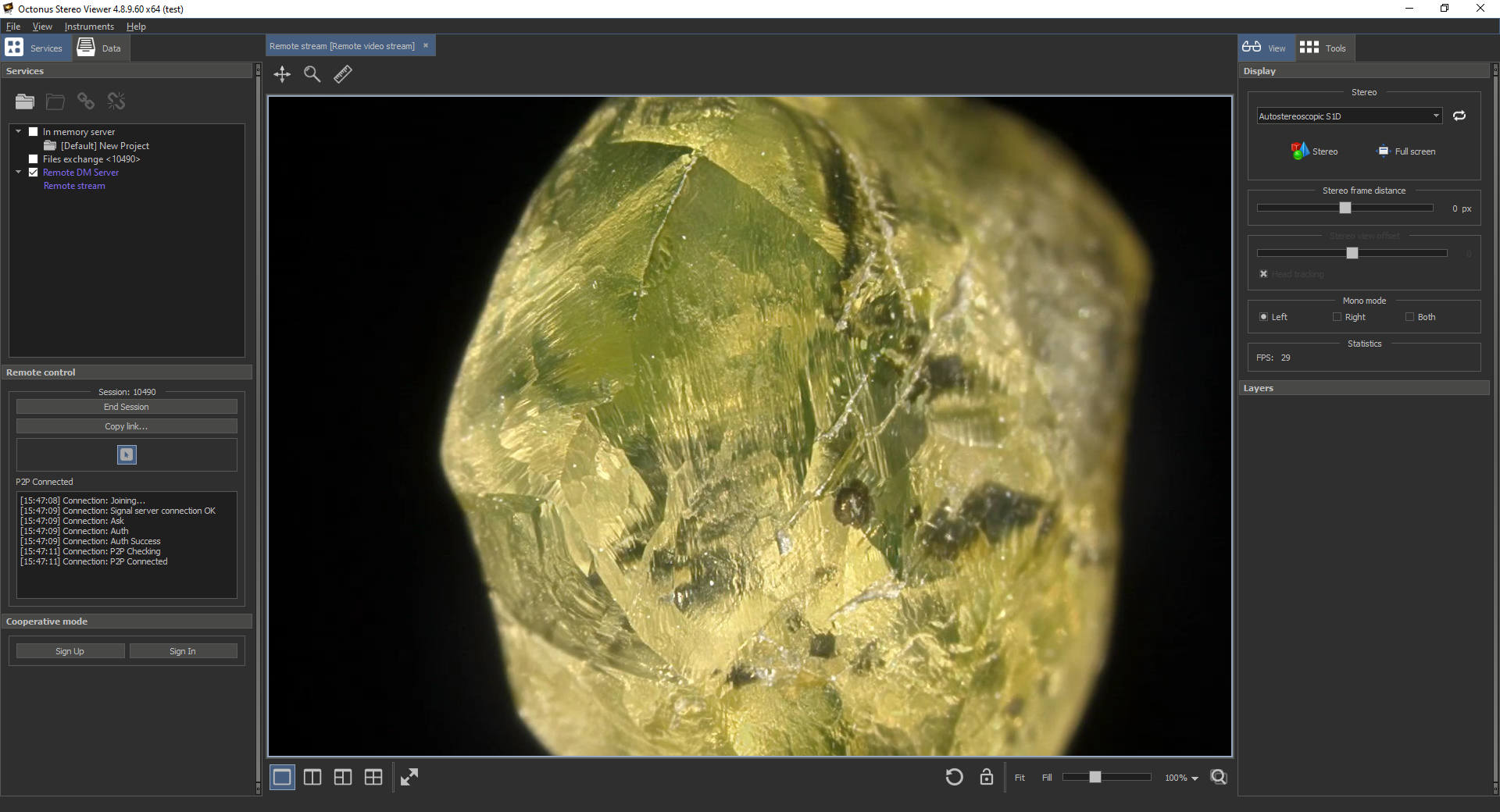Described in this section applies to Oсtonus Stereo Viewer version 4.8.9.60x64-test and later
Installation
Setup Octonus Stereo Viewer software
When installing the Octonus Stereo Viewer application, do not forget to select the installation of the Video streaming presentation features
Install HASP driver
The video streaming presentation features of the Octonus Stereo Viewer application is protected by a HASP key, so, perhaps, for the key to work, you will need to install the HASP driver from official site.
On this page we need to download Sentinel HASP/LDK Windows GUI Run-time Installer.
After installation, please, plug-in the HASP key to any USB-port. You need to plug-in the following key (the ID could be another) and wait until Windows OS will detect it:
Usage guide
- Run Octonus Stereo Viewer version 4.8.9.60x64-test or later
- Paste the link to the opened video streaming session that you received earlier from a colleague into the appropriate edit box (Left panel - Services tab - Remote control)
- After that, click the Connect button to establish a connection to the streaming session
- If the connection was established successfully, you will see the video data that was received by streaming from the remote workstation