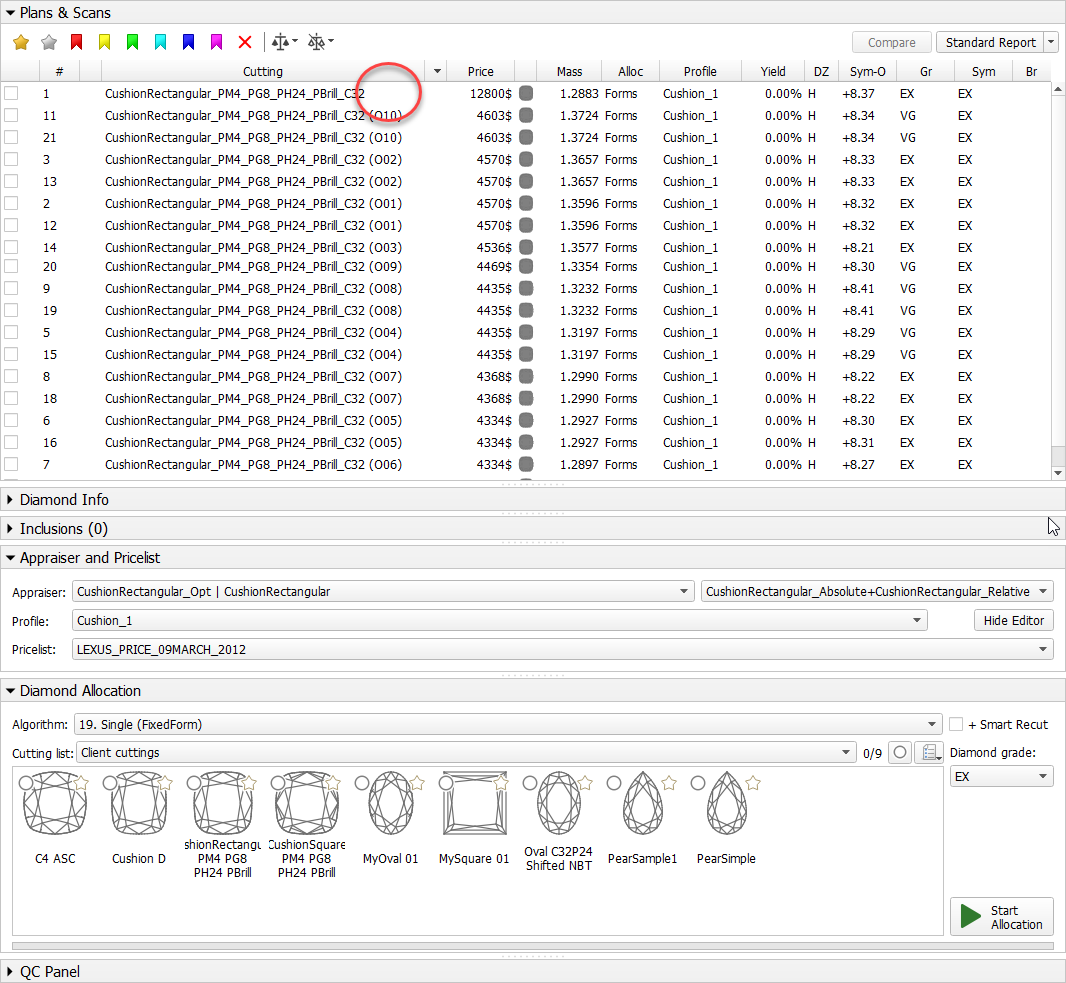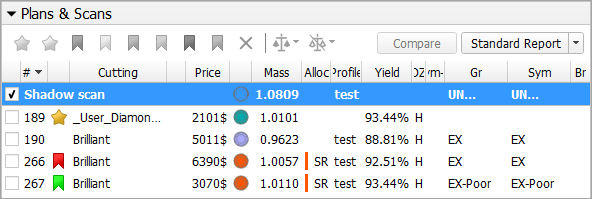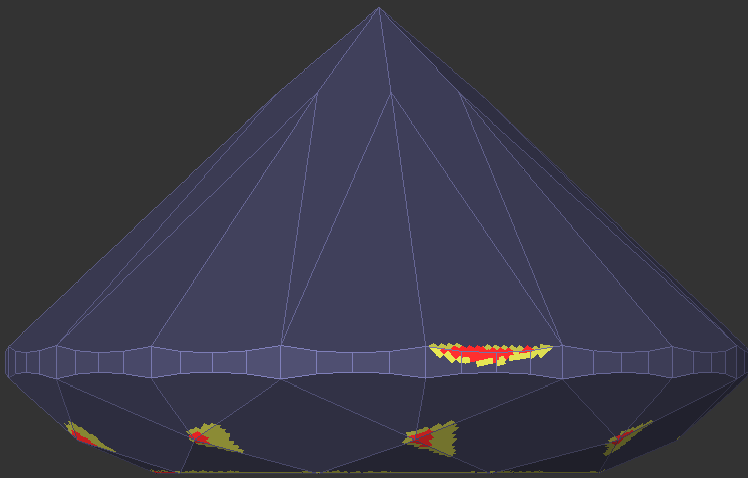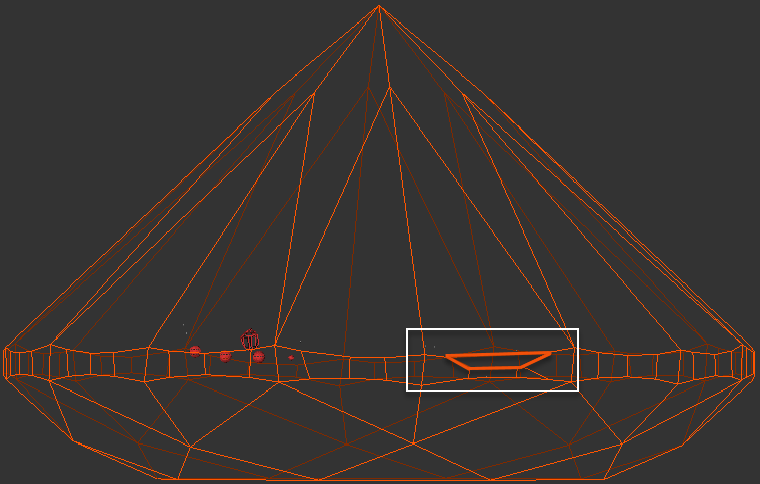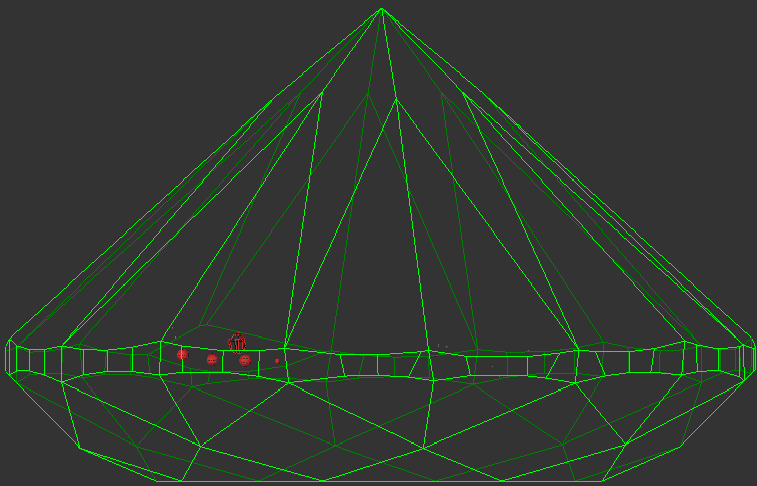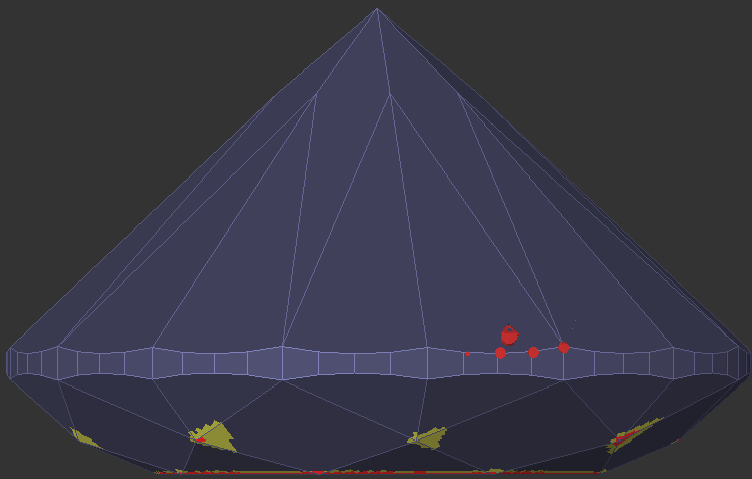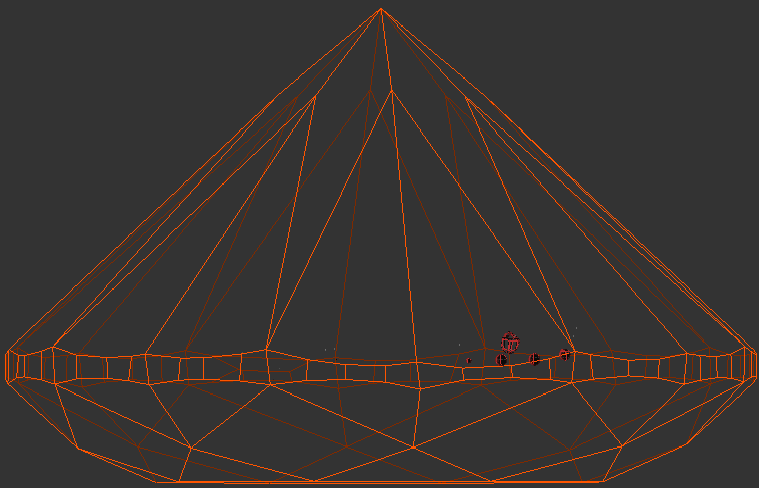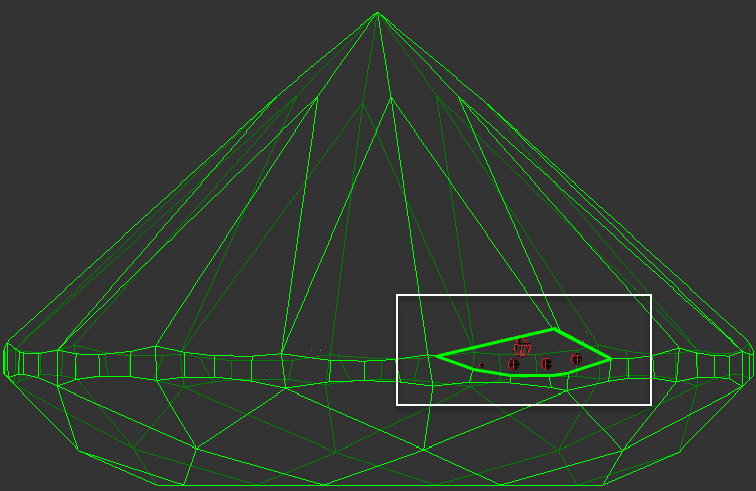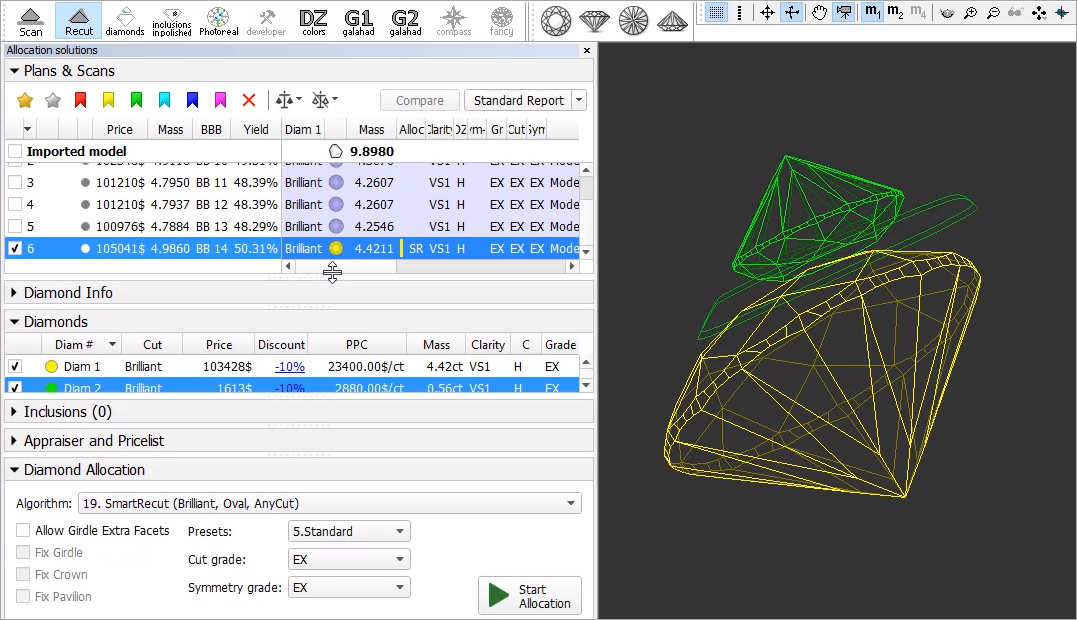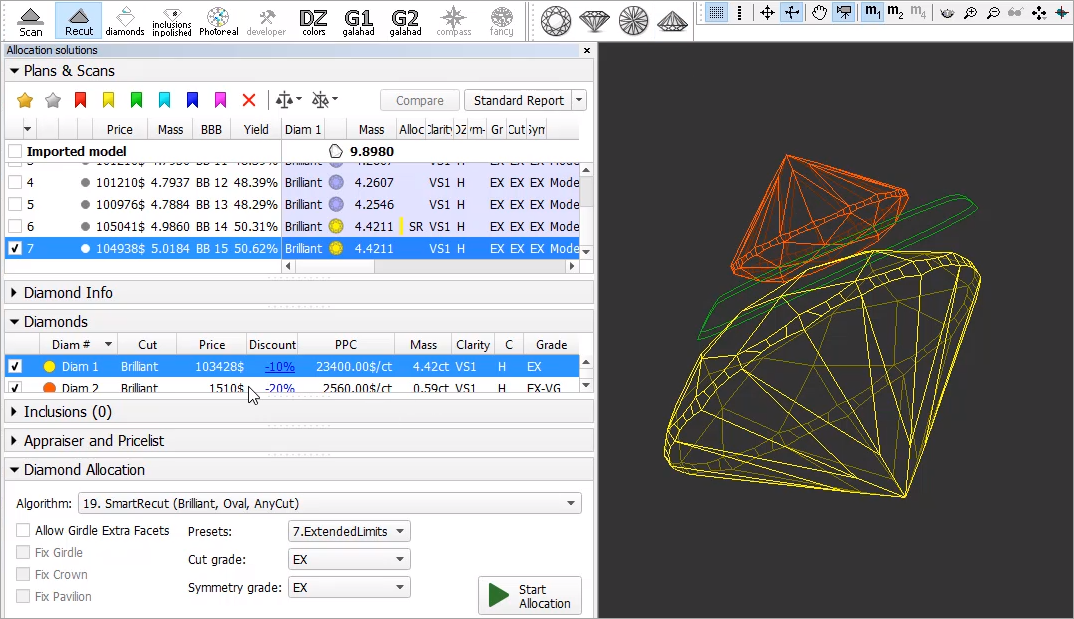Here you can find information about HP Carbon version 1.0.0. It describes differences between HP Carbon and its predecessor, the HP Oxygen version 5.4.7.
| Panel | ||||||
|---|---|---|---|---|---|---|
| ||||||
|
...
| Tip | ||
|---|---|---|
| ||
|
Appraisers for Cushion
For AnyCut Workflow, two new appraisers are added - both for working with the Cushion cutting:
...
SweetLine for AnyCut
By analogy with the SweetLine parameter for Brilliant and Oval cuts, the system now allows working with SweetLine for AnyCut. Thus the SweetLine parameter is now presented additionally in the following appraisers:
...
Now for each of the Client Cuttings, you can specify a unique SweetLine axis slope using its allocation forms (for information about user cuttings and allocation forms, see User Cutting Registration ). There are three ways of how SweetLine axis slope is specified for the cutting:
The user did not specify any specific forms: the SweetLine axis is built using the base allocation form of the cutting - the system uses this form and draws a line through it in accordance with the built-in system logic for finding optimal optical performance.
Expand title About base allocation form Panel bgColor #F8F9F9 borderStyle solid What is a base allocation form? It is the form automatically registered when performing User Cutting Registration (equal to the model being registered as cutting).
How to distinguish the base allocation form? In the list of forms, it does not have "(...)" after its name:
- The user specified only one form: the SweetLine axis is built using this form - the system uses this form and draws a line through it in accordance with the built-in system logic for finding optimal optical performance.
- The user specified two forms: the SweetLine axis is built using these forms - the system draws a line through them.
...
The set of parameters for AnyCut has been extended. This affected the Standard report for AnyCut and HTML illustrated Polish Report for AnyCut.
The behavior of these reports is now adaptive and dynamic which means:
- The set of displayed parameters depends on the current model Facet Marking - "empty parameters" (making no sense for the current model) will not be displayed.
- For the Cushion - the set of displayed parameters is different for Square and Rectangular cushions
...
For demonstration purposes, the "Oval_C32P24_Shifted_NBT" cutting is added to Client cuttings, along with the corresponding profile under the AnyCut composite appraiser ("MyAnyCutOpt | MyAnyCut"). The cutting contains a number of allocation forms. The cutting and the appraiser may be used within AnyCut Workflow for testing purposes. Using the "Oval_C32P24_Shifted_NBT" is optional.
...
Detailed information and the example you can find in the video:
Include Page HPODPUB:Video | Upload to Cutwise - Solutions Comparison HPODPUB:Video | Upload to Cutwise - Solutions Comparison
...
Some details and example are presented in the video:
Include Page HPODPUB:Video | Upload to Cutwise - Polished Diamond Data HPODPUB:Video | Upload to Cutwise - Polished Diamond Data
...
The new "20. Single (Recut)" algorithm is added to the system. The new algorithm is the improvement of the "19. Single (Recut)". The "20. Single (Recut)" is intended, like its predecessor, to be used for the solution allocation within AnyCut Workflow (see "Allocation" section for details). The algorithm is expected to produce better solutions than the "19. Single (Recut)" - during the testing period both algorithms will be presented in the system. On success testing, the "20. Single (Recut)" will replace the "19. Single (Recut)" and in prospect also the "13. Single (Rough)" algorithm.
...
See detailed description on how to resolve the problem in Troubleshooting: Cutting Does Not Have Facet Marking
Smart Normalize - New Presets with Custom Facet Marking
...
Smart Recut
Extra Facets - Mechanism Improvement
For Smart Recut, the mechanism of how the girdle extra facets are created has been improved. The change is how the position of the extra facet is defined. The improved extra facet positioning function allows getting solutions with the larger mass.
| Panel | ||
|---|---|---|
| ||
Project: ef_101ct_test.ox2z, profile profile_test.txt. Note Within the project:
|
| Recut | Old Mechanism | New Mechanism | |
|---|---|---|---|
| Mass, ct | 0.9623 | 1.0057 | 1.0110 |
| Front Side | The old mechanism produces the extra facet of the lower size on the front side. | No extra facet here. The better extra facet is created on the back side. | |
| Back Side | The general limitation for number of extra facets will be 1. | In this example, an old mechanism does not see any potential for the extra facet creation on the back side. | Extra facet providing more mass increase is created on the back side. |
Using for Multi-Diamond Solutions from Rough
| Note | ||
|---|---|---|
| ||
Options works only for RBC properly for a now. |
Using Smart Recut for the multi-diamond solutions produced by the "13. Cascade-2M" algorithm from the rough stones is now made more user friendly. The work is now performed as follows:
- Open your rough model.
- Produce multi-diamond solutions with the "13. Cascade-2M" algorithm.
- Select the solution, select one of the diamonds inside it.
- Run Smart Recut. The new solution is added to the list. The previously selected diamond is transformed by Smart Recut.
- Select your newly produced SR solution, select the second diamond inside it.
Run Smart Recut again. The new solution is added to the list. Now both diamonds are transformed by Smart Recut comparing to the initial Recut solution.
Note While transformed, both diamonds still remain in their initial stone areas.
...
I3D Mini View - Average Parameters
In I3D Mini View, the Average Parameters table is now displayed by default (corresponding Average Parameters option is selected)
...
Make sure the required firmware is newer than the current on your board and accept the update by clicking Yes. This will update the firmware of your board. If the HP Carbon software requires a firmware older than your board has, it is recommended to consult with an authorized person in your organization for further instructions.
See details on the Firmware Update Required page.
| Warning |
|---|
If you use several versions of HPO simultaneously with the HP_SMC v2.0 board, never accept the update to an older firmware when starting the older version of HPO. See the details in the "Using Current and Previous Versions of HPO Simultaneously" section of the Firmware Update Required page. |
Preventing Unauthorized Access
...