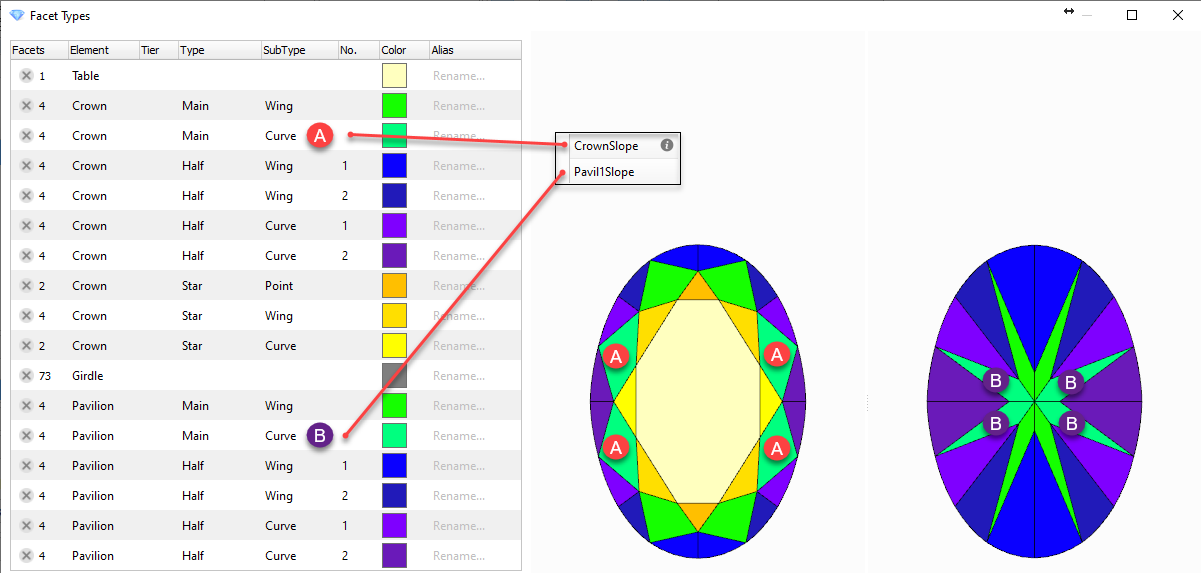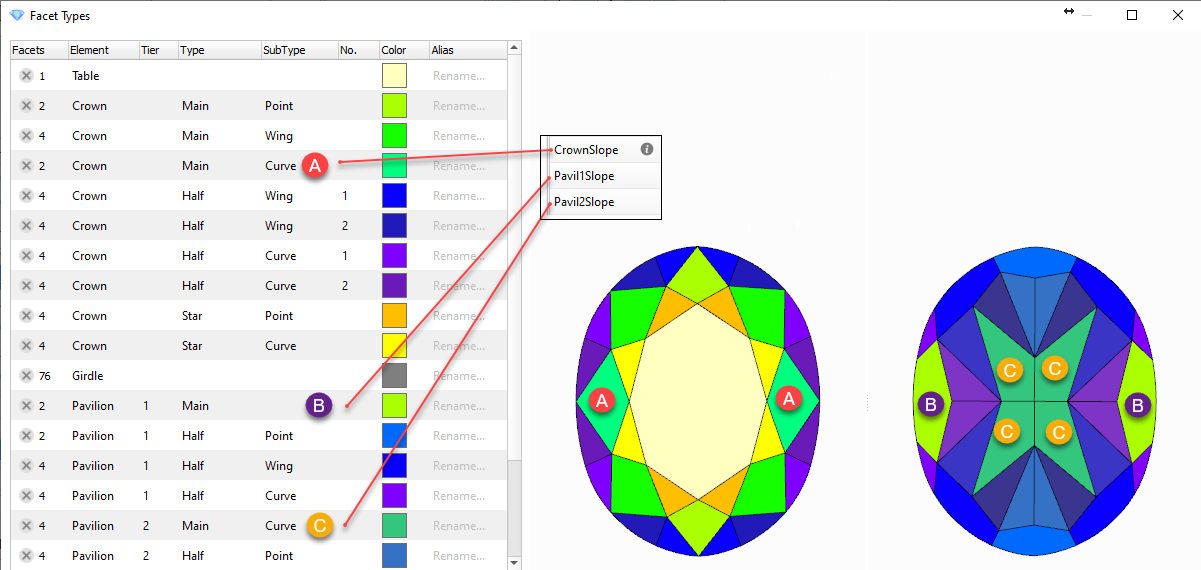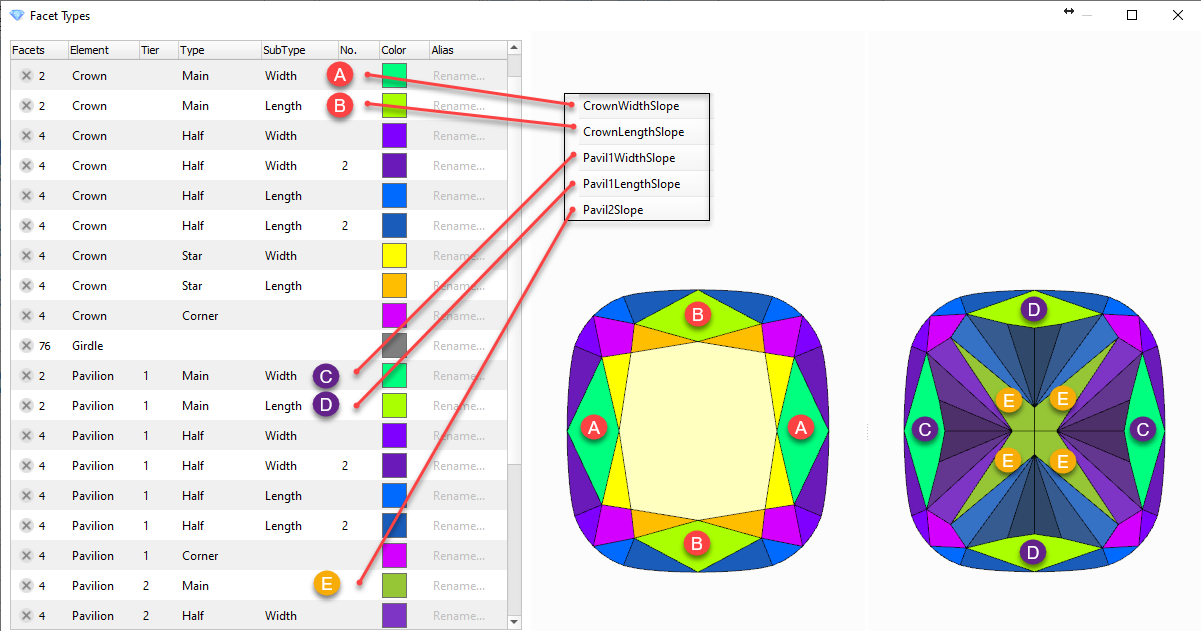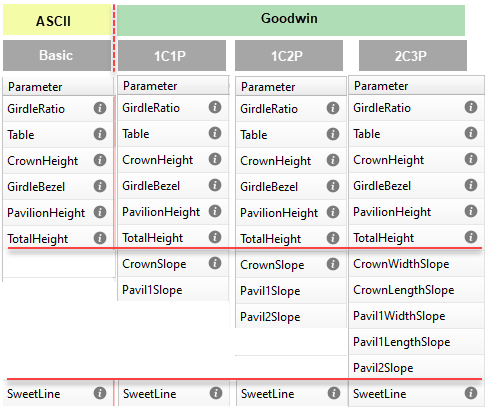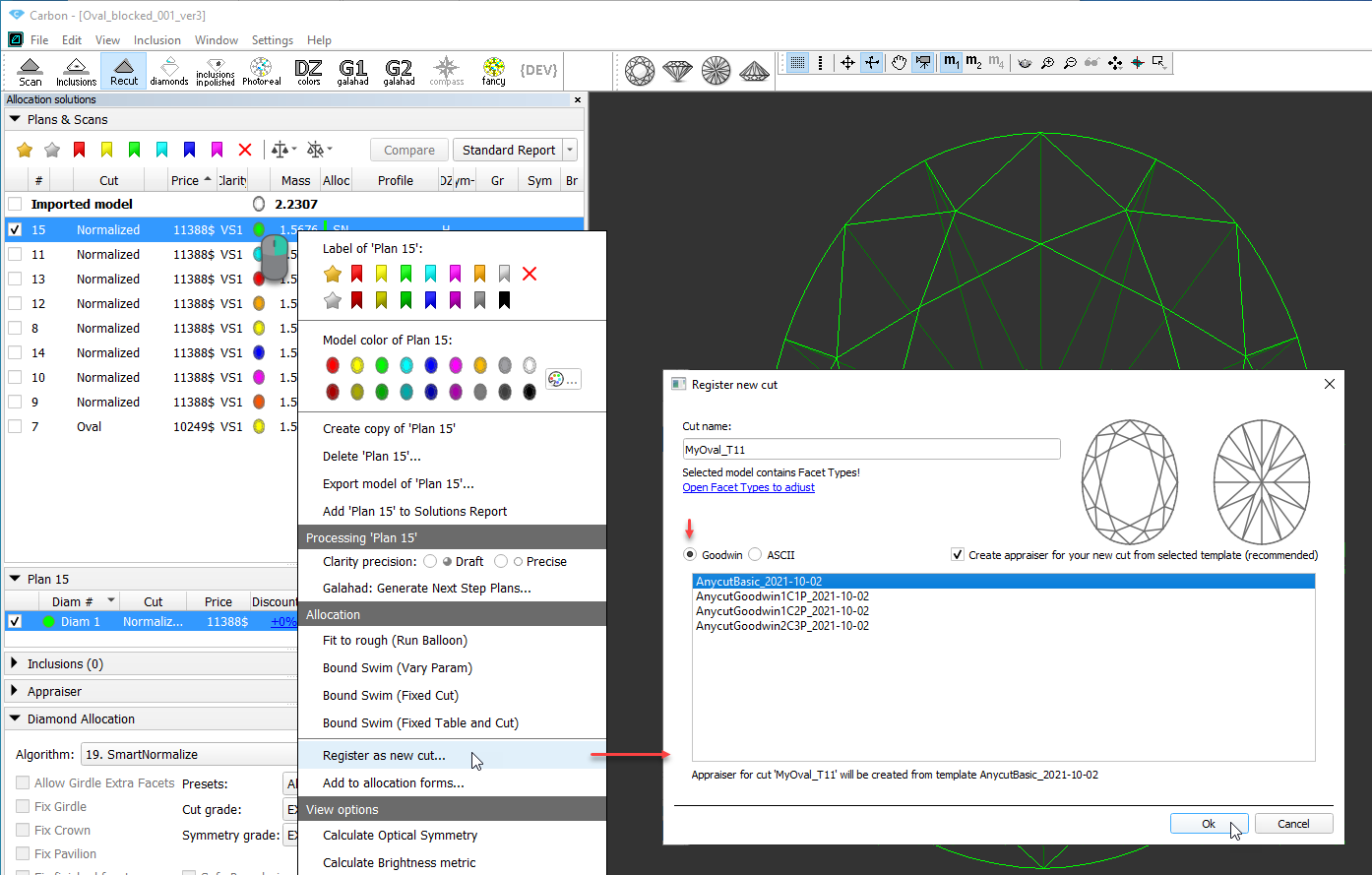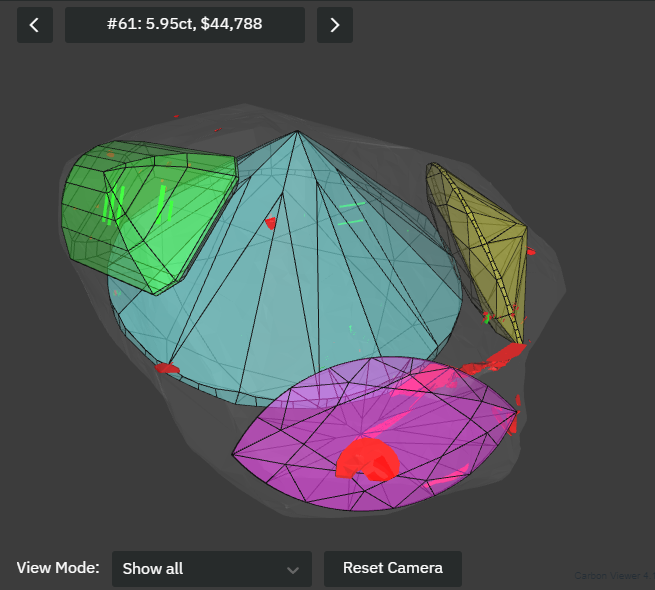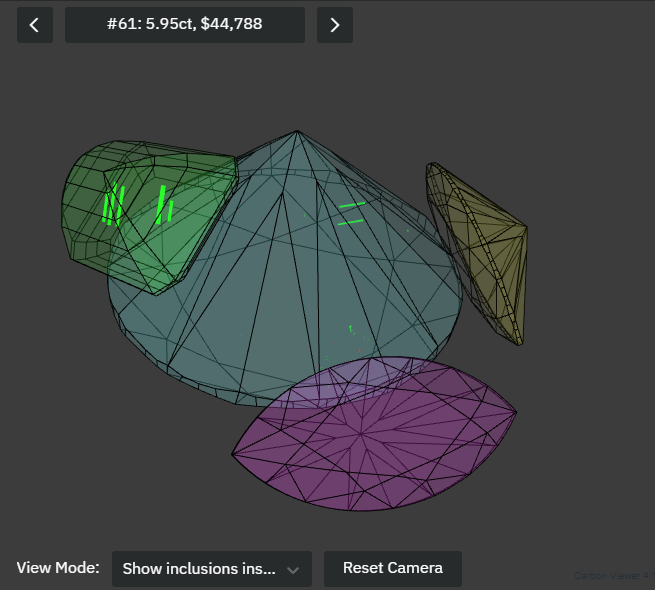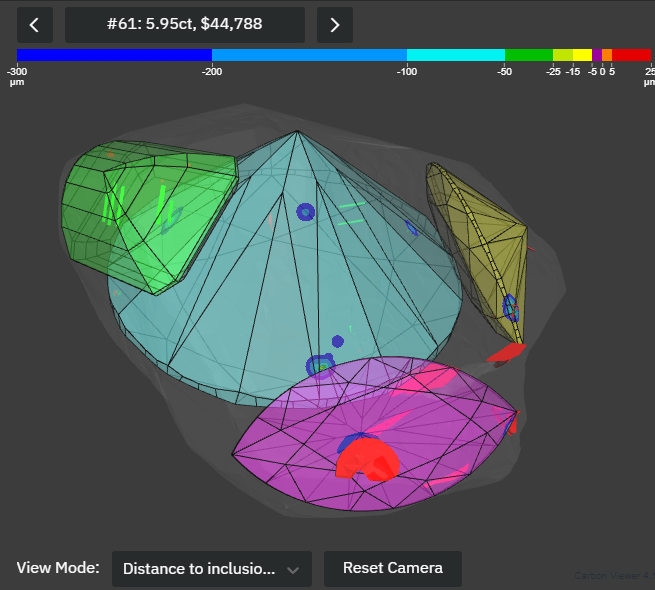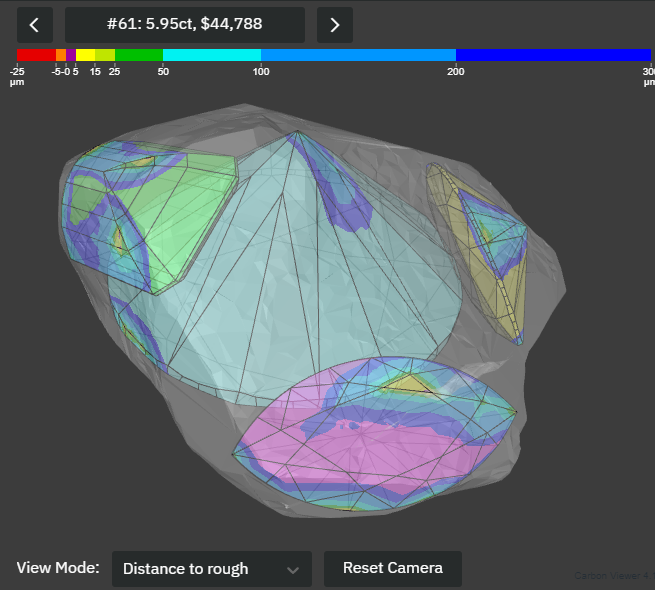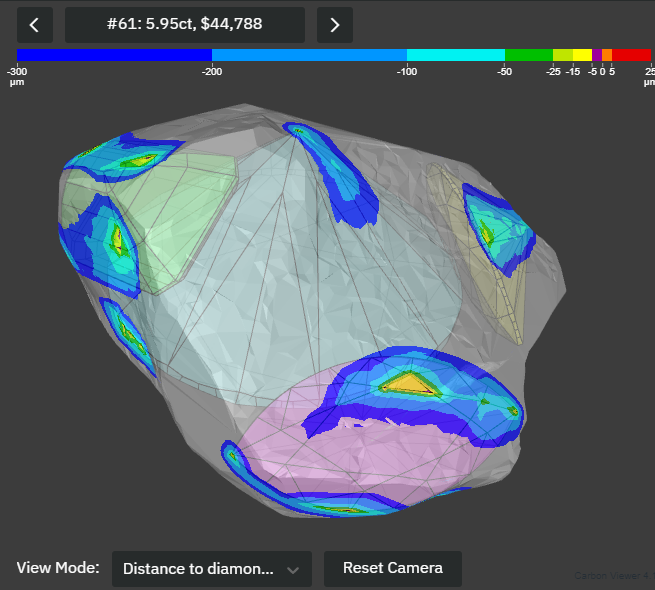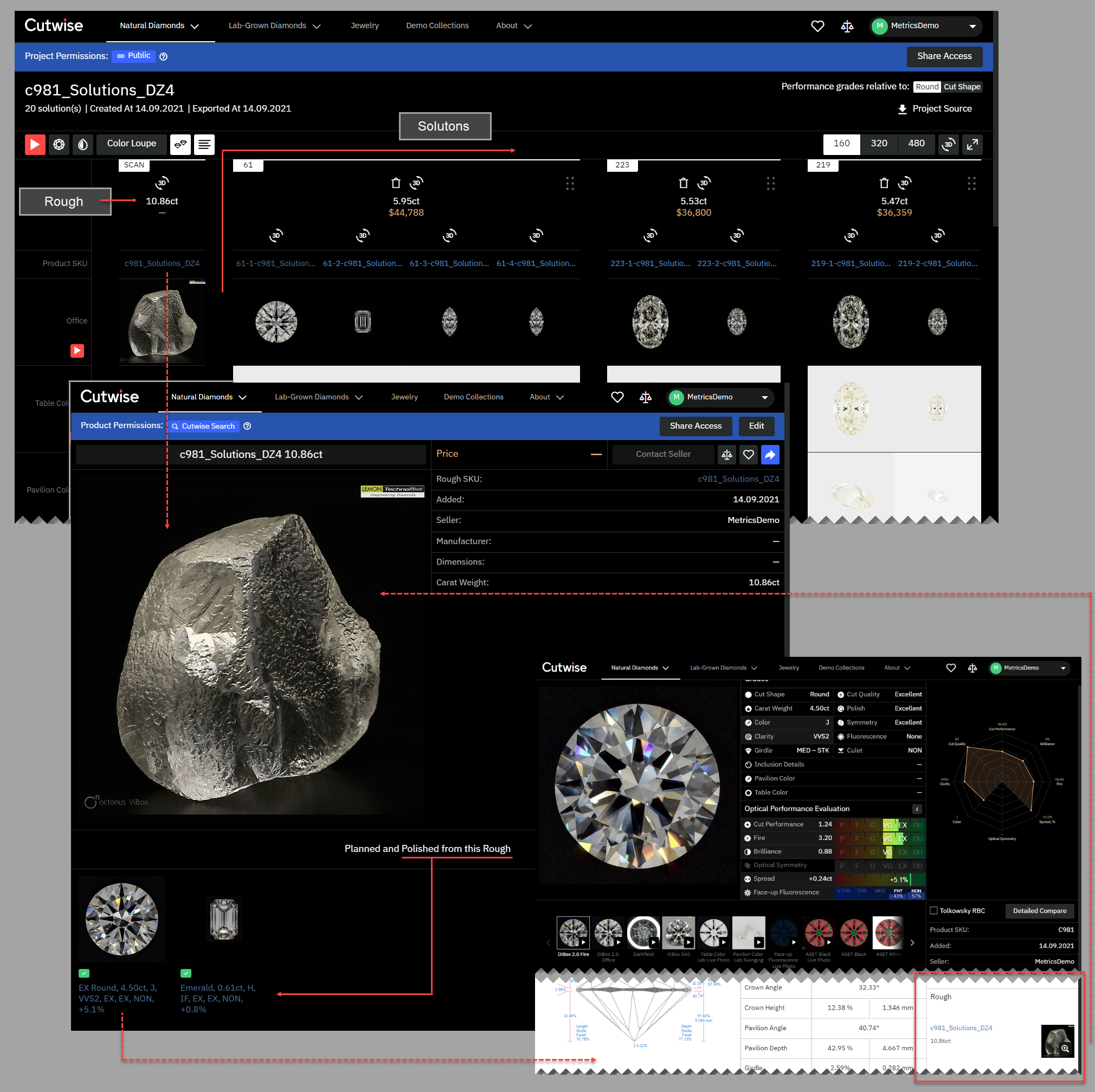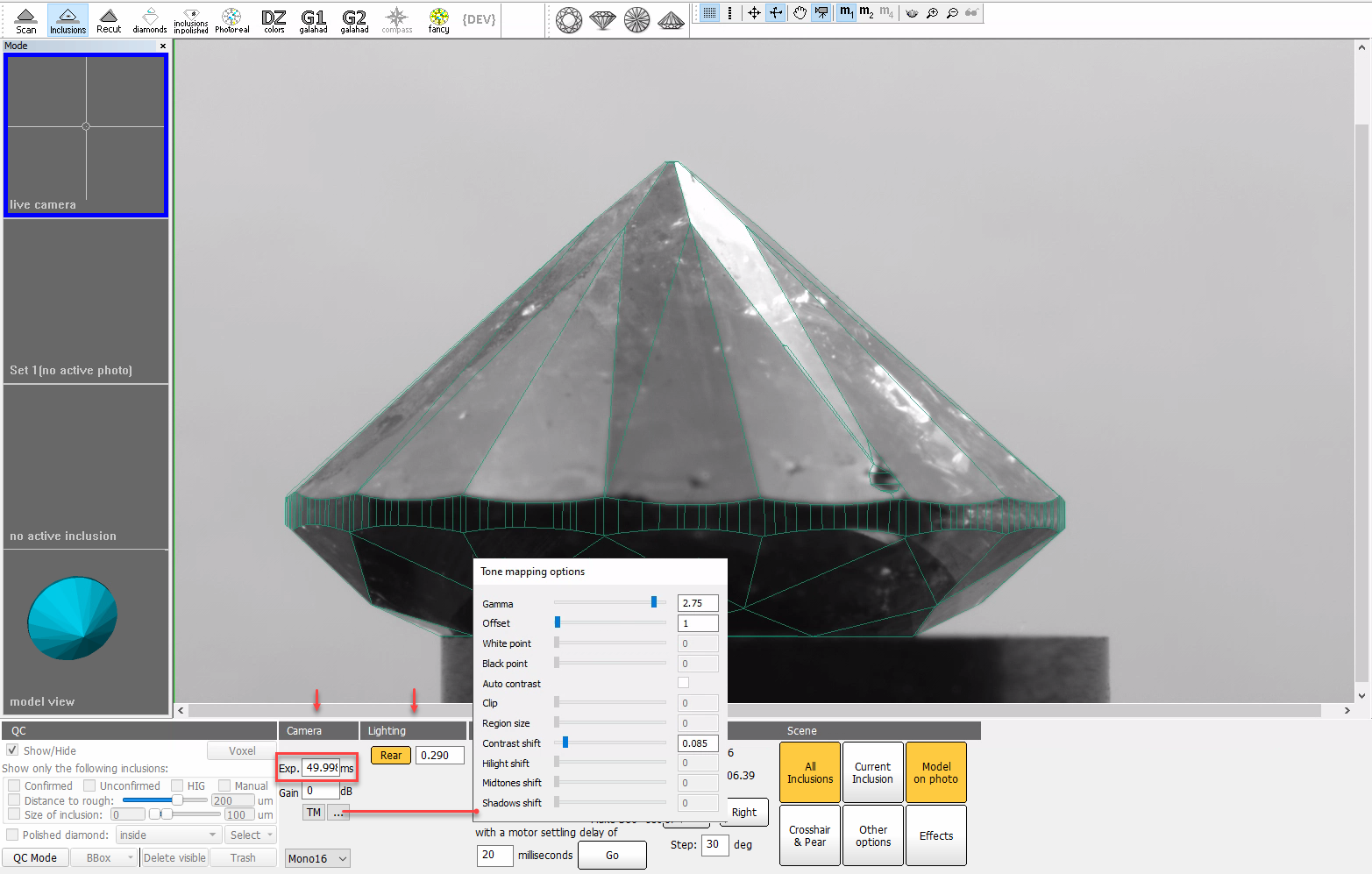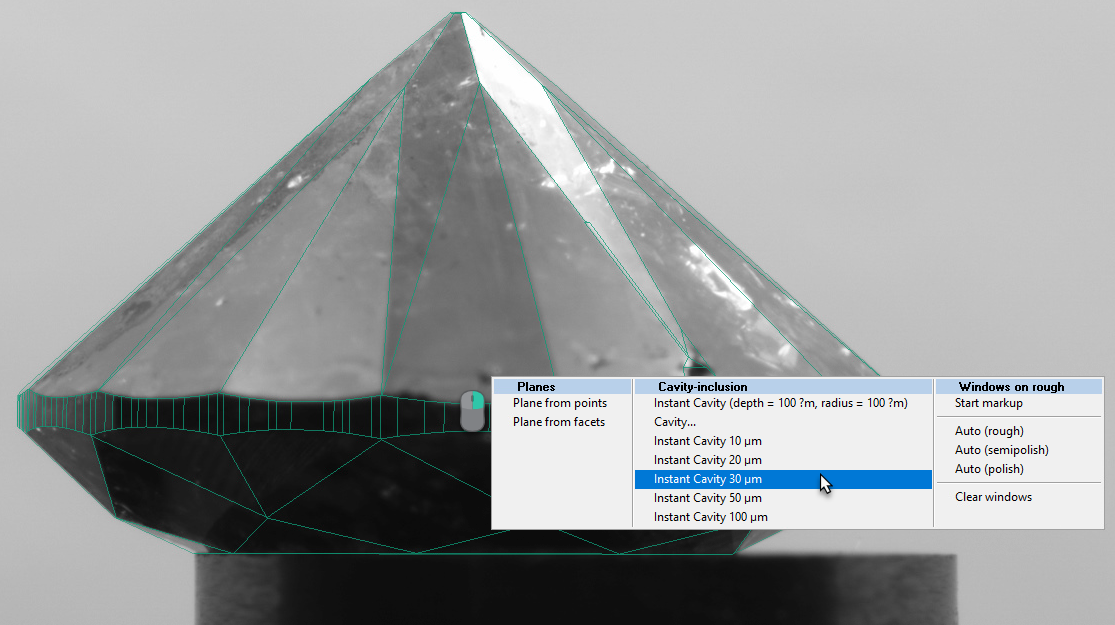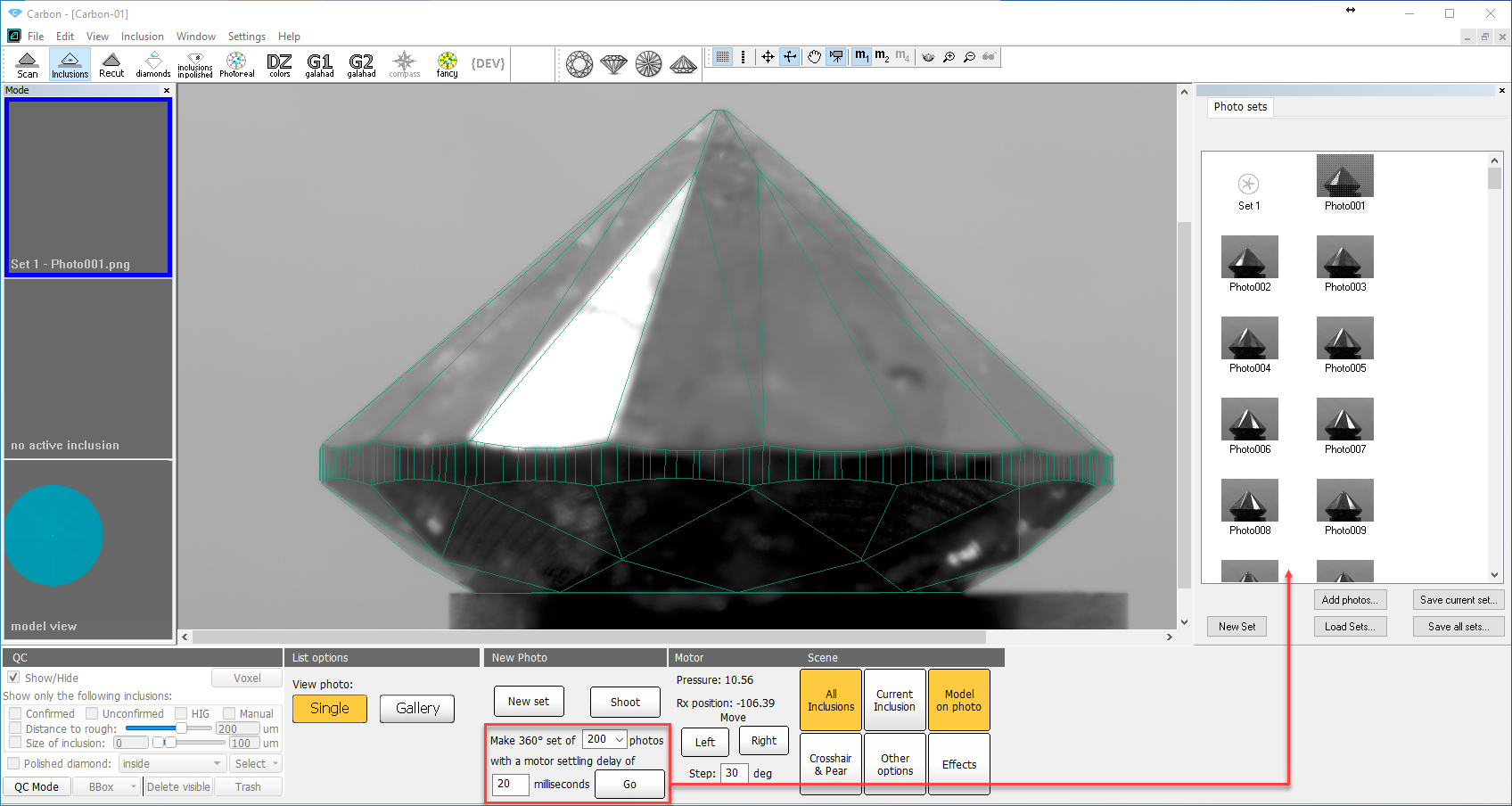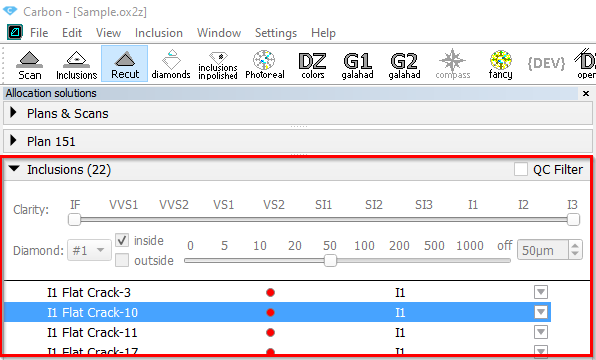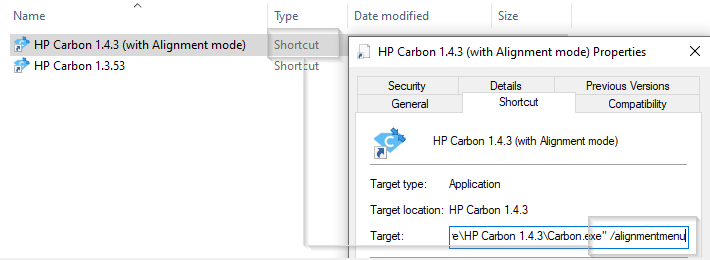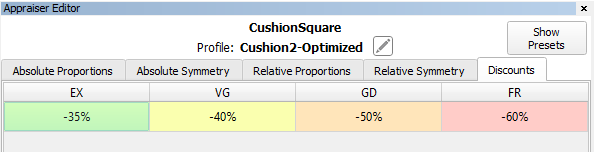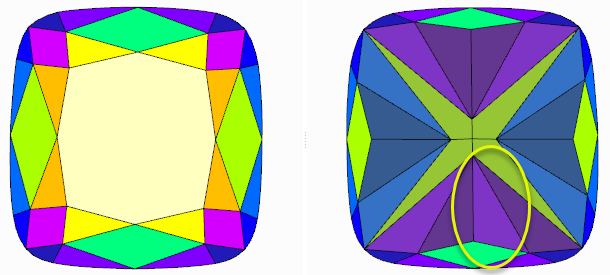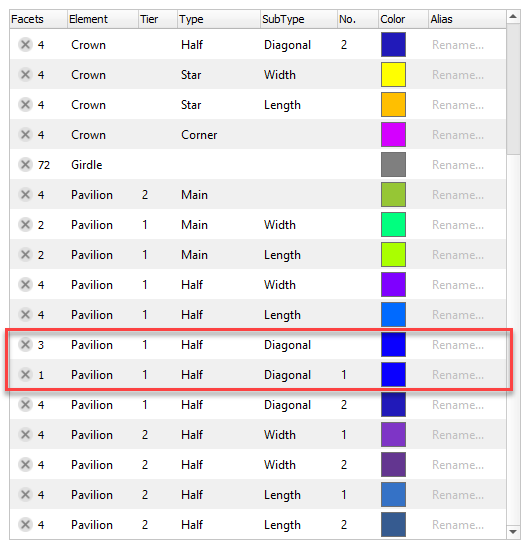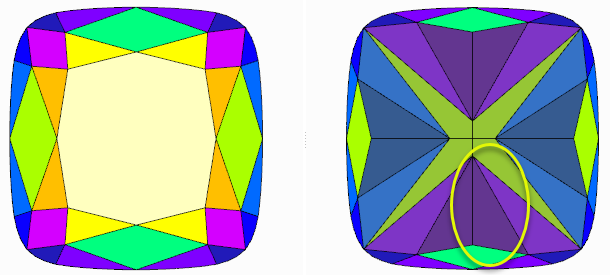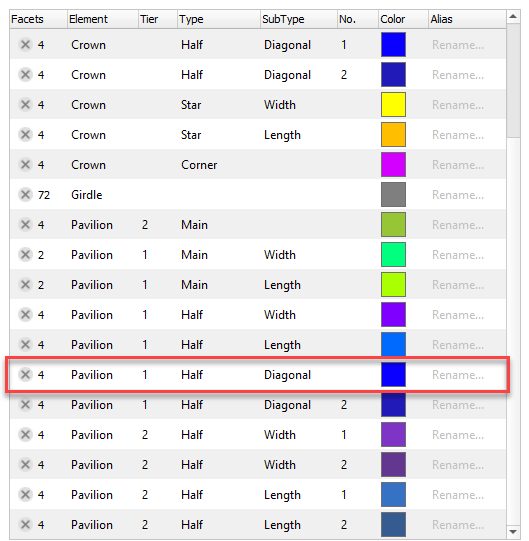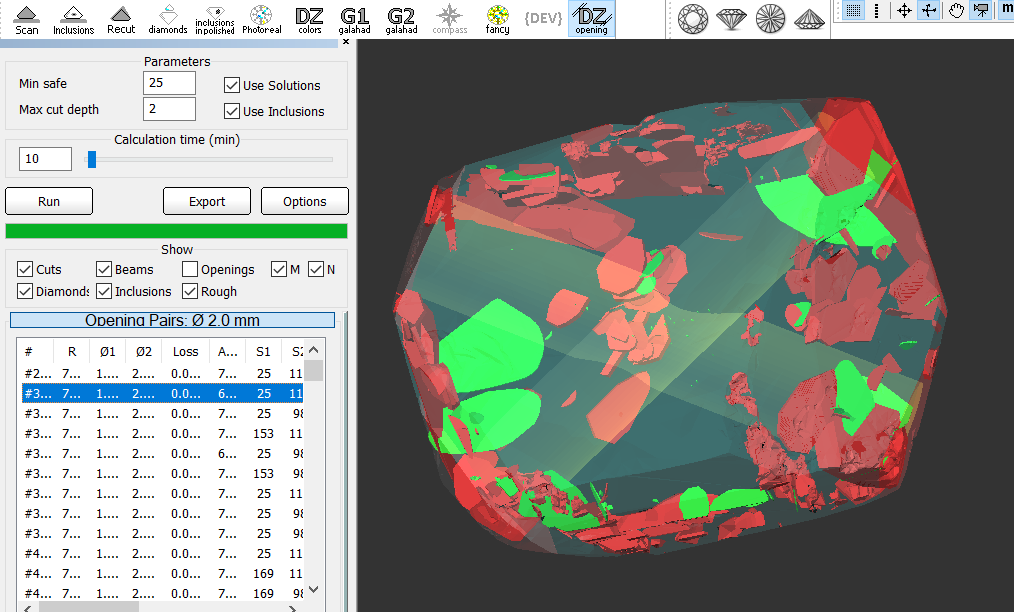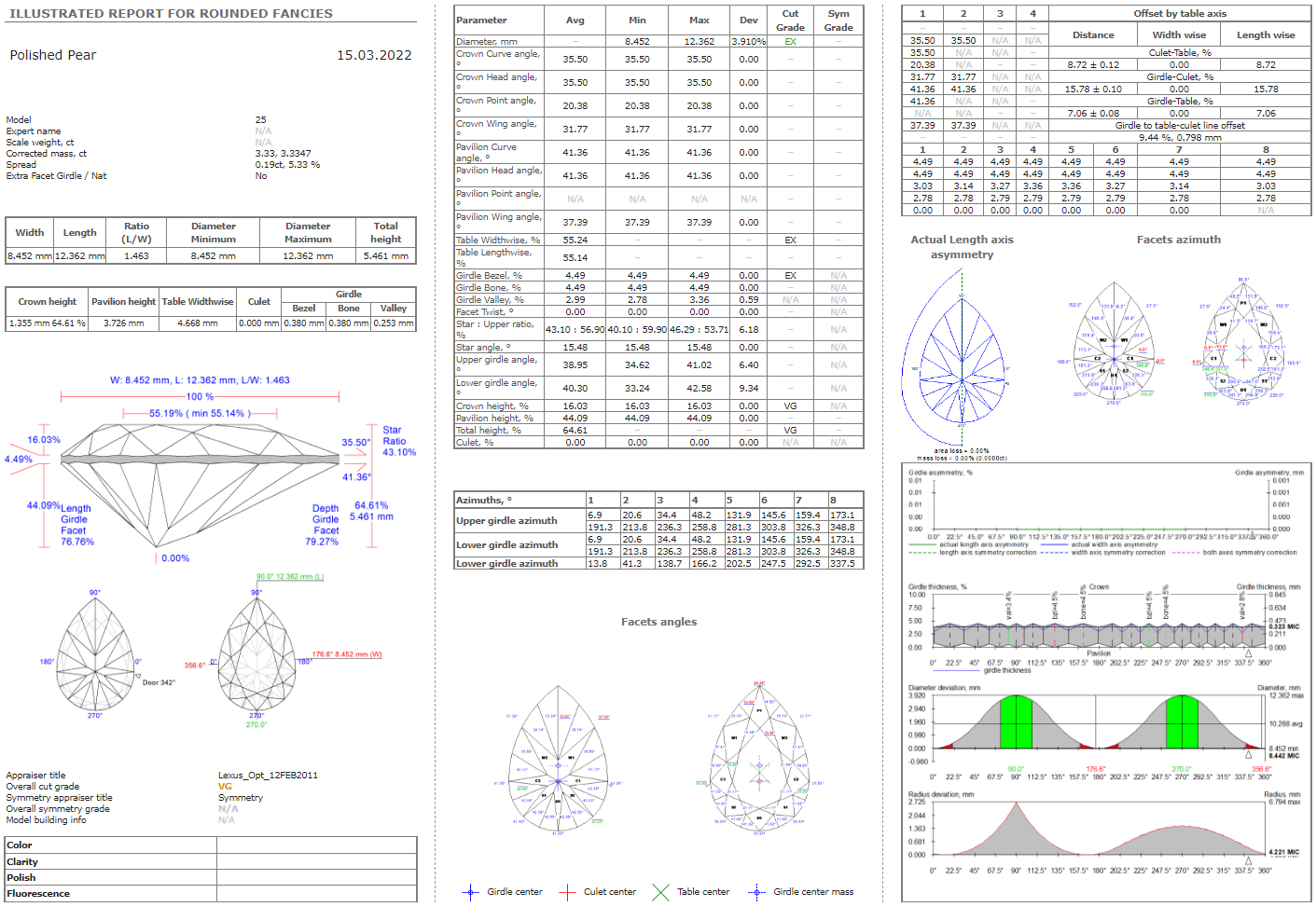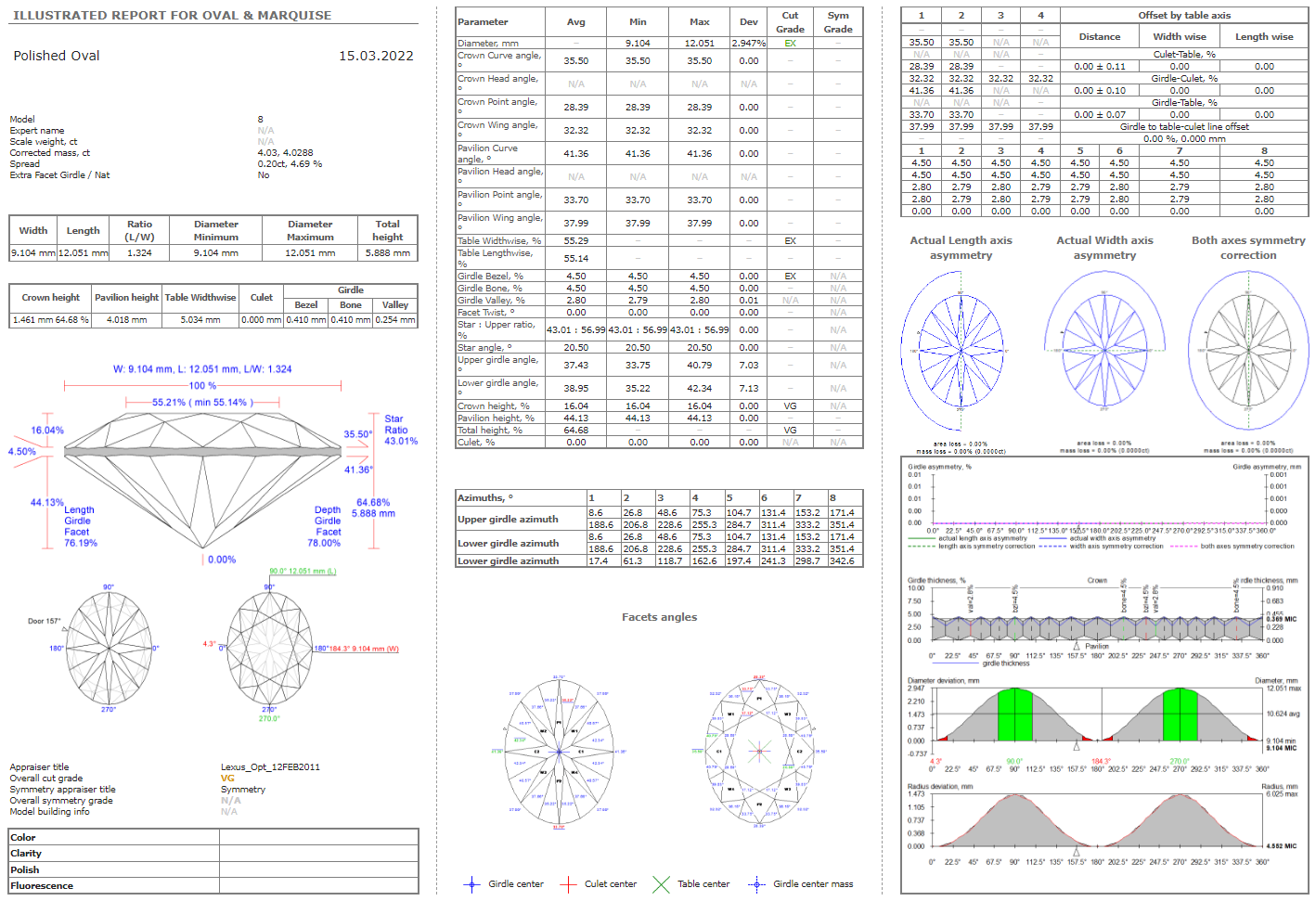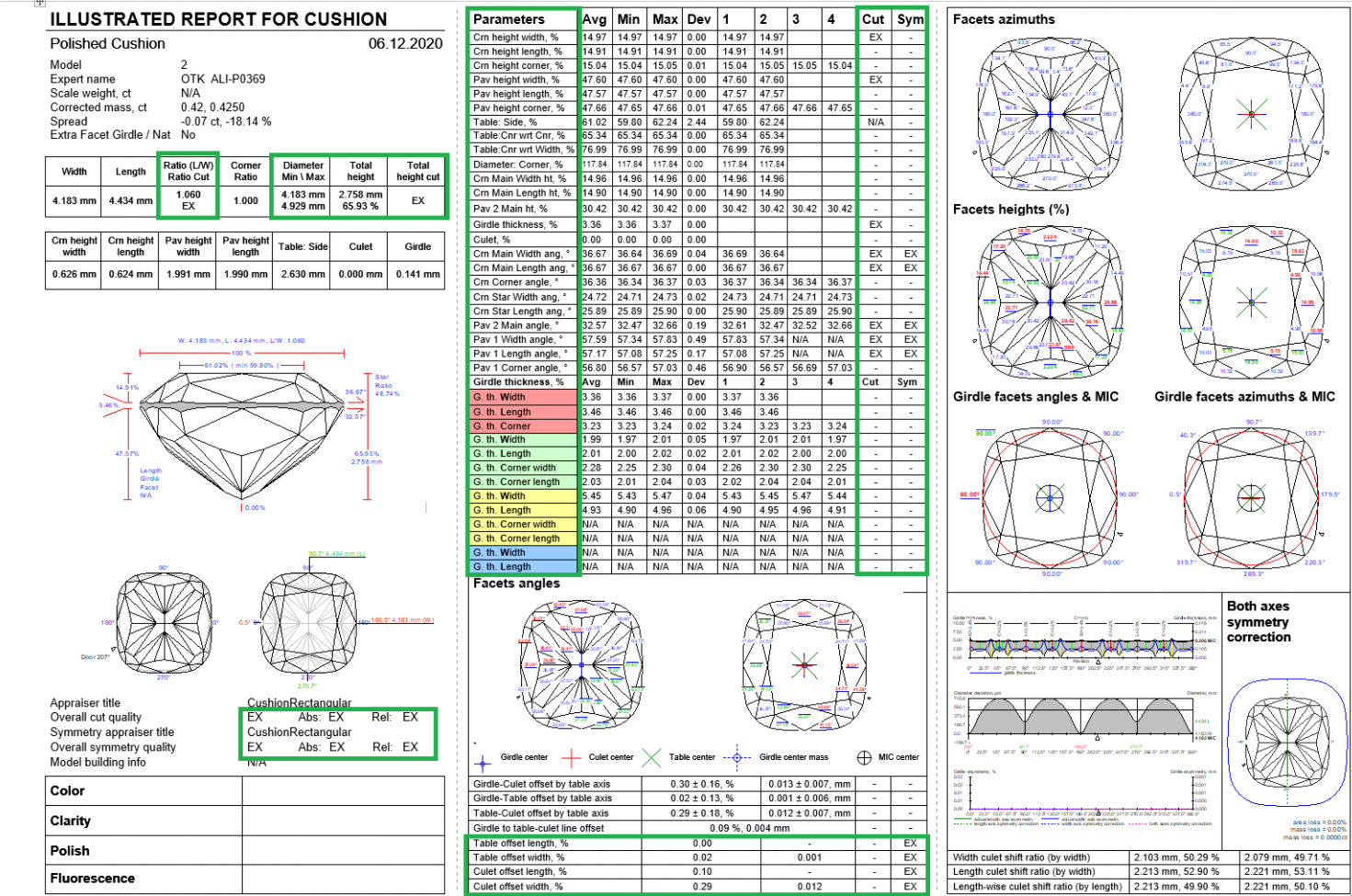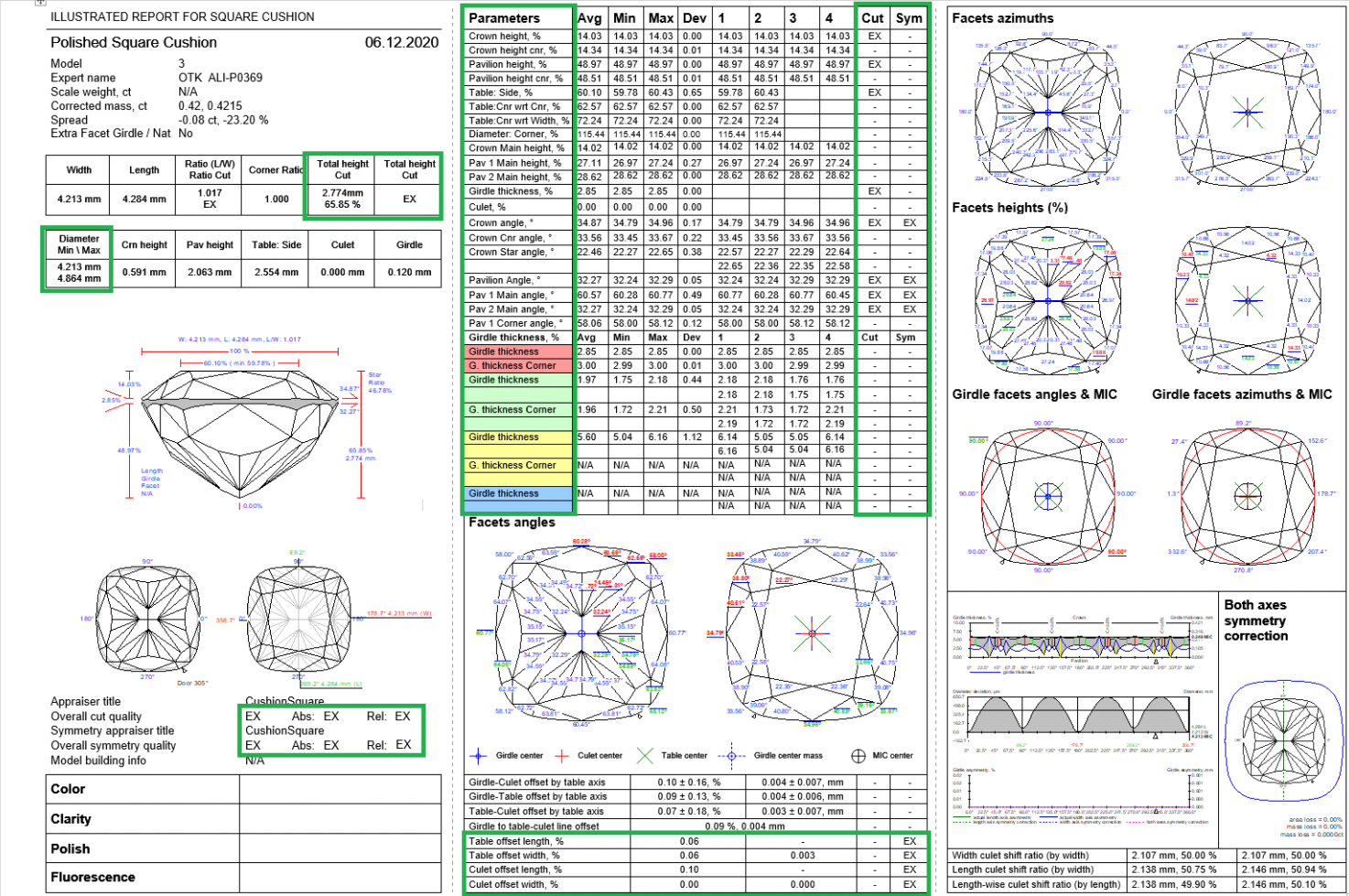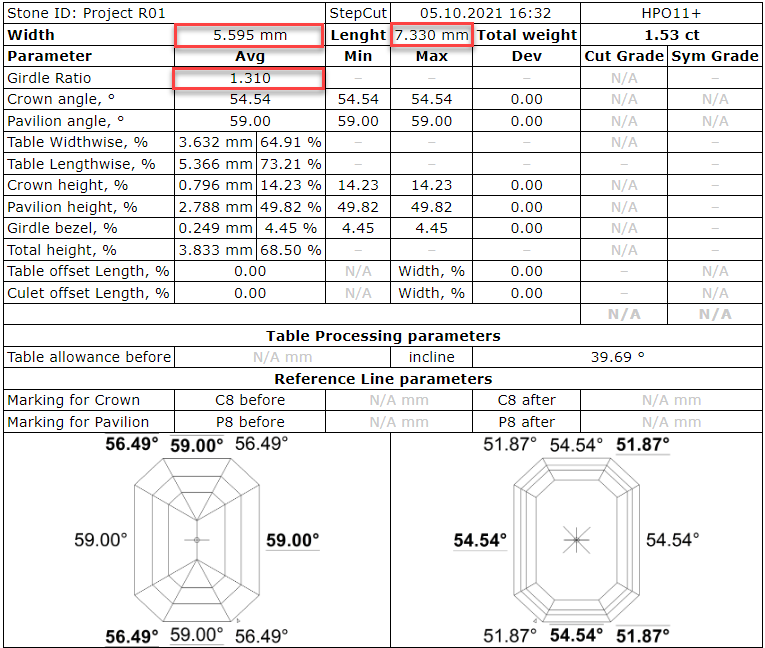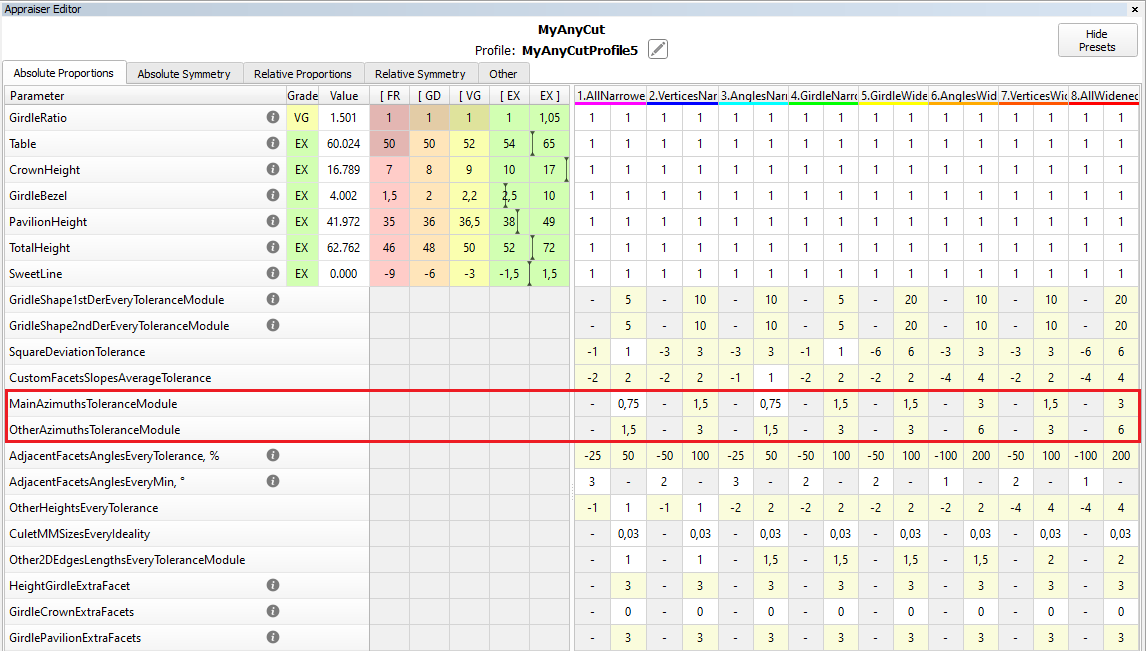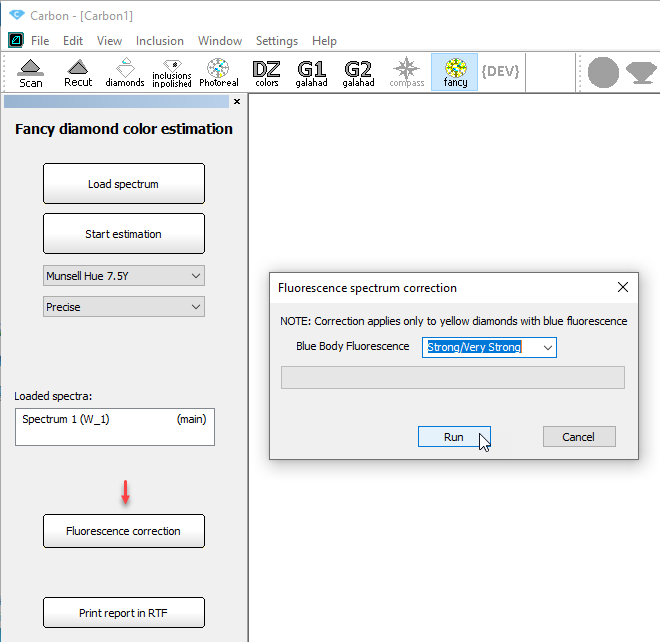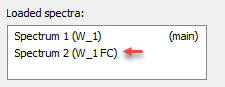...
There are more detailed description of new important tools and features of the release:
...
Goodwin Cut. Process flow
Goodwin cut is an advanced type of in-house cut which compared to the previous generation of cuts (aka ASCII-cuts) has more precise control over the cut geometry when changing the parameters, and also allows controlling the slopes of main facets.
Control angles for in-house cuts
To achieve excellent optical performance for in-house fancy shape cuts, it is necessary to control the Crown slope and Pavilion slope parameters, SweetLine parameter of your models.
...
- Make sure your model has the appropriate facet types.
- Normalize your model.
In Plans & Scans, right-click the best normalization result* and then, from the context menu, select Register as new cut. The Register new cut dialog is displayed.
Tip * Usually, the "1. High_Sym_CFM" Smart Normalize preset (magenta colored) provides a result most suitable for further registration as a cut.
- In the Register new cut dialog, specify Cut name.
- Select the Goodwin option.
- Make sure, the Create appraiser for your new cut from the selected template (recommended) option is selected.
In the list, click the appropriate template.
Which template to choose?
Template Description Cut sample* 1C1P For cuts having 1 tier for a pavilion. Allows controlling one angle of a crown (1C) and one angle of the pavilion (1P). The template is suitable for most cuts. 1C2P For cuts having 2 tiers for a pavilion. Allows controlling one angle of a crown (1C) and two angles of the pavilion (2P). 2C3P For rectangular cuts with 2 tiers for a pavilion. Allows controlling:
* separately of two angles of a crown (2C)
* three angles of the pavilion (3P):
* two on the 1st tier of a pavilion
* one on the 2nd tier of a pavilion* Note that if you have several "Main" groups on the same Tier but different SubType, the priorities are used to define which group will be controlled by the parameters.
Expand title Show priorities list... (higher priority)
EMPTY
WIDTH
CURVE
DIAGONAL
WING
SHOULDER
LENGTH
HEAD
POINT(lower priority)
Goodwin type cuts support AnyCutBasic appraiser as well, but with the lack of important advantage of having slope angles in the appraiser.
Warning Note that selecting a template is not enough - later you must edit profiles manually.
Click Ok.
The new cut of the Goodwin type is created. It is added to the Diamond Allocation section, Cutbook > in-house Cuts. Also, from the selected template, a new hybrid appraiser is created for this new cut.Note title Important This is not the end, but just the beginning of the process. The next two "big steps" are obligatory to make your new cut/appraiser work effectively. The details about why it is important to populate a cut with the allocation forms and set your own boundaries for the linked hybrid appraiser you can find in the In-house cut registration, Hybrid appraisers, and related articles.
- Add allocation forms to your cut.
Edit the boundaries of your appraiser profiles.
Tip It is recommended to coordinate set boundaries of your appraiser with the allocation forms:
1. Select Manual appraiser selection.
2. Set the Appraiser and Profile to the one you are editing.
3. In the Diamond Allocation section, Cutbook > In-house Cuts, right-click your cut and select Show allocation forms. In Plans & Scans, allocation forms are displayed. They are graded by your appraiser/cut.
4. Make sure, grades are EX. If not edit the boundaries and repeat the estimation or consider deleting some forms.
Аutomatic adjustment of appraiser intervals for in-house cut to set start allocation form to EX group
During in-house cut registration program creates appraiser with parameter intervals from the selected template. Start allocation form which is used for cur registration could be out of EX group by some parameters.
...
| Intervals before adjustment | Intervals after adjustment |
|---|---|
Integration with Cutwise
View solutions in 3D interactive space
Cutwise online service integrated with HP Carbon allows quick sharing via the Internet information about polishing plans (solutions), including renderings of future stones, indistinguishable from the real DiBox2 films for both Round and Fancy cuttings. Now in addition to visual and parametric representation of plans, Cutwise is able to present solutions in 3D interactive space (like Scene in HP Carbon) - Carbon Viewer.
...
| Show all | Shows:
Notes
| |
|---|---|---|
| Show inclusions inside | Shows:
Note If only some part of inclusion is inside a diamond it will also be displayed. Hides:
| |
| Distance to inclusions | Shows:
| |
| Distance to rough | Shows:
Note "goes outside" situation is wrong ("red") and may be caused by manual changes of a model. | |
| Distance to diamonds | Shows:
Note "goes outside" situation is wrong ("red") and may be caused by manual changes of a model. | |
| Rough | Shows:
|
How to upload correct data to Cutwise projects
When uploading from HP Carbon, ViBox, and DiBox to Cutwise, it is important to have data related to the same rough (its scan, solutions, final polished stones) within the same Cutwise project. See current recommendations and examples of how to achieve that in the article:
Inclusions mode
Now you can plot cavities manually on your model using the new Inclusions mode. To switch to the Inclusions mode, on the top panel, click Inclusions.
...
See details in the sections below.
Plot cavities in live mode
To plot cavities in live mode:
- Prerequisites: Shadow scanner is connected
- Scan your semipolished diamond, then go to Inclusions mode.
- In your scanner (hardware), change the lighting.
- In the Inclusions mode, "live camera" Mode, adjust the Camera (specifically, exposure Exp.) and Lighting settings to have the best view of your diamond.
- Rotate your diamond via mouse drag, and then above the "live camera" view of it, for your model, add cavities and adjust facets using Boundary Plane Tool.
- Save your project.
Plot cavities via photo sets
| Note | ||
|---|---|---|
| ||
In the following description, 2 operators are acting - this is optional, all the activities described may be performed by the same operator. |
...
- Operator 1:
- Prerequisites: Shadow scanner is connected on the first stage (not needed on the second)
- Scan your semipolished diamond, then go to Inclusions mode.
- In the Inclusions mode, "live camera" Mode, you adjust the Camera and Lighting settings to have the best view of your diamond.
- Make a new 360° photo set.
- Save your project along with the photo set and send them to Operator 2.
- Operator 2:
- In HP Carbon, open the project, go to Scan mode.
- On the right panel, use the Photos section to open the photo set.
- Go to Inclusions mode, use photo Mode.
- Rotate your model via mouse drag, and then above its "lifelike" view, for your model, add cavities and adjust facets using Boundary Plane Tool.
- Save your project.
Quickly prepare quality photo(s) of your rough
To quickly prepare quality photo(s) of your rough:
- Prerequisites: Shadow scanner is connected
- Go to Inclusions mode.
- In the Inclusions mode, "live camera" Mode, you adjust the Camera and Lighting settings to have the best view of your rough.
- Shoot any number of photos or photo sets.
- Save photo sets to disk.
- If necessary, use any tool to convert series of images into a video for a "motion" presentation of your rough.
Handy change of clarity or status of inclusions from scene
There is option to change clarity or status of inclusions from scene by two clicks:
...
| Note | ||
|---|---|---|
| ||
There is known issue that after change of clarity or status there is no update in Inclusions list: |
Algorithm "21. Next"
To add one more diamond to already created solution you can use algorithm "21. Next". The next diamond will be added in maximal possible free zone of rough volume which is not occupied by created before diamonds. A position of existing diamonds is not changed.
...
0012_NextDiamond.ox2z
Sol. #40 contains 5 diamonds, it was allocated sequentially from sol. #24, 30, 34.
In-house cut workflow improvements
Compatibility of in-house cuts and linked appraisers between HP Carbon and Helium Rough/Pacor Client
Currently some allocation algorithms exists only in Helium Rough/Pacor Client but not in HP Carbon. Mainly there are semi-automatic or manual algorithms, that are available in Tools mode (like "Fixed Diamond Weight", "Change cut" and so on).
Therefore the same project is need to be open in both programs (HP Carbon and HR/PC) and compatibility of cuts and appraisers is required for work convenience.
...
Auto Appraiser allows to run allocation with several cuts and their linked different appraisers.
Usability upgrade of "MyAnyCut" appraiser presets for in-house cuts
To simplify navigation, the parameters in MyAnyCut presets are sorted into groups with the addition of prefixes in the names: "Girdle_", "Angles_", "Distances_", "ExtraFacets_"
...
If you need to reduce the Area Loss of the SmartRecut solution, then decrease the Girdle_PointsAxialSymmetryIdeality via presets and restart the optimization.
Some exceptions are described in the integrated documentation Girdle_PointsAxialSymmetryIdeality or under in program.
Holder replacement in a scanner
Holder deterioration requires it's replacement sometimes to get correct results of scanning. Now this procedure is accessible for users with special "Alignment" license bought from supplier.
...
| Note | |||||
|---|---|---|---|---|---|
To use this functionality all the conditions should be met:
|
Cut Quality groups discounts
There are price discount for cut quality groups defined in appraiser. Initial discount that we provide "from a box" may not correspond actual market demand and specific customer needs.
There is a new Discount tab to edit discounts for Cut Quality groups (EX, VG, GD etc.) in Appraiser Editor panel:
Get symmetrical solutions in spite of mistakes in facet types
To increase model symmetry and remove excess facets, you can use the Smart Normalize algorithm. Previously, if the model that you were going to normalize had mistakes in its facet types, Smart Normalize could provide non-symmetrical solutions. Now the algorithm is improved: it tries to fix mistakes in facet types and then provides excellent symmetry.
...
| Easy to see with the eyes | Not obvious to an operator | |
|---|---|---|
| Initial model | ||
| Normalized model |
Get plans for Brilliant cut that are safe from perspective of GIA cut grade
In HP Carbon, plans for Brilliant cut are allocated with the "GIA Facetware + My Round" appraiser. GIA Facetware rounds the parameters' values.
...
| Note |
|---|
The Table parameter can obtain a value close to the GIA rounding boundary (for example, 58.49%). This means that regardless of rounding up or down (58% or 59%) the required GIA Cut Grade will be produced with the other 5 GRID parameters set. |
Fancy Color workflow improvements
| Note |
|---|
The below functionality is available only with product/license "FancyColor" bought from supplier and activated in your HASP key. |
OctoNus library with cuts optimized for color performance
There is a library of specially designed and optimized for enhanced fancy color performance Goodwin cuts:
...
Every cut in the library is packed with a protected set of allocation forms and preliminary tuned appraiser. Effective set of optimized allocation forms is especially important for fancy color diamond allocation.
Separate smart recut settings for fancy color cuts allocation
Allocation of the Fancy Color diamonds has some additional important goals: better color intensity and distribution. These goals require the SmartRecut engine to be more fine and accurate when changing the initially color-optimized diamond form in order to avoid degrade of color performance. To settle this difference between color optimized and colorless allocation we need SmartRecut to operate on different set of settings known as "smart recut presets". The HP Carbon 1.4 has a new special set of smart recut presets for AnyCut Fancy Color diamond allocation which can be modified independently from the usual AnyCut presets which are used normally for colorless allocation. At the stage of the registration of new In-house cut operator can tell the program that the cut will be used for fancy color allocation, by ticking the "Fancy Color" option. So the SmartRecut will use the proper set of SmartRecut presets when dealing with "Fancy Color" ticked In-House cuts. The following illustration demonstrates this new option.
...
| Info | ||
|---|---|---|
| ||
For your convenience and easy self-identification of your own optimized Fancy Color we recommend to add "_FC" symbols in the name of the In-House cuts, like Oval_FC_OtherProperties.. |
Spectrum opening calculation
Since HP Carbon 1.4 you can use a mode for calculation pairs of parallel windows or "openings" required for absorption spectrum measurement.
There is "opening" button in the top toolbar:
...
The function of the Openings mode is similar to former "Oxygen DZ" software.
Reports improvements
Illustrated HTML Report templates for many other cuts are available (besides RBC)
The convenient single-page reports in HTML format have been made for most types of cuts (as was previously done for RBC), so that the operator, without the need to use MS Word, could open the main parameters of the model on the screen on one page and transfer them to the clients/auditor/manager:
...
6) Illustrated HTML Report Oval&Marquise
View grades for Cushion cuts in reports
For the Rectangular and Square Cushion cuts the grades were added to the following reports:
...
| Rectangular Cushion | Square Cushion |
|---|---|
View with and length for lengthened cuts
Information about the width, length, and girdle ratio is added to:
- Label and Semipolish reports for all cuts.
- Standard reports for all cuts except Brilliant.
Control absolute value azimuths for in-house cuts
In previous versions, for in-house cuts the algorithm 19. SmartRecut (Brilliant, Oval, AnyCut) controlled only the azimuths symmetry of the facets. But a change in the absolute value of azimuths could lead to a big loss of the solutions performance.
Therefore two parameters have been added to control the tolerance of azimuths from the initial values. More "narrow" MainAzimuthsToleranceModule is tuned for only Main facets. Less "narrow" OtherAzimuthsToleranceModule is tuned for other facets.
Get corrected color estimation for diamonds with fluorescence
For the stones with the fluorescence, for the Fancy diamond color estimation, you are now able to get the estimation corrected in accordance with the fluorescence effect level.
...
- Click Fancy.
- Click Load Spectrum, import your absorption spectrum from a file.
- Click Fluorescence correction. The Fluorescence spectrum correction dialog is displayed.
- In the dialog, from the Blue Body Fluorescence, select the level of fluorescence, then click Run.
The calculation starts, as soon as it finishes, to the Loaded spectra list, the corrected spectrum is added.
Galahad mode - Generate Faceting Stage with facets of united type
Since version 1.4.9 during generation of Faceting Stage in G1 (Galahad) mode operator can select all facets of one united type without separation to subtypes. For example, operator can select all facets of Crown Main or Pavilion Main facets simultaneously .
...
Checking of Facet Types presence is added to Generate Next Stage panel of G1 (Galahad) mode:
Fixed problems and improvements
The following fixes for the known problems and improvements are implemented:
...