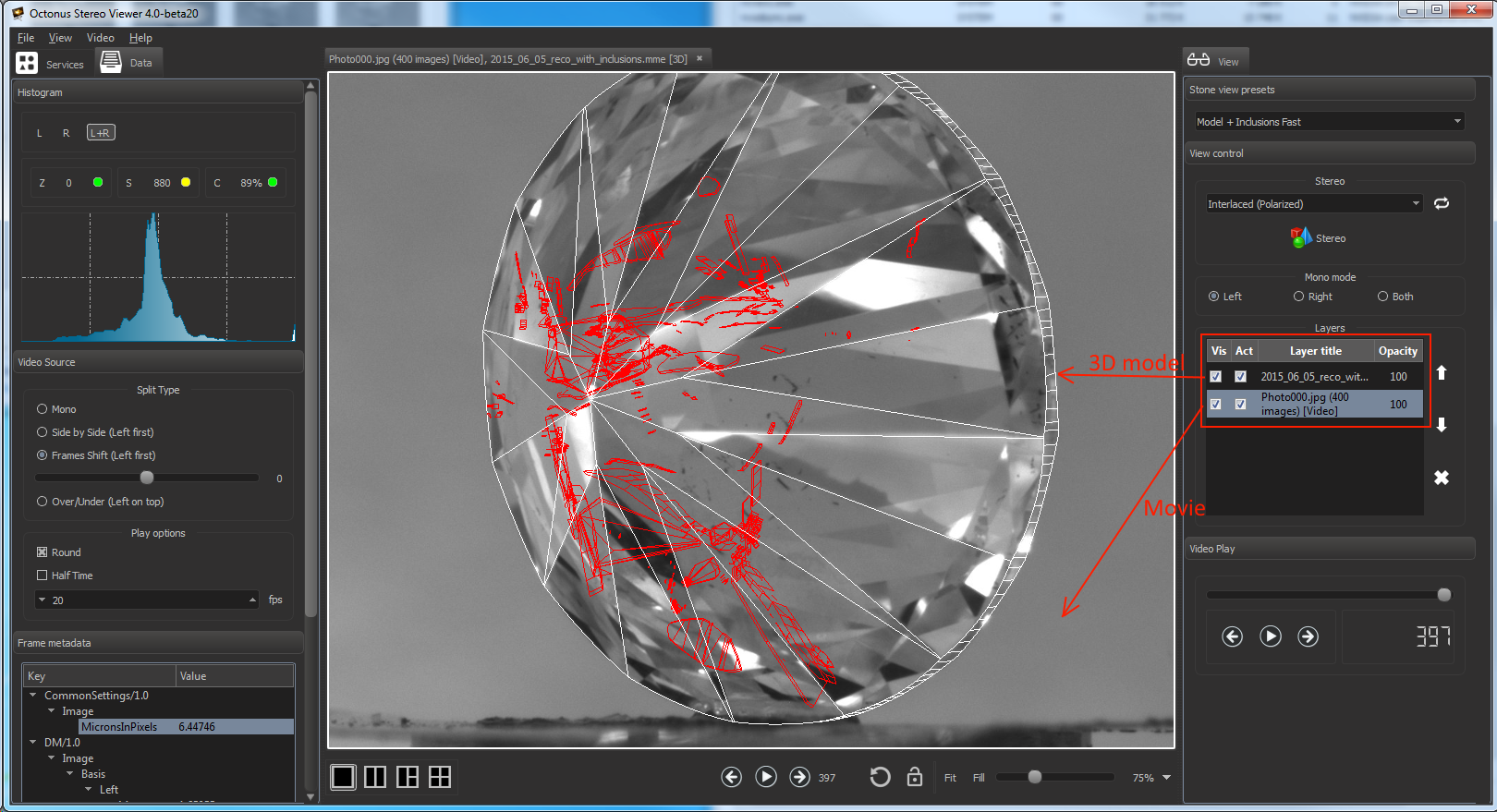| Table of Contents |
|---|
Opening several data In the OSV program you can open any number of data files in the same view.To add new data as layer to view , press CTRL + SHIFT + 'O' or select 'File > Open to layer' menu item, then find and open new data.
You can also drag previously opened data and drop it to view with already dropped data files to add it as new view layer.
...
is suitable and generally should be used to
...
sync movie and 3d model.
- movie should be recorded in Helium Polish or Helium Rough and stored as jpg photos set
...
- .
- 3d model should be an .mme file exported from Pacor or Oxygen.
...
Read here about how to open several data in the same view.
Do these steps to open and sync movie and 3d model:
- Open necessary movie stores stored as photos set (see here how to open data);
- Press CTRL + SHIFT + 'O' or select 'File > Open to layer' menu item, then find and open 3d necessary .mme modelAdd an .mme 3d model as second layer.
You 'll should see OSV OctoNus Stereo Viewer window like this:
3d model and movie are synchronized automatically . Try to play movie, you should see that 3d model copying movements of the stone on the moviefor now.
| Warning |
|---|
For 3d model and movie synchronizition the 3d model should be located in a layer higher than the layer with the movie. |
| Warning |
|---|
If you see only left half of movie, check the movie split type and set it to necessary (see here how). For HP and HR photos sets a split type should be likely 'Frames shift'. |
Setting the rendering depth in inclusion reprojection mode.
The rendering depth (maximum number of internal inclusion reflections) can be set in file OptixRendering.dll.xml that should be in the same folder with Octonus Stereo Viewer.
Settings file structure is:
<Settings>
<reprojection nReflections="3"/>
</Settings>
Where nReflections sets the depth.
If OSV is installed in some system directory, you may need the administrator permissions to edit this file.
The example settings file is attached.
| View file | ||||
|---|---|---|---|---|
|