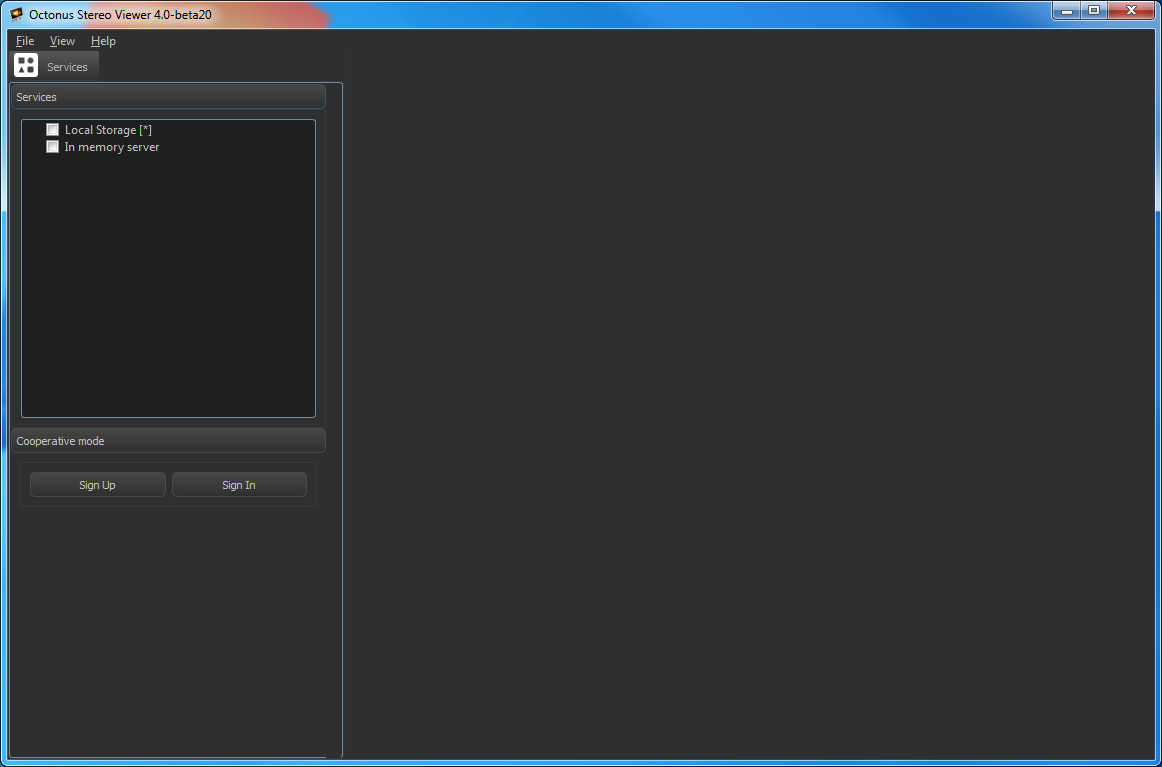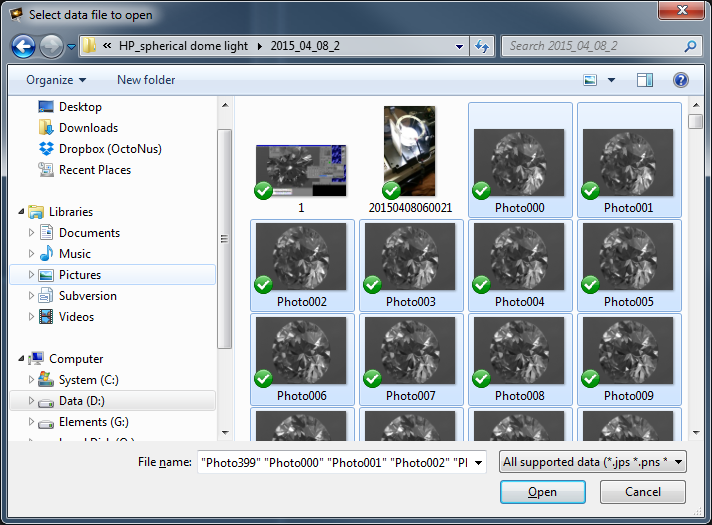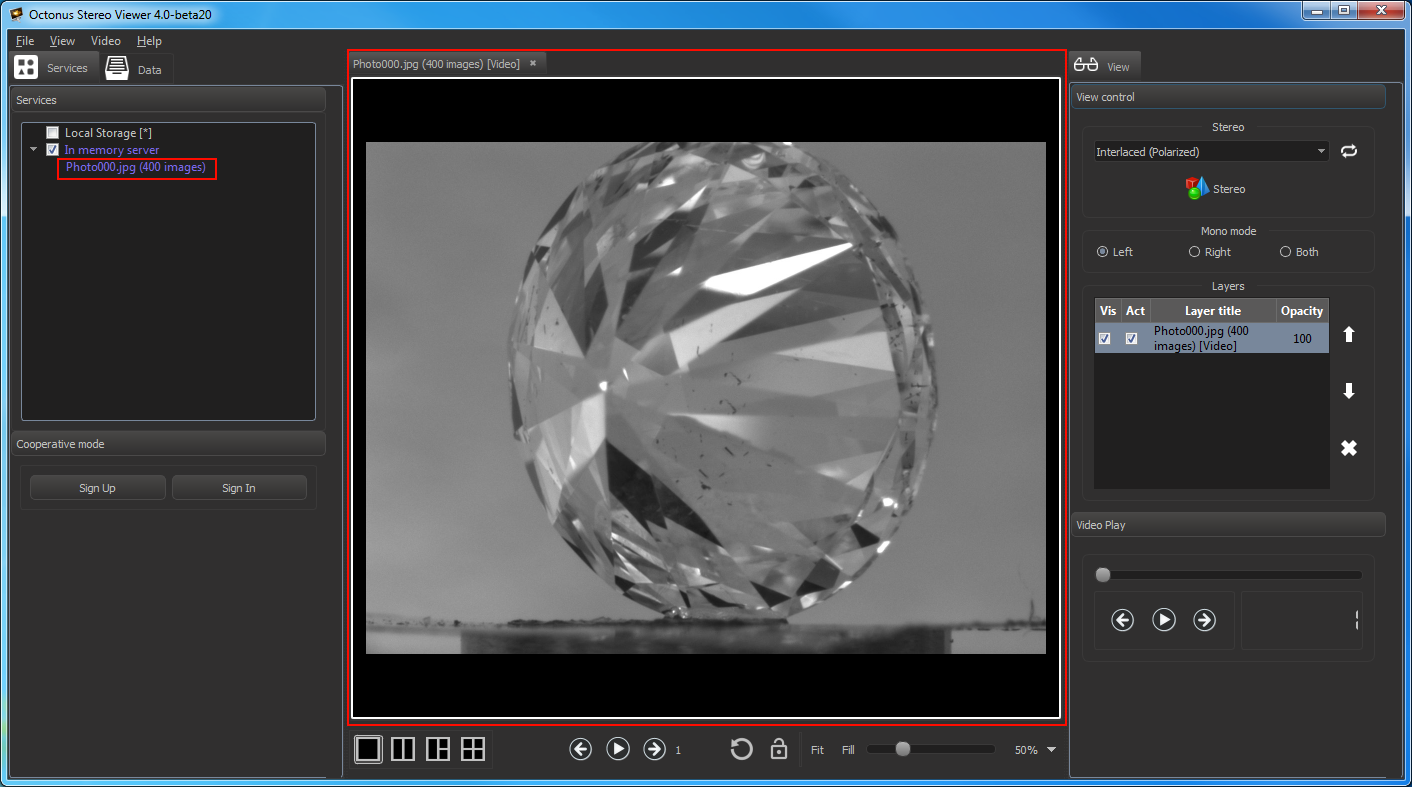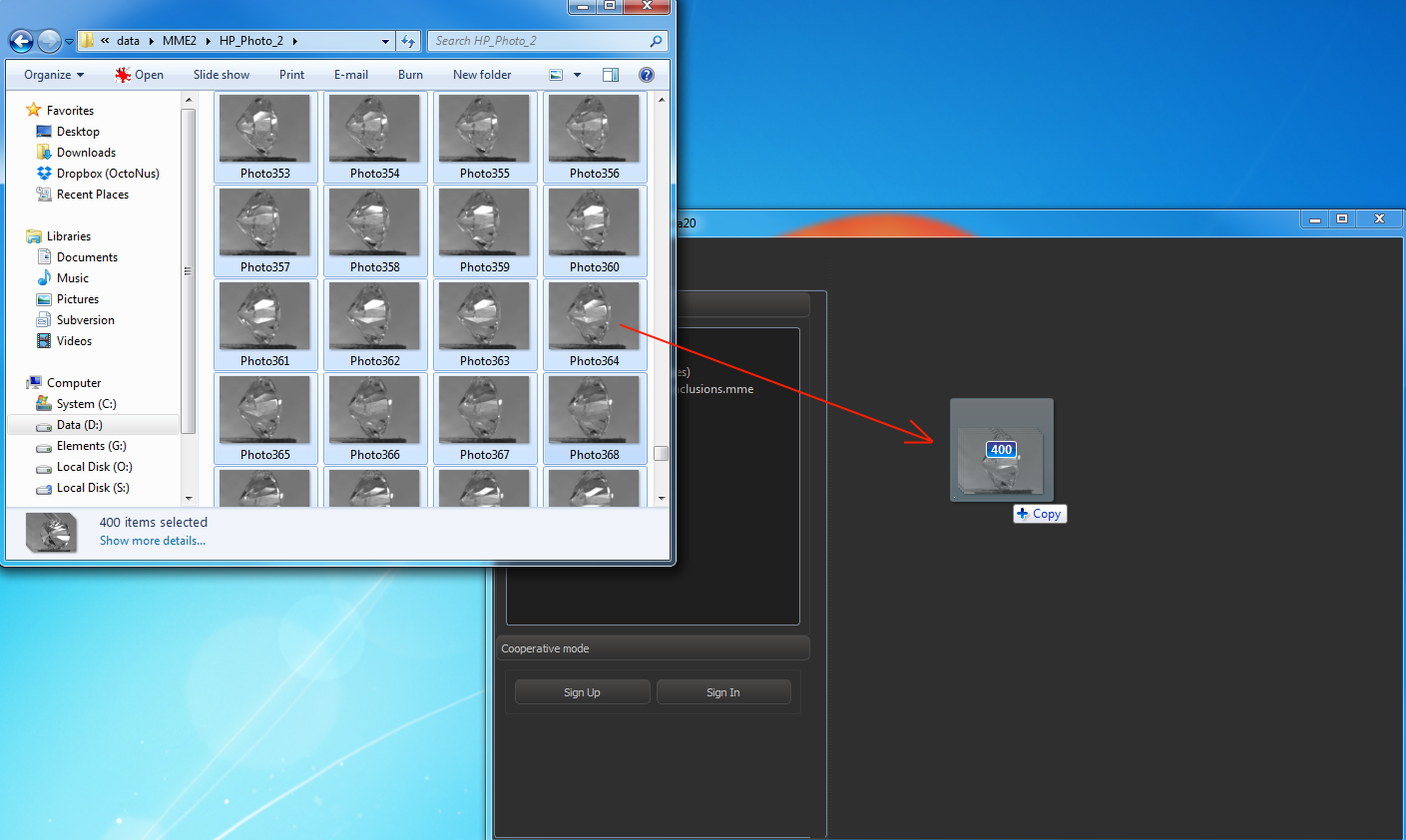You can open a data in OctoNus Stereo Viewer in three ways:
- From the OctoNus Stereo Viewer: select menu 'File > Open' or press shortcut CTRL + 'O'.
- Drag and drop data from Windows Explorer to OctoNus Stereo Viewer central window.
- Run OctoNus Stereo Viewer from command line with data file names as arguments
Way 1: Open data from program
- Start the OctoNus Stereo Viewer program:
- Select 'File > Open' in menu or press CTRL + 'O'.
- In the appeared file dialog select your data for opening (see supported data types table above).
On the screenshot illustrated opening the movie stored as photos series. - Press Open button.
Then you'll see selected data in the center program panel and in the 'Services' section in the left program panel:
Way 2: Drag and drop data from Windows Explorer
- Start the OctoNus Stereo Viewer program.
- Drag and drop data from Windows Explorer to central program widget:
You can also drag and drop data from Windows Explorer to selected empty view or to view with already opened data. In the last case dropped data will be added as a new layer to view.
See here about views in tab and here about view layers.
Way 3: Use Command Line Arguments
See here how to open files of supported types in OctoNus Stereo Viewer by using command line arguments.