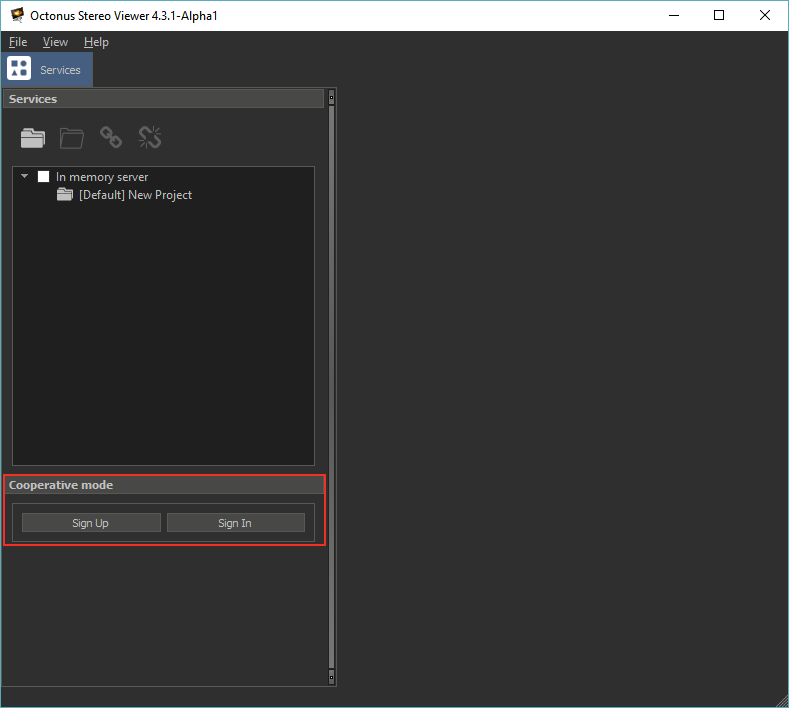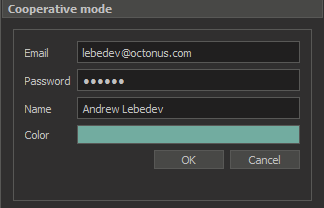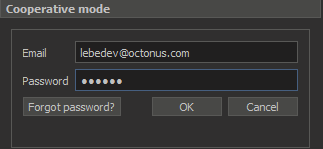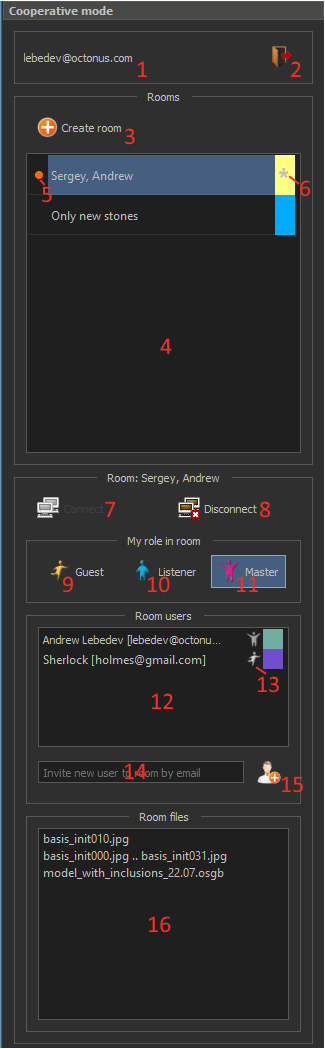You are viewing an old version of this page. View the current version.
Compare with Current
View Page History
« Previous
Version 3
Next »
Start
Cooperative mode plugin now is a part of OSV program and to run it, please, run OSV. You'll see:
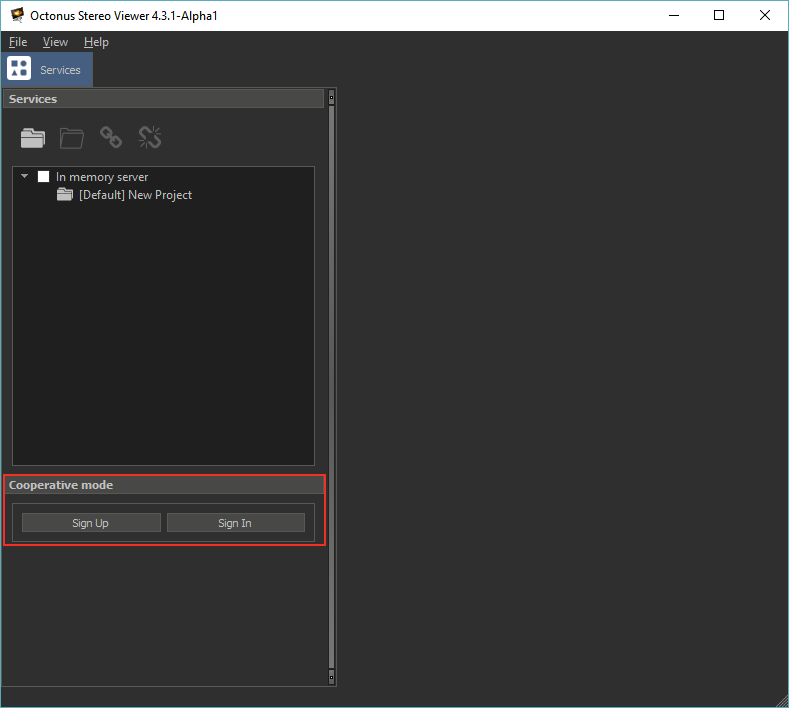
Enter to the cooperative account
| New user registration | Signing in to already created account |
|---|
Press 'Sign Up' button and fill all fields in an appeared form: 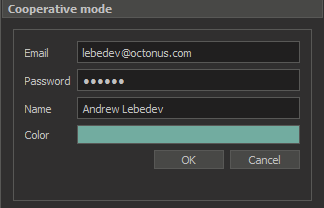
Then press OK and you'll be registered on cooperative mode server. | If you registered earlier, click 'Sign In' and enter your registration email and password. 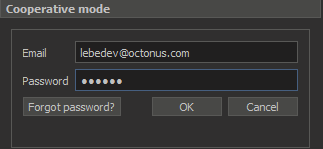
|
Cooperative mode plugin panel
After logging in, you will see the cooperative mode plugin panel:
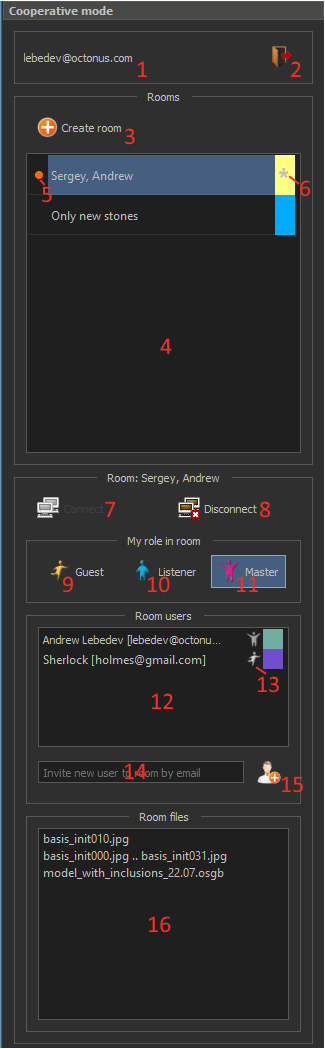 | - Email that is used as login.
- Sign out button.
- Button to create new virtual room with all files in the active tab.
- Virtual rooms list. List row contains room title, room color. Also list row may contain icon shows that you are connected to the room (6) and icon shows that something changed in the room (5).
- Icon shows that something changed in the room or you are notified to the room.
- Icon shows that you are connected to the room now.
- Connect to the selected room.
- Disconnect from the selected room.
- Take 'Guest' role in the selected room.
- Take 'Listener' role in the selected room.
- Take 'Master' role in the selected room.
- Room users list. Each list row contains user email, name and mouse cursor color. Also if the user is connected to the room, correspondent row will contain user role icon (13).
- Icon shows that user entered to the room and has guest role. User can see these icons only after entering the room.
- Field to enter users emails to add them to the selected room.
- Button to add specified at field (14) user to selected room.
- Room files list. Each row contains file name.
|