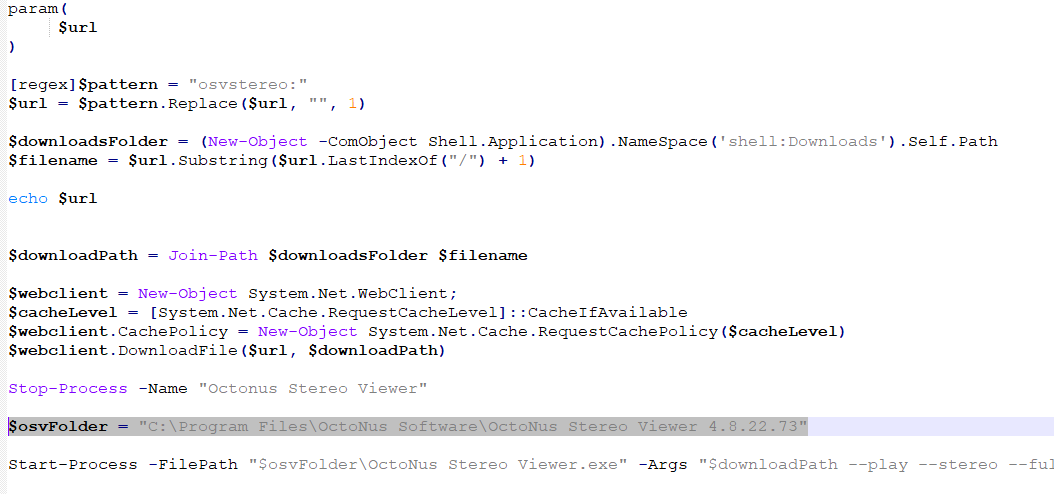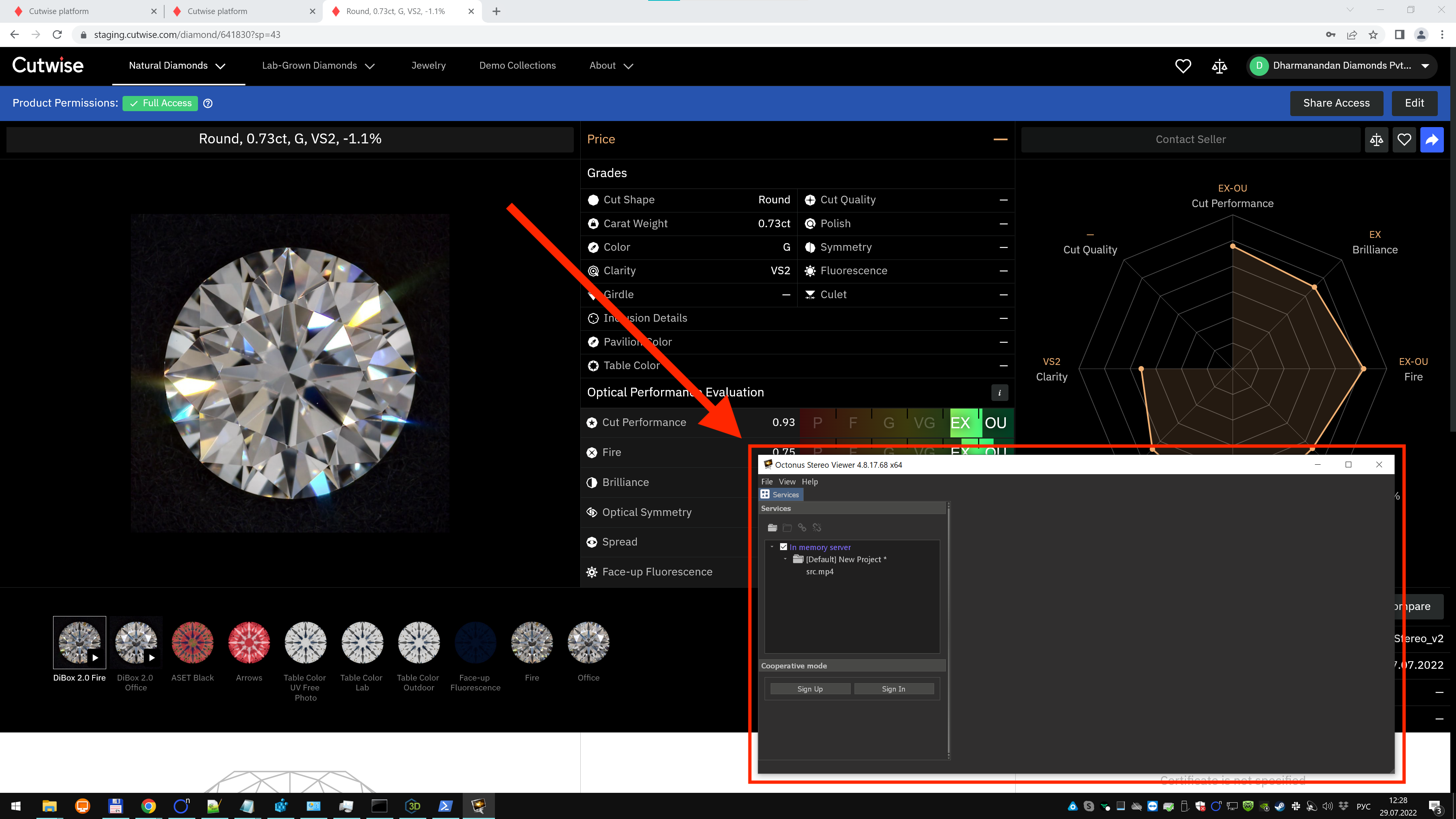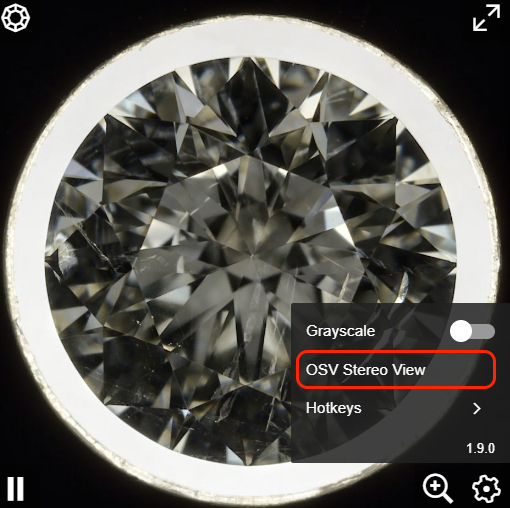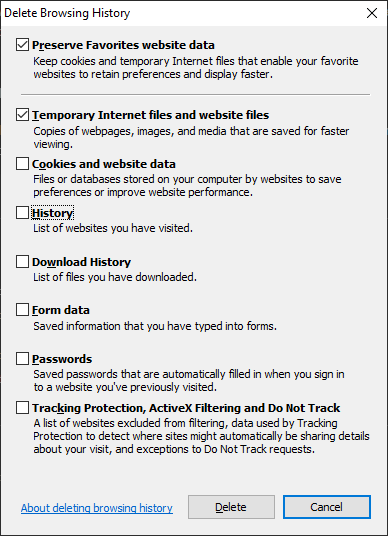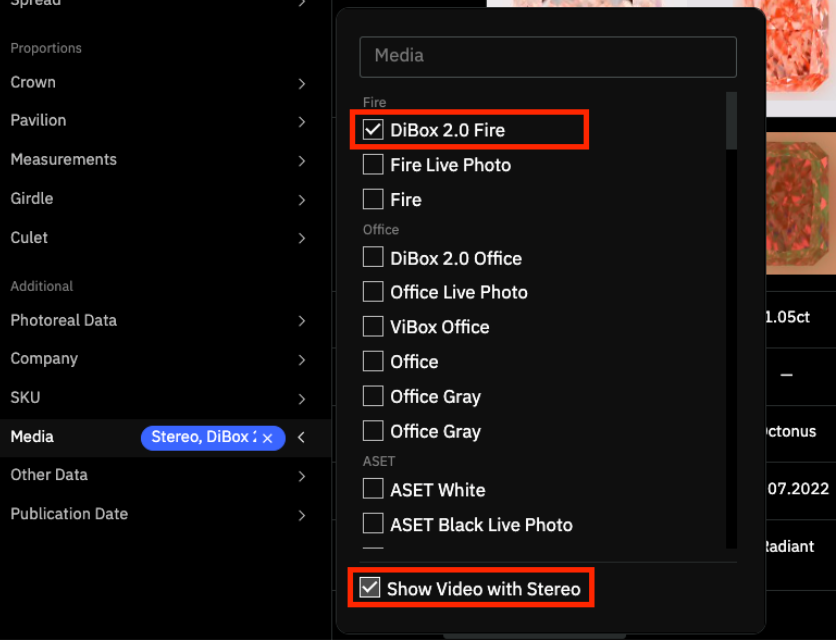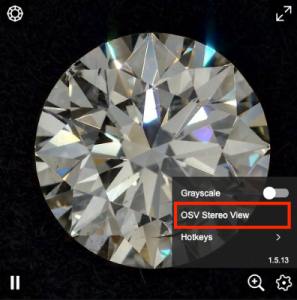1 Install "3d Global View Optimizer", "OctoNus Stereo Viewer" and setup autostereoscopic display
Follow this instruction.
To avoid freezes during movie playback, it is recommended to download a patch with unlimited cache for movie frames: https://www.dropbox.com/s/pqjzk0phdt8g3vg/VideoLoader.msalib?dl=0 and replace the existing file in the OSV installation folder with it.
2 Prepare connection between Cutwise and "OctoNus Stereo Viewer"
- Download and run the registry file osv-url.reg.
- Create folder "C:\temp\stereo". Download and copy the file osv.ps1 into the folder "C:\temp\stereo"
- This file is configured to run OSV 4.8.22.73 installed into the 'C:\Program Files\OctoNus Software\OctoNus Stereo Viewer 4.8.22.73'. If it was installed into another directory, open osv.ps1 and change the path to the "Octonus Stereo Viewer.exe":
This script uses cache to save all earlier downloaded movies, so all next openings of the movie after the first one will be made from the cache. Information about clearing the cache is in the “Clear all downloaded files from cache” section below.
Also this script launches auto-fit on the stereo-monitor.
- This file is configured to run OSV 4.8.22.73 installed into the 'C:\Program Files\OctoNus Software\OctoNus Stereo Viewer 4.8.22.73'. If it was installed into another directory, open osv.ps1 and change the path to the "Octonus Stereo Viewer.exe":
Run Windows PowerShell as Administrator. Sequentially execute following commands:
Set-ExecutionPolicy Unrestricted Unblock-File C:\temp\stereo\osv.ps1
3 Test Cutwise stereo movie opening
- Run the "OctoNus Stereo Viewer". Change its window size to any non-maximized:
- Run the "3D Global View Optimizer"
- LogIn to Cutwise with User: Lexus
- Go to diamond page: https://cutwise.com/diamond/49192?sp=51
- Click the “OSV Stereo View” button in player:
The OSV program will start with the selected video and start playing stereo on the autostereoscopic display. The video shows how it should work:
Clear all downloaded files from cache
- Run Internet Explorer
- Press Ctrl+Shift+Del on the keyboard
- Select option ‘Temporary Internet files and website files’ in opened window
- Press ‘Delete’ button
Stereo Data For testing
| Fancy Color LGD DiBox2.0 | https://cutwise.com/compare/lgd-fancy?id[]=430577&id[]=430575&id[]=430574 |
| Colorless MSS Collection | https://cutwise.com/compare/diamond-colorless?id[]=430584&id[]=430585&id[]=430586&id[]=430587&id[]=430591&id[]=430592&id[]=430593&id[]=430594 |
| CVD Rough Cube, CVD seeds with 2 big cracks |
Demo scenario 1
- Login to Lexus Demo account
- Go to listing page Colorless Diamonds https://cutwise.com/catalog/diamond-colorless
- or LGD Fancy Color: https://cutwise.com/catalog/lgd-fancy
- Set the Media Filter “DiBox2.0 Fire”, and “Show Video with Stereo”: https://cutwise.com/catalog/diamond-colorless?f[s][]=43&f[ws]=1
- Go to any diamond page
- Click the “OSV Stereo View” button in player
Video: https://watch.screencastify.com/v/25cbobr6NmB8Mzq4EgDL
Old Samples on staging
| Fancy Color LGD DiBox2.0 | https://staging.cutwise.com/compare/lgd-fancy?id[]=429554&id[]=429553&id[]=429552 |
| Colorless MSS Collection | https://staging.cutwise.com/compare/diamond-colorless?id[]=429563&id[]=429562&id[]=429561&id[]=429560&id[]=429559&id[]=429558&id[]=429557&id[]=429556&id[]=429555 |
| CVD Rough Cube, CVD seeds with 2 big cracks |