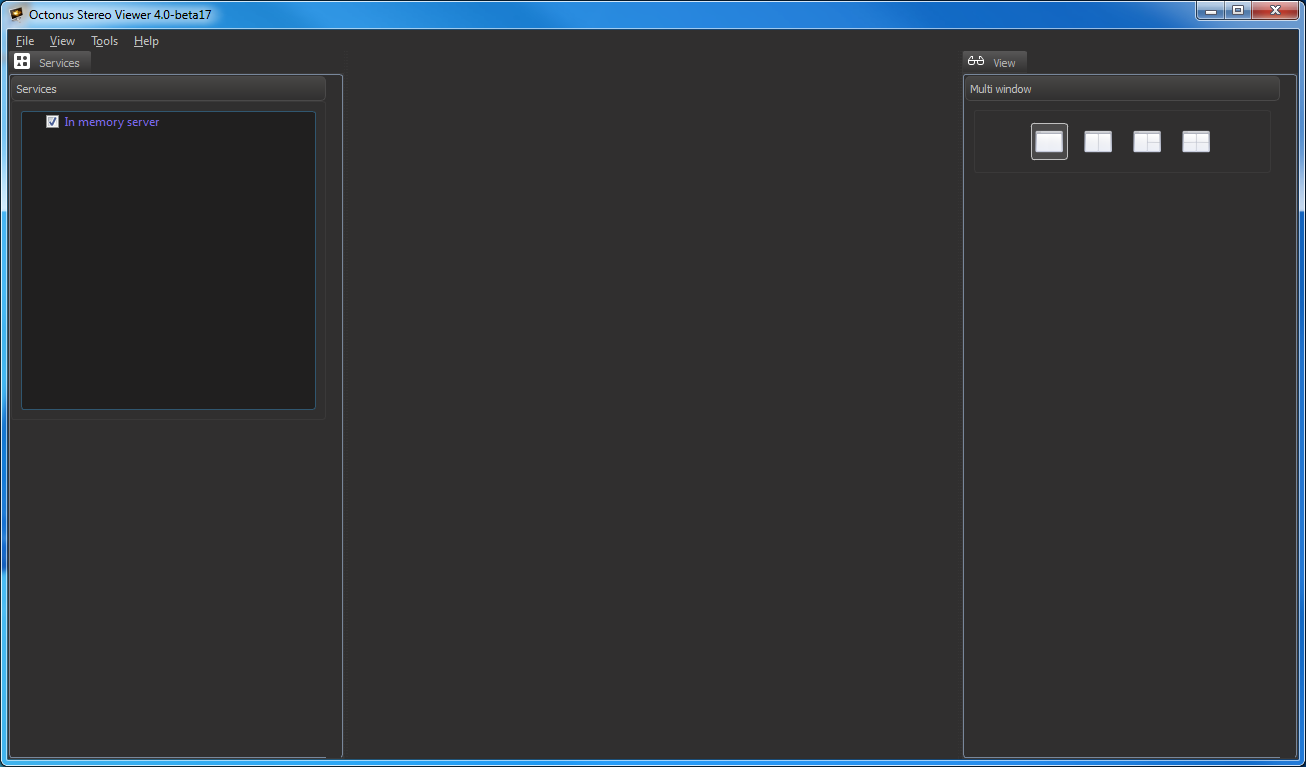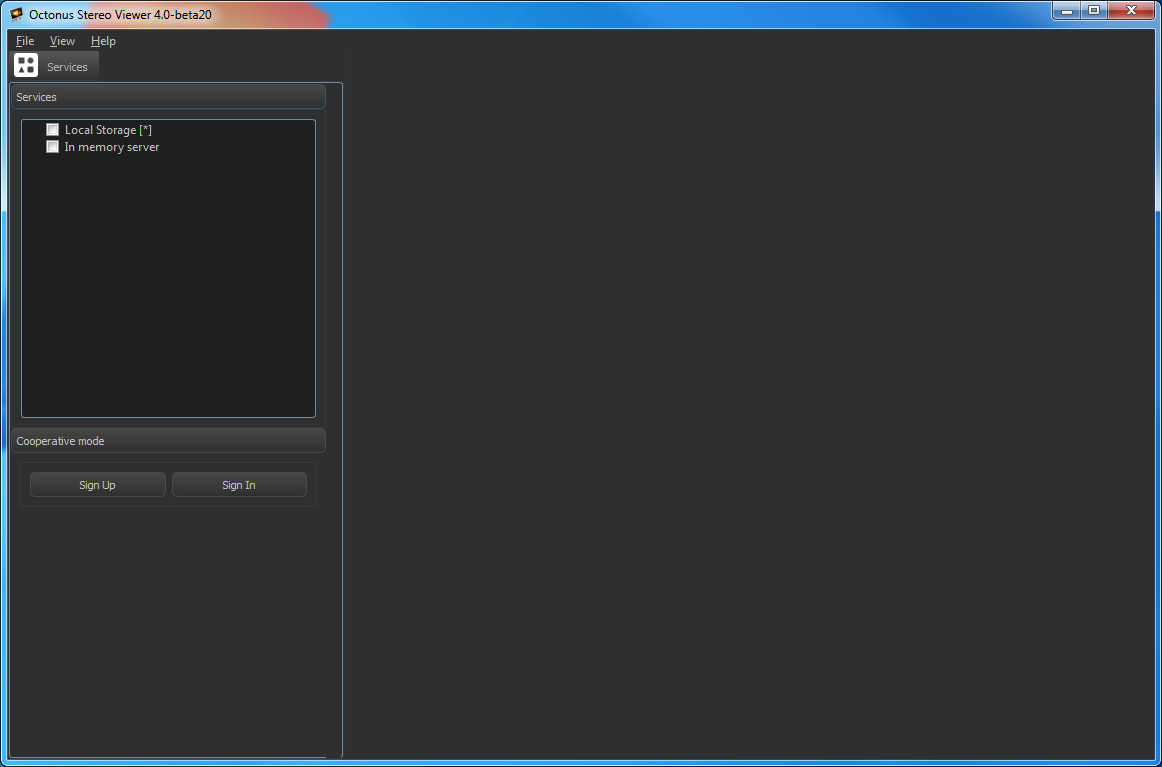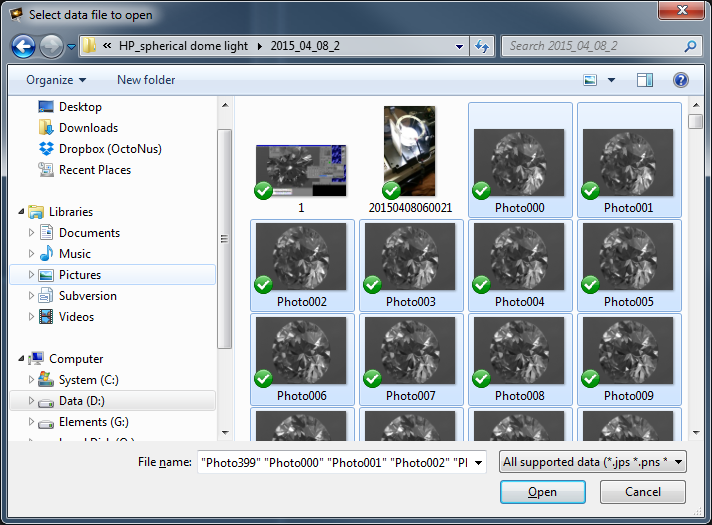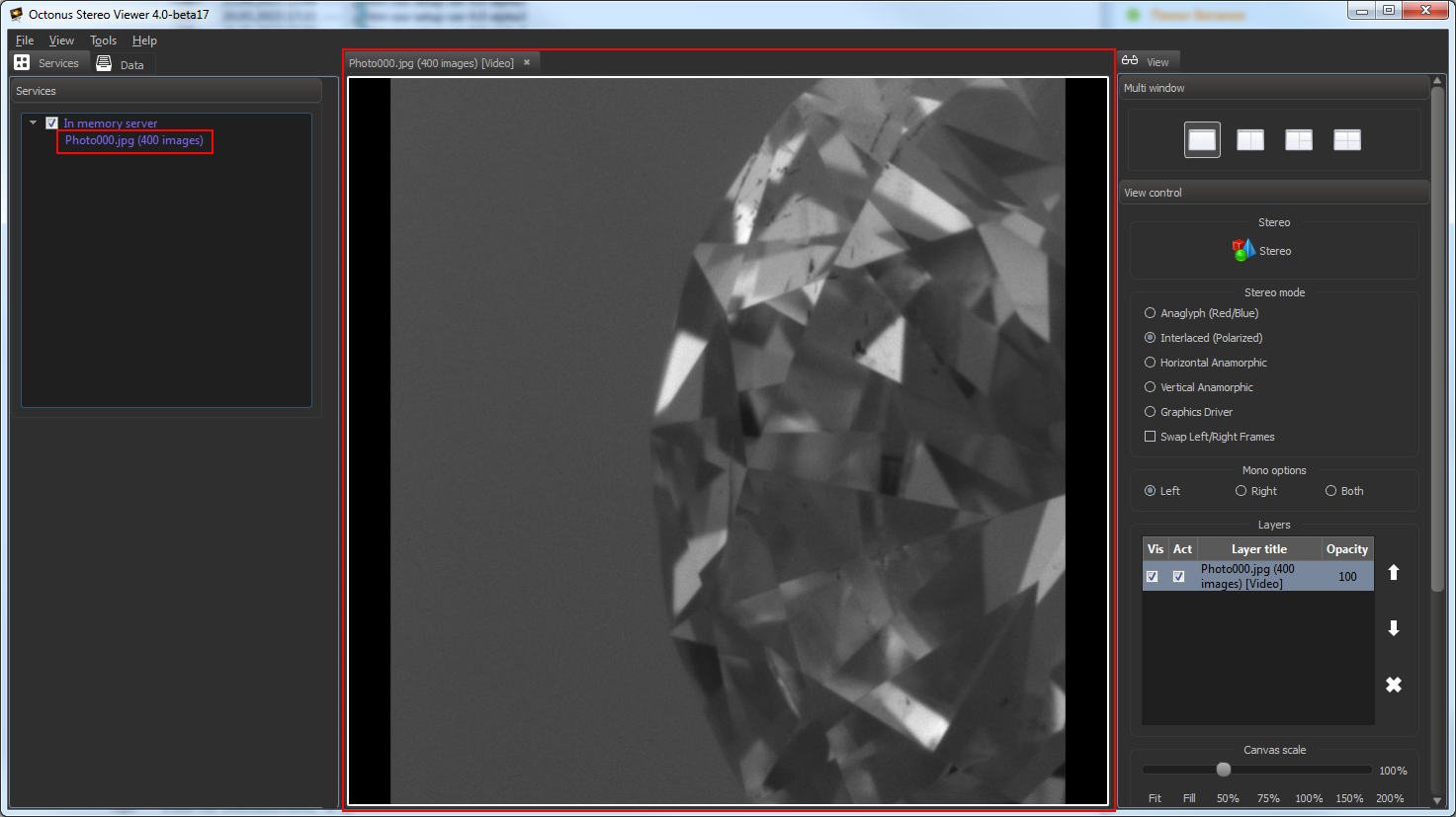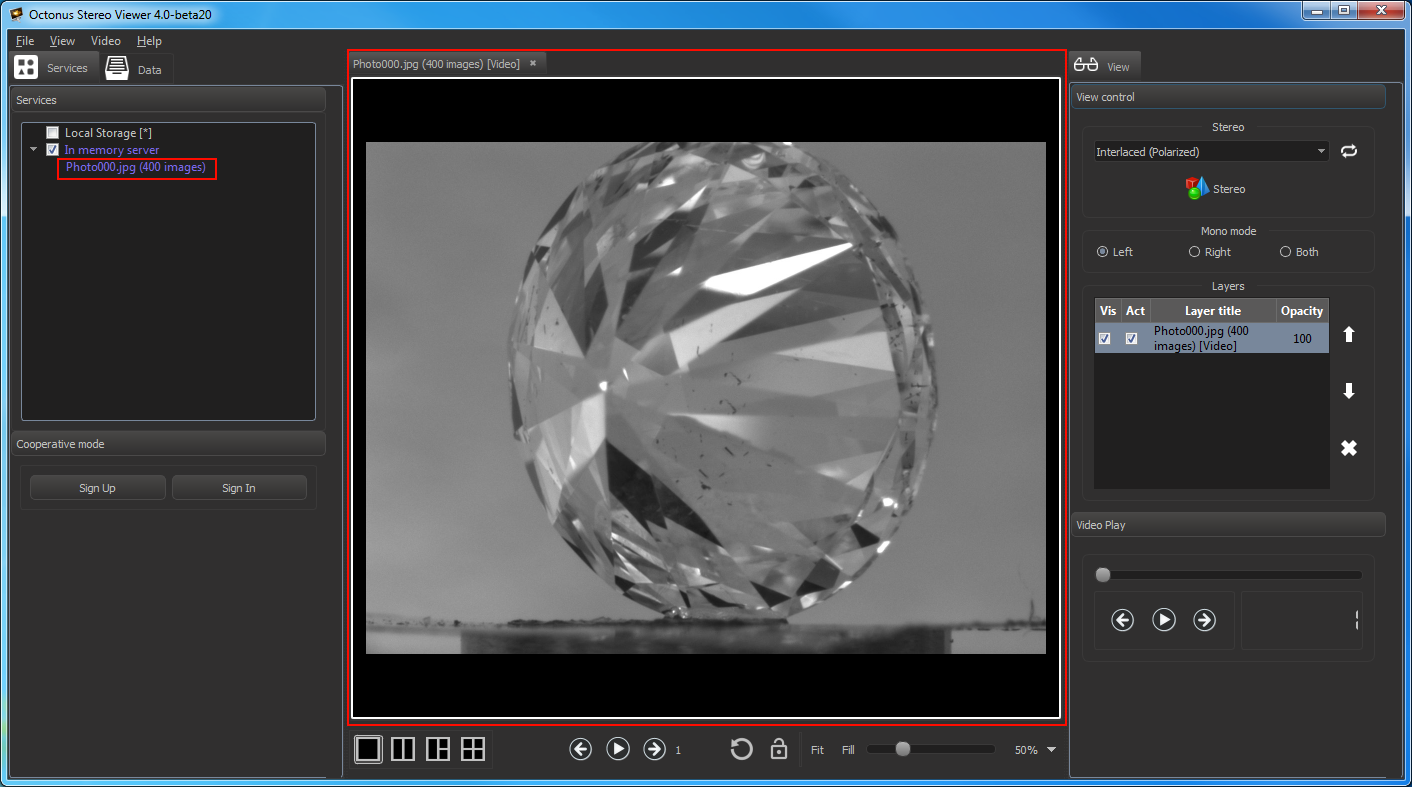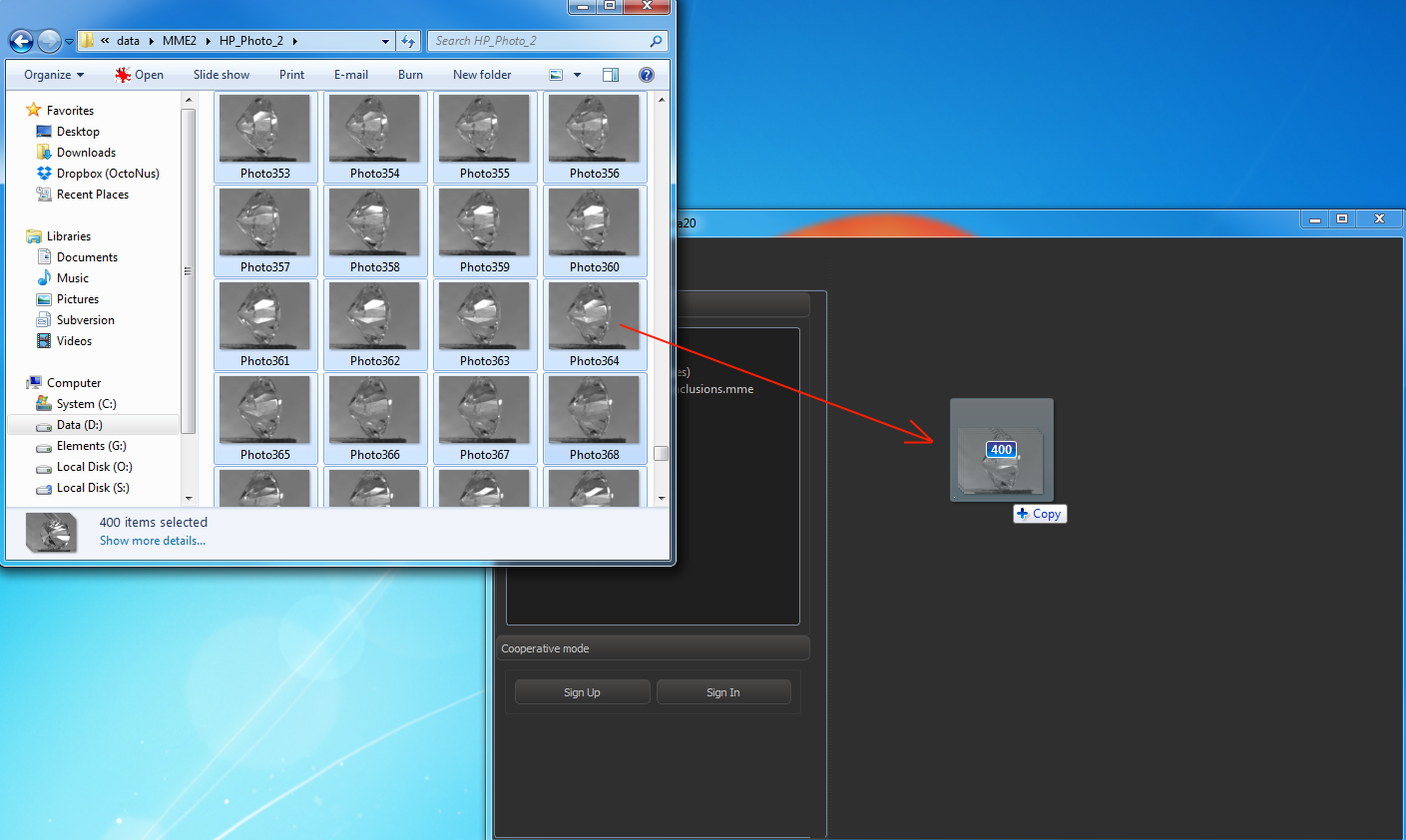| Table of Contents |
|---|
Supported data types
| Movie stored as single file | avi, mov, mp4, flm | single |
| Movie stored as 8-bit photo set | jpg, bmp, png | multiple |
| Movie stored as 16-bit photo set | 16-bit png | multiple |
| 3d model | mme (limited support), osgb, osgt, obj | single |
| 8-bit image | jpg, jpeg, tif, tiff, 8-bit png, | single |
| 16-bit image | 16-bit png, cr2, nef, dng | single |
| Stereo image | jps, pns | single |
You can read about in-depth working with 16-bit movies and images here.
Open data
You can open a data in OctoNus Stereo Viewer in three ways:
...
- Start the OctoNus Stereo Viewer program:
- Select 'File > Open' in menu or press CTRL + 'O'.
- In the appeared file dialog select your data for opening (see supported data types table above).
On the screenshot illustrated opening the movie stored as photos series. - Press Open button.
Then you'll see selected data in the center program panel and in the 'Services' section in the left program panel:
Way 2: Drag and drop data from Windows Explorer
Start the OctoNus Stereo Viewer program.Anchor DragAndDropFromExplorer DragAndDropFromExplorer - Drag and drop data from Windows Explorer to central program widget:
You can also drag and drop data from Windows Explorer to selected empty view or to view with already opened data. In the last case dropped data will be added as a new layer to view.
See here about views in tab and here about view layers.
Way 3: Use Command Line Arguments
See here how to open files of supported types in OctoNus Stereo Viewer by using command line arguments.
...