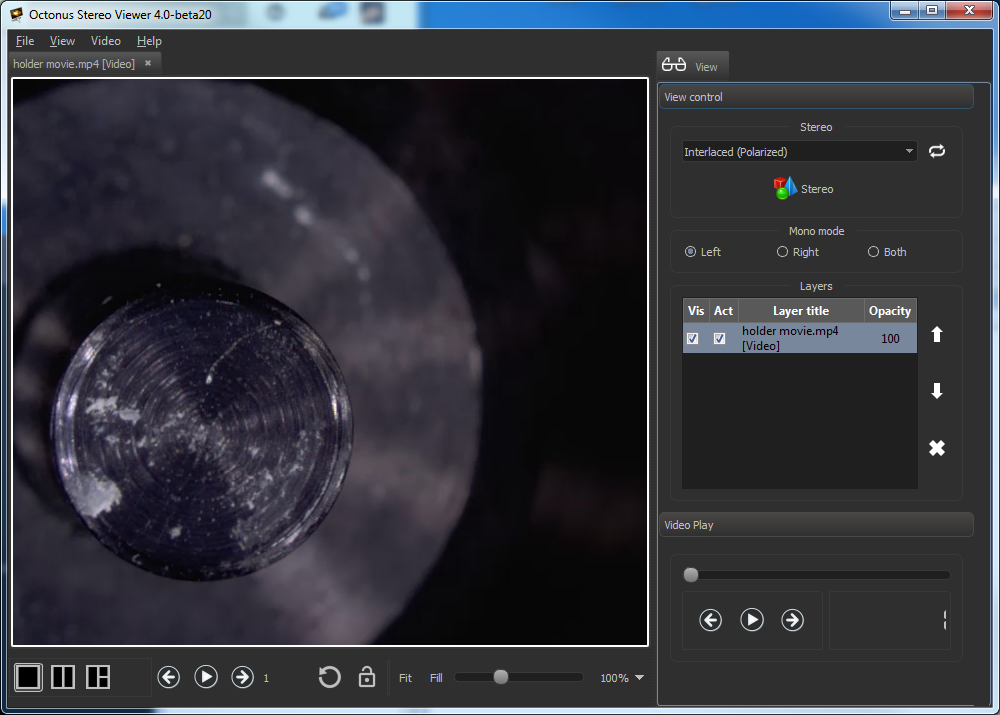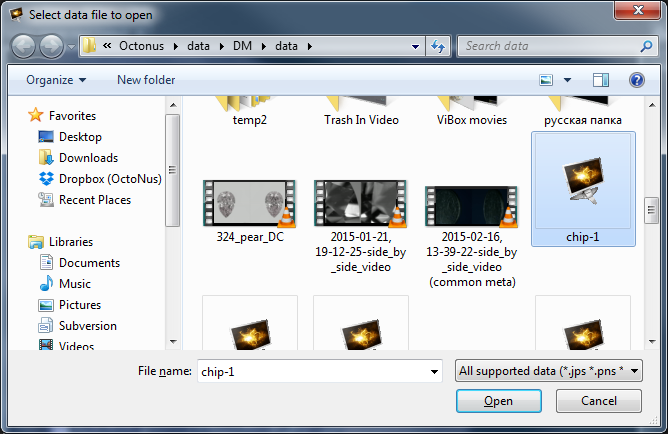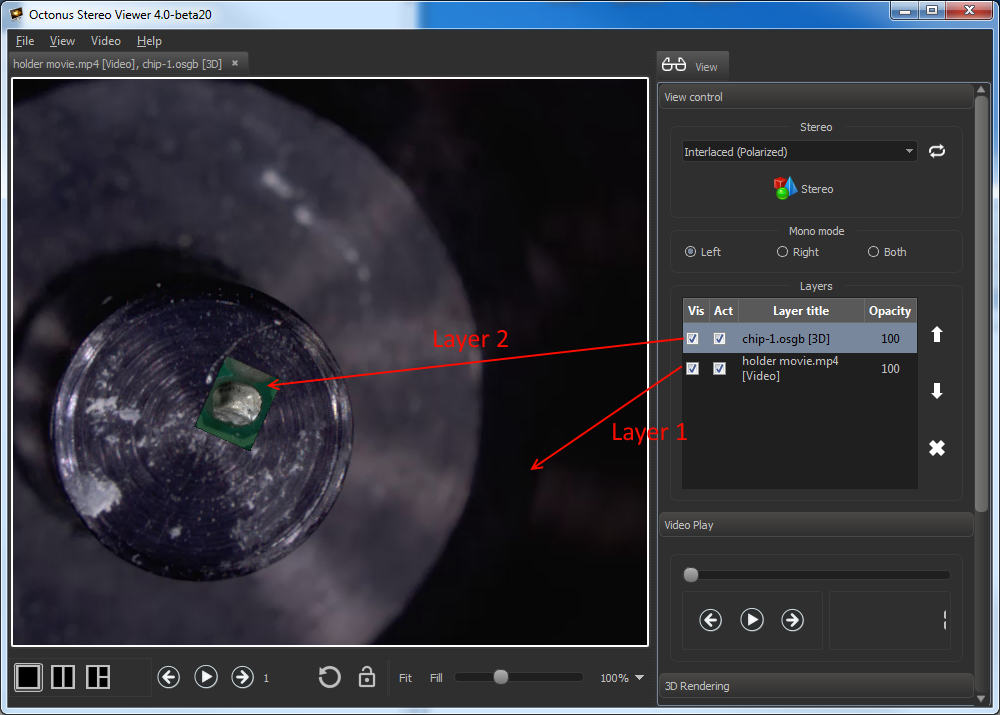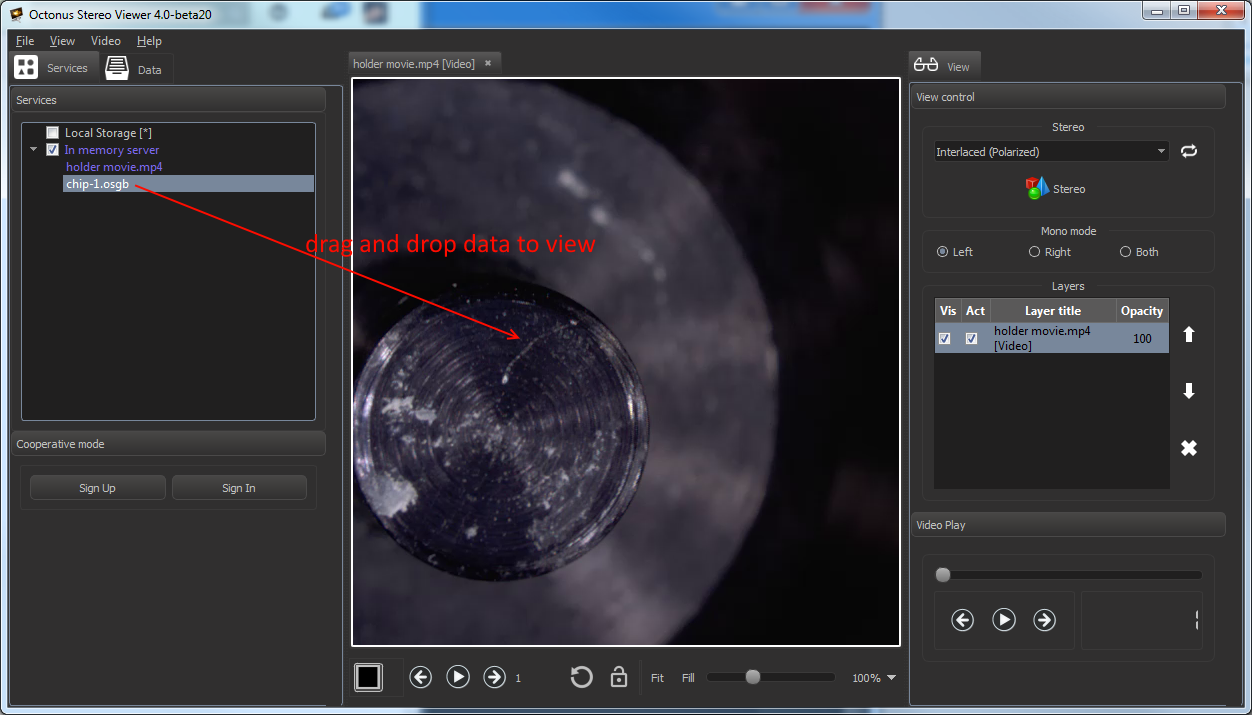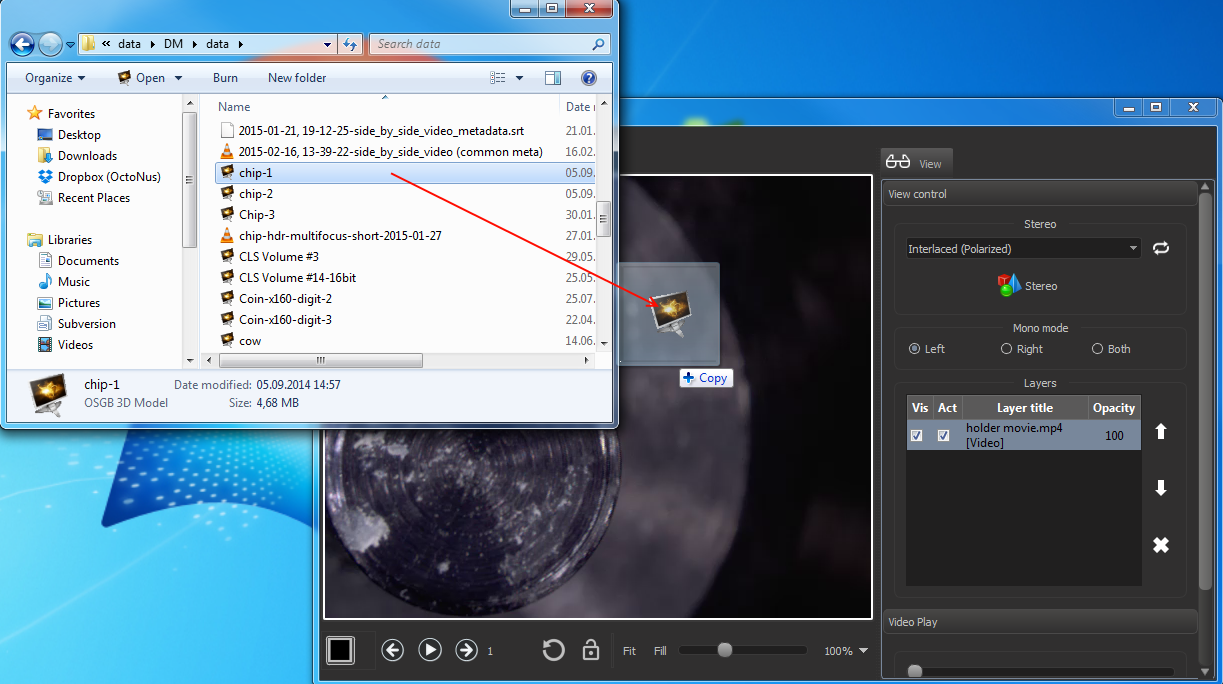In the OctoNus Stereo Viewer program you can open any number of data files in the same view. Hereinafter we name these data view items layers.
Adding new data view layer
To add new data as a layer to the view do next steps:
- Select the view by mouse:
- press CTRL + SHIFT + 'O' or select 'File > Open to layer' menu item, then find and open new data:
- You'll see new selected data above the old view data:
Drag and drop previously opened data
You can also drag previously opened data and drop it to view with already dropped data files to add it as new view layer:
Drag and drop files from Windows Explorer to view
OctoNus Stereo Viewer supports drag and drop operation for files of supported types from Windows Explorer directly to the view as a new layer:
Layers control panel
Layers panel is located at the right program panel in the section 'View control':
- To select layer, click on it in the Layers table.
- To delete layer, press button.
- To change layers order use and buttons.
- Checkbox 'Act' means 'Active'. Active layers process mouse events, unactive layers don't.
- Check or uncheck 'Vis' checkbox to change layer visibility.
- To change opacity do left mouse double click on layer opacity value. You should see the seekbar . Move the slider on the seekbar by mouse or by keys LEFT ARROW and RIGHT ARROW and press Enter to change opacity.